| |
TWiki Variables
Special text strings expand on the fly to display user data or system info
TWikiVariables are text strings - %VARIABLE% or %VARIABLE{ parameter="value" }% - that expand into content whenever a topic is rendered for viewing. There are two types of variables:
- Preferences variables: Can be defined and changed by the user
- Predefined variables: Defined by the TWiki system or by Plugins (for example, the SpreadSheetPlugin introduces a
%CALC{}% variable)
Using Variables
To use a variable type its name. For example,
- type
%T% to get  (a preferences variable) (a preferences variable)
- type
%TOPIC% to get TWikiVariables (a predefined variable)
- type
%CALC{ "$UPPER(Text)" }% to get TEXT (a variable defined by Plugin)
Note:
- To leave a variable unexpanded, precede it with an exclamation point, e.g. type
!%TOPIC% to get %TOPIC%
- Variables are expanded relative to the topic they are used in, not the topic they are defined in
- Type
%ALLVARIABLES% to get a full listing of all variables defined for a particular topic
Variable Names
Variable names must start with a letter. The following characters can be letters, numbers and the underscore '_'. You can use both upper-case and lower-case letters and you can mix the characteres. E.g. %MYVAR%, %MyVar%, %My2ndVar%, and %My_Var% are all valid variable names. Variables are case sensitive. %MyVAR% and %MYVAR% are not the same variable.
By convention all settings, predefined variables and variables used by plugins are always UPPER-CASE.
Preferences Variables
Unlike predefined variables, preferences variables can be defined by the user in various places.
Setting Preferences Variables
You can set variables in all the following places:
- local site level in TWikiPreferences
- user level in individual user topics in Main web
- web level in WebPreferences of each web
- topic level in topics in webs
- plugin topics (see TWikiPlugins)
- session variables (if sessions are enabled)
Settings at higher-numbered levels override settings of the same variable at lower numbered levels, unless the variable was included in the setting of FINALPREFERENCES at a lower-numbered level, in which case it is locked at the value it has at that level.
The syntax for setting Variables is the same anywhere in TWiki (on its own TWiki bullet line, including nested bullets):
[multiple of 3 spaces] * [space] Set [space] VARIABLENAME [space] = [space] value
Examples:
Spaces between the = sign and the value will be ignored. You can split a value over several lines by indenting following lines with spaces - as long as you don't try to use * as the first character on the following line.
Example:
* Set VARIABLENAME = value starts here
and continues here
Whatever you include in your Variable will be expanded on display, exactly as if it had been entered directly.
Example: Create a custom logo variable
- To place a logo anywhere in a web by typing
%MYLOGO%, define the Variable on the web's WebPreferences topic, and upload a logo file, ex: mylogo.gif. You can upload by attaching the file to WebPreferences, or, to avoid clutter, to any other topic in the same web, e.g. LogoTopic. Sample variable setting in WebPreferences:
-
Set MYLOGO = %PUBURL%/%WEB%/LogoTopic/mylogo.gif
You can also set preferences variables on a topic by clicking the link Edit topic preference settings under More topic actions. Preferences set in this manner are not visible in the topic text, but take effect nevertheless.
Access Control Variables
These are special types of preferences variables to control access to content. TWikiAccessControl explains these security settings in detail.
Local values for variables
Certain topics (a users home topic, web site and default preferences topics) have a problem; variables defined in those topics can have two meanings. For example, consider a user topic. A user may want to use a double-height edit box when they are editing their home topic - but only when editing their home topic. The rest of the time, they want to have a normal edit box. This separation is achieved using Local in place of Set in the variable definition. For example, if the user sets the following in their home topic:
* Set EDITBOXHEIGHT = 10
* Local EDITBOXHEIGHT = 20
Then when they are editing any other topic, they will get a 10 high edit box. However when they are editing their home topic, they will get a 20 high edit box.
Local can be used wherever a preference needs to take a different value depending on where the current operation is being performed.
Use this powerful feature with great care! %ALLVARIABLES% can be used to get a listing of the values of all variables in their evaluation order, so you can see variable scope if you get confused.
Frequently Used Preferences Variables
The following preferences variables are frequently used. They are defined in TWikiPreferences#Miscellaneous_Settings:
-
%BR% - line break
-
%BULLET% - bullet sign
-
%BB% - line break and bullet combined
-
%BB2% - indented line break and bullet
-
%RED% text %ENDCOLOR% - colored text (also %YELLOW%, %ORANGE%, %PINK%, %PURPLE%, %TEAL%, %NAVY%, %BLUE%, %AQUA%, %LIME%, %GREEN%, %OLIVE%, %MAROON%, %BROWN%, %BLACK%, %GRAY%, %SILVER%, %WHITE%)
-
%H% -  Help icon Help icon
-
%I% -  Idea icon Idea icon
-
%M% -  Moved to icon Moved to icon
-
%N% -  New icon New icon
-
%P% -  Refactor icon Refactor icon
-
%Q% -  Question icon Question icon
-
%S% -  Pick icon Pick icon
-
%T% -  Tip icon Tip icon
-
%U% -  Updated icon Updated icon
-
%X% -  Alert icon Alert icon
-
%Y% -  Done icon Done icon
There are additional useful preferences variables defined in TWikiPreferences, in Main.TWikiPreferences, and in WebPreferences of every web.
Predefined Variables
Most predefined variables return values that were either set in the configuration when TWiki was installed, or taken from server info (such as current username, or date and time). Some, like %SEARCH%, are powerful and general tools.
-
 Predefined variables can be overridden by preferences variables Predefined variables can be overridden by preferences variables
-
 Plugins may extend the set of predefined variables (see individual Plugins topics for details) Plugins may extend the set of predefined variables (see individual Plugins topics for details)
-
 Take the time to thoroughly read through ALL preference variables. If you actively configure your site, review variables periodically. They cover a wide range of functions, and it can be easy to miss the one perfect variable for something you have in mind. For example, see Take the time to thoroughly read through ALL preference variables. If you actively configure your site, review variables periodically. They cover a wide range of functions, and it can be easy to miss the one perfect variable for something you have in mind. For example, see %INCLUDINGTOPIC%, %INCLUDE%, and the mighty %SEARCH%.
This version of TWiki - Tue, 04 Jul 2006 build 10807 - predefines the following variables:
ACTIVATEDPLUGINS -- list of currently activated plugins
ALLVARIABLES -- list of currently defined TWikiVariables
- Syntax:
%ALLVARIABLES%
- Expands to: a table showing all defined TWikiVariables in the current context
ATTACHURL -- full URL for attachments in the current topic
ATTACHURLPATH -- path of the attachment URL of the current topic
AUTHREALM -- authentication realm
- String defined as {AuthRealm} in
configure. This is used in certain password encodings, and in login templates as part of the login prompt.
- Syntax:
%AUTHREALM%
- Expands to: Enter your LoginName. (Typically First name and last name, no space, no dots, capitalized, e.g. JohnSmith, unless you chose otherwise). Visit TWikiRegistration if you do not have one.
- Related: TWikiUserAuthentication, SESSIONID, SESSIONVAR, LOGIN, LOGOUT, SESSION_VARIABLE
BASETOPIC -- base topic where an INCLUDE started
- The name of the topic where a single or nested INCLUDE started - same as
%TOPIC% if there is no INCLUDE
- Syntax:
%BASETOPIC%
- Related: BASEWEB, INCLUDINGTOPIC, INCLUDE, TOPIC
BASEWEB -- base web where an INCLUDE started
- The web name where the includes started, e.g. the web of the first topic of nested includes. Same as
%WEB% in case there is no include.
- Syntax:
%BASEWEB%
- Related: BASETOPIC, INCLUDINGWEB, INCLUDE, WEB
DATE -- signature format date
DISPLAYTIME -- display time
DISPLAYTIME{"format"} -- formatted display time
- Formatted time - either GMT or Local server time, depending on setting in configure. Same format qualifiers as
%GMTIME%
- Syntax:
%DISPLAYTIME{"format"}%
- Example:
%DISPLAYTIME{"$hou:$min"}% expands to 09:21
- Related: DISPLAYTIME, GMTIME, SERVERTIME
ENCODE{"string"} -- encodes a string to HTML entities
- Encode "special" characters to HTML numeric entities. Encoded characters are:
- all non-printable ASCII characters below space, except newline (
"\n") and linefeed ("\r")
- HTML special characters
"<", ">", "&", single quote (') and double quote (")
- TWiki special characters
"%", "[", "]", "@", "_", "*", "=" and "|"
- Syntax:
%ENCODE{"string"}%
- Supported parameters:
| Parameter: | Description: | Default: |
|---|
"string" | String to encode | required (can be empty) | type="entity" | Encode special characters into HTML entities, like a double quote into " | URL encoding | type="url" | Encode special characters for URL parameter use, like a double quote into %22 | (this is the default) |
- Example:
%ENCODE{"spaced name"}% expands to spaced%20name
-
 Note: Values of HTML input fields must be entity encoded, for example: Note: Values of HTML input fields must be entity encoded, for example:
<input type="text" name="address" value="%ENCODE{ "any text" type="entity" }%" />
- Related: URLPARAM
ENDSECTION{"name"} -- marks the end of a named section within a topic
- Syntax:
%ENDSECTION{"name"}%
- Syntax:
%ENDSECTION{type="include"}%
- Supported parameter:
| Parameter: | Description: |
|---|
"name" | Name of the section. | type="..." | Type of the section being terminated; supported types "section", "include", "templateonly". |
- If the
STARTSECTION is named, the corresponding ENDSECTION must also be named with the same name. If the STARTSECTION specifies a type, then the corresponding ENDSECTION must also specify the same type. If the section is unnamed, ENDSECTION will match with the nearest unnamed %STARTSECTION% of the same type above it.
- Related: STARTSECTION
FAILEDPLUGINS -- debugging for plugins that failed to load, and handler list
FORMFIELD{"fieldname"} -- renders a field in the form attached to some topic
- Syntax:
%FORMFIELD{"fieldname"}%
- Supported parameters:
| Parameter: | Description: | Default: |
|---|
"fieldname" | The name of a TWiki form field | required | topic="..." | Topic where form data is located. May be of the form Web.TopicName | Current topic | format="..." | Format string. $value expands to the field value, and $title expands to the field title | "$value" | default="..." | Text shown when no value is defined for the field | "" | alttext="..." | Text shown when field is not found in the form | "" |
- Example:
%FORMFIELD{"ProjectName" topic="Projects.SushiProject" default="(not set)" alttext="ProjectName field found"}%
- Related: SEARCH
GMTIME -- GM time
GMTIME{"format"} -- formatted GM time
- Syntax:
%GMTIME{"format"}%
- Supported variables:
| Variable: | Unit: | Example |
|---|
$seconds | seconds | 59 | $minutes | minutes | 59 | $hours | hours | 23 | $day | day of month | 31 | $wday | day of the Week (Sun, Mon, Tue, Wed, Thu, Fri, Sat) | Thu | $dow | day of the week (Sun = 0) | 2 | $week | number of week in year (ISO 8601) | 34 | $month | month in ISO format | Dec | $mo | 2 digit month | 12 | $year | 4 digit year | 1999 | $ye | 2 digit year | 99 | $tz | either "GMT" (if set to gmtime), or "Local" (if set to servertime) | GMT | $iso | ISO format timestamp | 2025-05-11T07:21:37Z | $rcs | RCS format timestamp | 2025/05/11 07:21:37 | $http | E-mail & http format timestamp | Sun, 11 May 2025 07:21:37 GMT | $epoch | Number of seconds since 00:00 on 1st January, 1970 | 1746948097 |
- Variables can be shortened to 3 characters
- Example:
%GMTIME{"$day $month, $year - $hour:$min:$sec"}% expands to 11 May, 2025 - 07:21:37
-
 Note: When used in a template topic, this variable will be expanded when the template is used to create a new topic. See TWikiTemplates#TemplateTopicsVars for details. Note: When used in a template topic, this variable will be expanded when the template is used to create a new topic. See TWikiTemplates#TemplateTopicsVars for details.
- Related: DISPLAYTIME, GMTIME, SERVERTIME
GROUPS -- a formatted list of groups
HOMETOPIC -- home topic in each web
HTTP -- get HTTP headers
HTTP_HOST -- environment variable
HTTPS -- get HTTPS headers
- The same as
%HTTP% but operates on the HTTPS environment variables present when the SSL protocol is in effect. Can be used to determine whether SSL is turned on.
- Syntax:
%HTTPS%
- Syntax:
%HTTPS{"Header-name"}%
- Related: HTTP, REMOTE_ADDR, REMOTE_PORT, REMOTE_USER
ICON{"name"} -- small documentation graphic or icon of common attachment types
- Generates the HTML img tag of a small graphic image attached to TWikiDocGraphics. Images typically have a 16x16 pixel size. You can select a specific image by name, or you can give a full filename, in which case the type of the file will be used to select one of a collection of common file type icons.
- Syntax:
%ICON{"name"}%
- Examples:
-
%ICON{"flag-gray"}% returns 
-
%ICON{"pdf"}% returns 
-
%ICON{"smile.pdf"}% returns 
-
%ICON{"/dont/you/dare/smile.pdf"}% returns 
-
%ICON{"http://twiki.org/doc/xhtml.xsl"}% returns 
- Graphic samples:
 arrowbright,  bubble,  choice-yes,  hand
- File type samples:
 bmp,  doc,  gif,  hlp,  html,  mp3,  pdf,  ppt,  txt,  xls,  xml,  zip
- Related: ICONURL, ICONURLPATH, TWikiPreferences, FileAttachments, TWikiDocGraphics
ICONURL{"name"} -- URL of small documentation graphic or icon
- Generates the full URL of a TWikiDocGraphics image, which TWiki renders as an image. The related
%ICON{"name"}% generates the full HTML img tag. Specify image name or full filename (see ICON for details on filenames.)
- Syntax:
%ICONURL{"name"}%
- Examples:
-
%ICONURL{"arrowbright"}% returns https://wiki.party.at/twiki/pub/TWiki/TWikiDocGraphics/arrowbright.gif
-
%ICONURL{"novel.pdf"}% returns https://wiki.party.at/twiki/pub/TWiki/TWikiDocGraphics/pdf.gif
-
%ICONURL{"/queen/boheme.mp3"}% returns https://wiki.party.at/twiki/pub/TWiki/TWikiDocGraphics/mp3.gif
- Related: ICONURLPATH, ICON, TWikiPreferences, FileAttachments, TWikiDocGraphics
ICONURLPATH{"name"} -- URL path of small documentation graphic or icon
- Generates the URL path of a TWikiDocGraphics image, typically used in an HTML img tag. Specify image name or full filename (see ICON for details on filenames.)
- Syntax:
%ICONURLPATH{"name"}%
- Examples:
-
%ICONURLPATH{"locktopic"}% returns /twiki/pub/TWiki/TWikiDocGraphics/locktopic.gif
-
%ICONURLPATH{"eggysmell.xml"}% returns /twiki/pub/TWiki/TWikiDocGraphics/xml.gif
-
%ICONURLPATH{"/doc/xhtml.xsl"}% returns /twiki/pub/TWiki/TWikiDocGraphics/xsl.gif
- Related: ICONURL, ICON, TWikiPreferences, FileAttachments, TWikiDocGraphics
IF{"condition" ...} -- simple conditionals
- Evaluate a condition and show one text or another based on the result. See details in IfStatements
- Syntax:
%IF{"CONDITION" then="THEN" else="ELSE"}% shows "THEN" if "CONDITION" evaluates to TRUE, otherwise "ELSE" will be shown
- Example:
%IF{"defined FUNFACTOR" then="FUNFACTOR is defined" else=" is not defined"}% renders as ==
- Related: $IF() of SpreadSheetPlugin
INCLUDE{"page"} -- include other topic or web page
- Syntax:
%INCLUDE{"page" ...}%
- Supported parameters:
| Parameter: | Description: | Default: |
|---|
"SomeTopic" | The name of a topic located in the current web, i.e. %INCLUDE{"WebNotify"}% | | "Web.Topic" | A topic in another web, i.e. %INCLUDE{"TWiki.SiteMap"}% | | "http://..." | A full qualified URL, i.e. %INCLUDE{"http://twiki.org:80/index.html"}%. Supported content types are text/html and text/plain.
 if the URL resolves to an attachment file on the server this will automatically translate to a server-side include. if the URL resolves to an attachment file on the server this will automatically translate to a server-side include. | | pattern="..." | A RegularExpression pattern to include a subset of a topic or page | none | rev="2" | Include a previous topic revision; N/A for URLs | top revision | raw="on" | When a page is included, normally TWiki will process it, doing the following: 1) Alter relative links to point back to originating host, 2) Remove some basic HTML tags (html, head, body, script) and finally 3) Remove newlines from tags spanning multiple lines. If you prefer to include exactly what is in the source of the originating page set this to on. | disabled | warn="off" | Warn if topic include fails: Fail silently (if off); output default warning (if set to on); else, output specific text (use $topic for topic name) | %INCLUDEWARNING% preferences setting | section="name" | Includes only the specified named section, as defined in the included topic by the STARTSECTION and ENDSECTION variables | | PARONE="val 1"
PARTWO="val 2" | Any other parameter will be defined as a variable within the scope of the included topic. The example parameters on the left will result in %PARONE% and %PARTWO% being defined within the included topic. | |
- Note: JavaScript in included webpages is filtered out as a security precaution per default (disable filter with
raw parameter)
- Examples: See IncludeTopicsAndWebPages
- Related: BASETOPIC, BASEWEB, INCLUDINGTOPIC, INCLUDINGWEB, STARTINCLUDE, STOPINCLUDE, STARTSECTION, ENDSECTION
INCLUDINGTOPIC -- name of topic that includes current topic
- The name of the topic that includes the current topic - same as
%TOPIC% in case there is no include
- Syntax:
%INCLUDINGTOPIC%
- Related: BASETOPIC, INCLUDINGWEB, INCLUDE, TOPIC
INCLUDINGWEB -- web that includes current topic
- The web name of the topic that includes the current topic - same as
%WEB% if there is no INCLUDE.
- Syntax:
%INCLUDINGWEB%
- Related: BASEWEB, INCLUDINGTOPIC, INCLUDE, WEB
LANGUAGE -- current user's language
- Returns the language code for the language used as the current user. This is the language actually used by TWiki Internationalization (e.g. in user interface).
- The language is detected from the user's browser, unless some site/web/user/session-defined setting overrides it:
- If the
LANGUAGE preference is set, it's used as user's language instead of any language detected from the browser.
- Avoid defining
LANGUAGE at a non per-user way, so each user can choose his/her preferred language.
- Related: LANGUAGES
LANGUAGES -- list available TWiki languages
- List the languages available (as
PO files) to TWiki. Those are the languages in which TWiki's user interface is available.
- Syntax:
%LANGUAGES{...}%
- Supported parameters:
| Parameter: | Description: | Default: |
|---|
format | format for each item. See below for variables available in the format string. | " * $langname" | separator | separator between items. | "\n" (newline) | marker="selected" | Text for $marker if the item matches selection | "selected" | selection="%LANGUAGE%" | Current language to be selected in list | (none) |
-
format variables: | Variable | Meaning |
|---|
$langname | language's name, as informed by the translators | $langtag | language's tag. Ex: en, pt-br, etc. |
- Example:
<select>%LANGUAGES{format="<option $marker value='$langtag'>$langname</option>" selection="%LANGUAGE%"}%</select> creates an option list of the available languages with the current language selected
LOCALSITEPREFS -- web.topicname of site preferences topic
- The full name of the local site preferences topic. This topic is read for preferences before TWiki.%TWIKIPREFSTOPIC% is read.
- Syntax:
%LOCALSITEPREFS%
- Expands to:
Main.TWikiPreferences, renders as TWikiPreferences
LOGIN -- present a full login link
LOGOUT -- present a full logout link
MAINWEB -- name of Main web
MAKETEXT -- creates text using TWiki's I18N infrastructure
- Syntax:
%MAKETEXT{"string" args="..."}
- Supported parameters:
| Parameter | Description | Default |
|---|
"text" or string="text" | The text to be displayed. | none | args="param1, param2" | a comma-separated list of arguments to be interpolated in the string, replacing the [_N] placeholders in it. | none |
- Examples:
-
%MAKETEXT{string="Notes:"}%
expands to
Notes:
-
%MAKETEXT{"If you have any questions, please contact [_1]." args="%WIKIWEBMASTER%"}%
expands to
If you have any questions, please contact stefan@party.at.
-
%MAKETEXT{"Did you want to [[[_1]][reset [_2]'s password]]?" args="%TWIKIWEB%.ResetPassword,%WIKIUSERNAME%"}%
expands to
Did you want to reset Main.TWikiGuest's password?
- Notes:
- TWiki will translate the
string to the current user's language only if it has such string in its translation table for that language.
- Amperstands (
&) followed by one letter (one of a...z, A...Z) (say, X) in the translatable string will be translated to <span class='twikiAccessKey'>X</span>. This is used to implement access keys. If you want to write an actual amperstand that stays just before a letter, write two consecutive amperstands (&&): they will be transformed in just one.
- translatable string starting with underscores (
_) are reserved. You cannot use translatable phrases starting with an underscore.
- Make sure that the translatable string is constant. Specially, do not include
%VARIABLES% inside the translatable strings (since they will get expanded before the %MAKETEXT{...}% itself is handled).
META -- displays meta-data
- Provided mainly for use in templates, this variable generates the parts of the topic view that relate to meta-data (attachments, forms etc.) The
formfield item is the most likely to be useful to casual users.
- Syntax:
%META{ "item" ...}%
- Parameters:
| Item | Options | Description |
|---|
"formfield" | name="..." - name of the field. The field value can be shortened as described in FormattedSearch for $formfield | Show a single form field | "form" | none | Generates the table showing the form fields. See Form Templates | "attachments" | all="on" to show hidden attachments | Generates the table showing the attachments | "moved" | none | Details of any topic moves | "parent" | dontrecurse="on": By default recurses up tree, this has some cost.
nowebhome="on": Suppress WebHome.
prefix="...": Prefix that goes before parents, but only if there are parents, default "".
format="...": format string used to display each partent topic, default "[[$web.$topic][$topic]]"
suffix="...": Suffix, only appears if there are parents, default "".
separator="...": Separator between parents, default " > ". | Generates the parent link |
- Related: METASEARCH
METASEARCH -- special search of meta data
- Syntax:
%METASEARCH{...}%
- Supported parameters:
| Parameter: | Description: | Default: |
|---|
type="topicmoved" | What sort of search is required?
"topicmoved" if search for a topic that may have been moved
"parent" if searching for topics that have a specific parent i.e. its children
"field" if searching for topics that have a particular form field value (use the name and value parameters to specify which field to search) | required | web="%WEB%" | Wiki web to search: A web, a list of webs separated by whitespace, or all webs. | current web | topic="%TOPIC%" | The topic the search relates to, for topicmoved and parent searches | current topic | name | form field to search, for field type searches. May be a regular expression (see SEARCH). | | value | form field value, for field type searches. May be a regular expression (see SEARCH). | | title="Title" | Text that is prefixed to any search results | empty | default="none" | Default text shown if no search hit | empty |
- Example:
%METASEARCH{type="topicmoved" web="%WEB%" topic="%TOPIC%" title="This topic used to exist and was moved to: "}%
- Example: You may want to use this in WebTopicViewTemplate and WebTopicNonWikiTemplate:
%METASEARCH{type="parent" web="%WEB%" topic="%TOPIC%" title="Children: "}%
- Example:
%METASEARCH{type="field" name="Country" value="China"}%
- Related: SEARCH, META
NOP -- template text not to be expanded in instantiated topics
- Syntax:
%NOP%
- In normal topic text, expands to <nop>, which prevents expansion of adjacent variables and wikiwords
- When the topic containing this is used as a template for another topic, it is removed.
- Syntax:
%NOP{...}% deprecated
- In normal topic text, expands to whatever is in the curly braces (if anything).
-
 Note: This is deprecated. Do not use it. Use Note: This is deprecated. Do not use it. Use %STARTSECTION{type="templateonly"}% .. %ENDSECTION{type="templateonly"}% instead (see TWikiTemplates for more details).
- Related: STARTSECTION, TWikiTemplates
NOTIFYTOPIC -- name of the notify topic
PLUGINDESCRIPTIONS -- list of plugin descriptions
- Syntax:
%PLUGINDESCRIPTIONS%
- Expands to:
- SpreadSheetPlugin (any TWiki, 10197): Add spreadsheet calculation like
"$SUM( $ABOVE() )" to tables located in TWiki topics. - CommentPlugin (Dakar, 8164): Allows users to quickly post comments to a page without an edit/preview/save cycle.
- EditTablePlugin (Dakar, 8154): Edit TWiki tables using edit fields, date pickers and drop down boxes
- InterwikiPlugin (Dakar, $Rev: 8329$): Link
ExternalSite:Page text to external sites based on aliases defined in a rules topic - PreferencesPlugin (Dakar, 9839): Allows editing of preferences using fields predefined in a form
- SlideShowPlugin (Dakar, $Rev: 8154$): Create web based presentations based on topics with headings.
- SmiliesPlugin (Dakar, 8154): Render smilies as icons, like
:-) for  or or :cool: for :cool: - TablePlugin (Dakar, 8154): Control attributes of tables and sorting of table columns
- Related: ACTIVATEDPLUGINS, FAILEDPLUGINS, PLUGINVERSION
PLUGINVERSION -- the version of a TWiki Plugin, or the TWiki Plugins API
PUBURL -- the base URL of attachments
PUBURLPATH -- the base URL path of attachments
QUERYSTRING -- full, unprocessed string of parameters to this URL
- String of all the URL parameters that were on the URL used to get to the current page. For example, if you add ?name=Samantha;age=24;eyes=blue to this URL you can see this in action. This string can be appended to a URL to pass parameter values on to another page.
-
 Note: URLs built this way are typically restricted in length, typically to 2048 characters. If you need more space than this, you will need to use an HTML form and Note: URLs built this way are typically restricted in length, typically to 2048 characters. If you need more space than this, you will need to use an HTML form and %URLPARAM{}%.
- Syntax:
%QUERYSTRING%
- Expands to:
rev1=37;rev2=36
- Related: URLPARAM
REMOTE_ADDR -- environment variable
REMOTE_PORT -- environment variable
REMOTE_USER -- environment variable
REVINFO -- revision information of current topic
REVINFO{"format"} -- formatted revision information of topic
- Syntax:
%REVINFO{"format"}%
- Supported parameters:
| Parameter: | Description: | Default: |
|---|
"format" | Format of revision information, see supported variables below | "r1.$rev - $date - $wikiusername" | web="..." | Name of web | Current web | topic="..." | Topic name | Current topic | rev="1.5" | Specific revison number | Latest revision |
- Supported variables in format:
| Variable: | Unit: | Example |
|---|
$web | Name of web | Current web | $topic | Topic name | Current topic | $rev | Revison number. Prefix r1. to get the usual r1.5 format | 5 | $date | Revision date | 11 Jul 2004 | $time | Revision time | 23:24:25 | $username | Login username of revision | jsmith | $wikiname | WikiName of revision | JohnSmith | $wikiusername | WikiName with Main web prefix | Main.JohnSmith |
- Example:
%REVINFO{"$date - $wikiusername" rev="1.1"}% returns revision info of first revision
- Related: REVINFO
SCRIPTNAME -- name of current script
- The name of the current script is shown, including script suffix, if any (for example
viewauth.cgi)
- Syntax:
%SCRIPTNAME%
- Expands to:
rdiff
- Related: SCRIPTSUFFIX, SCRIPTURL, SCRIPTURLPATH
SCRIPTSUFFIX -- script suffix
- Some TWiki installations require a file extension for CGI scripts, such as
.pl or .cgi
- Syntax:
%SCRIPTSUFFIX%
- Expands to:
- Related: SCRIPTNAME, SCRIPTURL, SCRIPTURLPATH
SCRIPTURL -- base URL of TWiki scripts
SCRIPTURL{"script"} -- URL of TWiki script
- Syntax:
%SCRIPTURL{"script"}%
- Expands to:
https://wiki.party.at/twiki/bin/script
- Example: To get the authenticated version of the current topic you can write
%SCRIPTURL{"viewauth"}%/%WEB%/%TOPIC% which expands to https://wiki.party.at/twiki/bin/viewauth/TWiki/TWikiVariables
-
 Note: In most cases you should use Note: In most cases you should use %SCRIPTURLPATH{"script"}% instead, as it works with URL rewriting much better
- Related: PUBURL, SCRIPTNAME, SCRIPTSUFFIX, SCRIPTURL, SCRIPTURLPATH, SCRIPTURLPATH{"script"}
SCRIPTURLPATH -- base URL path of TWiki scripts
SCRIPTURLPATH{"script"} -- URL path of TWiki script
SEARCH{"text"} -- search content
- Inline search, shows a search result embedded in a topic
- Syntax:
%SEARCH{"text" ...}%
- Supported parameters:
| Parameter: | Description: | Default: |
|---|
"text" | Search term. Is a keyword search, literal search or regular expression search, depending on the type parameter. SearchHelp has more | required | search="text" | (Alternative to above) | N/A | web="Name"
web="Main, Know"
web="all" | Comma-separated list of webs to search. You can specifically exclude webs from an all search using a minus sign - for example, web="all,-Secretweb". The special word all means all webs that do not have the NOSEARCHALL variable set to on in their WebPreferences. Note that TWikiAccessControls are respected when searching webs; it is much better to use them than NOSEARCHALL. | Current web | topic="WebPreferences"
topic="*Bug" | Limit search to topics: A topic, a topic with asterisk wildcards, or a list of topics separated by comma. Note this is a list of topic names and must not include web names. | All topics in a web | excludetopic="Web*"
excludetopic="WebHome, WebChanges" | Exclude topics from search: A topic, a topic with asterisk wildcards, or a list of topics separated by comma. Note this is a list of topic names and must not include web names. | None | type="keyword"
type="literal"
type="regex" | Do a keyword search like soap "web service" -shampoo; a literal search like web service; or RegularExpression search like soap;web service;!shampoo | %SEARCHVAR- DEFAULTTYPE% preferences setting (literal) | scope="topic"
scope="text"
scope="all" | Search topic name (title); the text (body) of topic; or all (both) | "text" | order="topic"
order="created"
order="modified"
order="editby"
order=
"formfield(name)" | Sort the results of search by the topic names, topic creation time, last modified time, last editor, or named field of TWikiForms. The sorting is done web by web; if you want to sort across webs, create a formatted table and sort it with TablePlugin's initsort. Note that dates are sorted most recent date last (i.e at the bottom of the table). | Sort by topic name | limit="all"
limit="16" | Limit the number of results returned. This is done after sorting if order is specified | All results | date="..." | limits the results to those pages with latest edit time in the given TimeInterval. | All results | reverse="on" | Reverse the direction of the search | Ascending search | casesensitive="on" | Case sensitive search | Ignore case | bookview="on" | BookView search, e.g. show complete topic text | Show topic summary | nonoise="on" | Shorthand for nosummary="on" nosearch="on" nototal="on" zeroresults="off" noheader="on" noempty="on" | Off | nosummary="on" | Show topic title only | Show topic summary | nosearch="on" | Suppress search string | Show search string | noheader="on" | Suppress search header
Topics: Changed: By: | Show search header, unless seach is inline and a format is specified (Cairo compatibility) | nototal="on" | Do not show number of topics found | Show number | zeroresults="off" | Suppress all output if there are no hits | zeroresults="on", displays: "Number of topics: 0" | noempty="on" | Suppress results for webs that have no hits. | Show webs with no hits | header="..."
format="..." | Custom format results: see FormattedSearch for usage, variables & examples | Results in table | expandvariables="on" | Expand variables before applying a FormattedSearch on a search hit. Useful to show the expanded text, e.g. to show the result of a SpreadSheetPlugin %CALC{}% instead of the formula | Raw text | multiple="on" | Multiple hits per topic. Each hit can be formatted. The last token is used in case of a regular expression ";" and search | Only one hit per topic | nofinalnewline="on" | If on, the search variable does not end in a line by itself. Any text continuing immediately after the search variable on the same line will be rendered as part of the table generated by the search, if appropriate. | off | recurse="on" | Recurse into subwebs, if subwebs are enabled. | off | separator=", " | Line separator between hits | Newline "$n" |
- Example:
%SEARCH{"wiki" web="Main" scope="topic"}%
- Example with format:
%SEARCH{"FAQ" scope="topic" nosearch="on" nototal="on" header="| *Topic: * | *Summary: * |" format="| $topic | $summary |"% (displays results in a table with header - details)
-
 Hint: If the TWiki:Plugins.TablePlugin is installed, you may set a Hint: If the TWiki:Plugins.TablePlugin is installed, you may set a %TABLE{}% variable just before the %SEARCH{}% to alter the output of a search. Example: %TABLE{ tablewidth="90%" }%
- Related: METASEARCH, TOPICLIST, WEBLIST, FormattedSearch
SERVERTIME -- server time
SERVERTIME{"format"} -- formatted server time
- Same format qualifiers as
%GMTIME%
- Syntax:
%SERVERTIME{"format"}%
- Example:
%SERVERTIME{"$hou:$min"}% expands to 09:21
-
 Note: When used in a template topic, this variable will be expanded when the template is used to create a new topic. See TWikiTemplates#TemplateTopicsVars for details. Note: When used in a template topic, this variable will be expanded when the template is used to create a new topic. See TWikiTemplates#TemplateTopicsVars for details.
- Related: DISPLAYTIME, GMTIME, SERVERTIME
SESSIONID -- unique ID for this session
SESSIONVAR -- name of CGI and session variable that stores the session ID
SESSION_VARIABLE -- get, set or clear a session variable
SPACEDTOPIC -- topic name, spaced and URL-encoded deprecated
- The current topic name with added URL-encoded spaces, for use in regular expressions that search for backlinks to the current topic
- Syntax:
%SPACEDTOPIC%
- Expands to:
Var%20*SPACEDTOPIC
-
 Note: This is a deprecated variable. It can be duplicated with Note: This is a deprecated variable. It can be duplicated with %ENCODE{%SPACEOUT{"%TOPIC%" separator=" *"}%}%
- Related: SPACEOUT, TOPIC, ENCODE
SPACEOUT{"string"} -- renders string with spaces inserted in sensible places
- Inserts spaces after lower case letters that are followed by a digit or a capital letter, and after digits that are followed by a capital letter.
- Useful for spacing out WikiWords
- Syntax:
%SPACEOUT{ "%TOPIC%" }%
- Expands to:
TWiki Variables
- Supported parameters:
| Parameter: | Description: | Default: |
|---|
separator | The separator to put between words e.g. %SPACEOUT{"DogsCatsBudgies" separator=", "}% -> Dogs, Cats, Budgies | ' ' |
-
 Hint: Spaced out WikiWords are not automatically linked. To SPACEOUT a WikiWord but preserve the link use "double bracket" format. For example, Hint: Spaced out WikiWords are not automatically linked. To SPACEOUT a WikiWord but preserve the link use "double bracket" format. For example, [[WebHome][%SPACEOUT{"WebHome"}%]] expands to Web Home
- Related: SPACEDTOPIC, $PROPERSPACE() of SpreadSheetPlugin
STARTINCLUDE -- start position of topic text if included
- If present in included topic, start to include text from this location up to the end, or up to the location of the
%STOPINCLUDE% variable. A normal view of the topic shows everything exept the %STARTINCLUDE% variable itself.
- Note: If you want more than one part of the topic included, use
%STARTSECTION{type="include"}% instead
- Syntax:
%STARTINCLUDE%
- Related: INCLUDE, STARTSECTION, STOPINCLUDE
STARTSECTION -- marks the start of a section within a topic
- Section boundaries are defined with
%STARTSECTION{}% and %ENDSECTION{}%.
- Sections may be given a name to help identify them, and/or a type, which changes how they are used.
-
type="section" - the default, used for a generic section, such as a named section used by INCLUDE.
-
type="include" - like %STARTINCLUDE% ... %STOPINCLUDE% except that you can have as many include blocks as you want (%STARTINCLUDE% is restricted to only one).
-
type="templateonly" - start position of text to be removed when a template topic is used. This is used to embed text that you do not want expanded when a new topic based on the template topic is created. See TWikiTemplates for more information.
- Syntax:
%STARTSECTION{"name"}% ................ %ENDSECTION{"name"}%
- Syntax:
%STARTSECTION{type="include"}% ........ %ENDSECTION{type="include"}%
- Syntax:
%STARTSECTION{type="templateonly"}% ... %ENDSECTION{type="templateonly"}%
- Supported parameters:
| Parameter: | Description: | Default |
|---|
"name" | Name of the section. Must be unique inside a topic. | Generated name | type="..." | Type of the section; type "section", "include" or "templateonly" | "section" |
-
 Note: If a section is not given a name, it will be assigned one. Unnamed sections are assigned names starting with Note: If a section is not given a name, it will be assigned one. Unnamed sections are assigned names starting with _SECTION0 for the first unnamed section in the topic, _SECTION1 for the second, etc..
-
 Note: You can define nested sections. It is not recommended to overlap sections, although it is valid in TWiki. Use named sections to make sure that the correct START and ENDs are matched. Section markers are not displayed when a topic is viewed. Note: You can define nested sections. It is not recommended to overlap sections, although it is valid in TWiki. Use named sections to make sure that the correct START and ENDs are matched. Section markers are not displayed when a topic is viewed.
- Related: ENDSECTION, INCLUDE, NOP, STARTINCLUDE, STOPINCLUDE
STATISTICSTOPIC -- name of statistics topic
STOPINCLUDE -- end position of topic text if included
- If present in included topic, stop to include text at this location and ignore the remaining text. A normal view of the topic shows everyting exept the
%STOPINCLUDE% variable itself.
- Syntax:
%STOPINCLUDE%
- Related: INCLUDE, STARTINCLUDE
TOC -- table of contents of current topic
TOC{"Topic"} -- table of contents
- Table of Contents. Shows a TOC that is generated automatically based on headings of a topic. Headings in WikiSyntax (
"---++ text") and HTML ("<h2>text</h2>") are taken into account. Any heading text after "!!" is excluded from the TOC; for example, write "---+!! text" if you do not want to list a header in the TOC
- Syntax:
%TOC{"SomeTopic" ...}%
- Supported parameters:
| Parameter: | Description: | Default: |
|---|
"TopicName" | topic name | Current topic | web="Name" | Name of web | Current web | depth="2" | Limit depth of headings shown in TOC | 6 | title="Some text" | Title to appear at top of TOC | none |
- Example:
%TOC{depth="2"}%
- Example:
%TOC{"TWikiDocumentation" web="TWiki" title="Contents:"}%
- Example: see TWiki:Sandbox.TestTopicInclude
-
 Hint: TOC will generate links to the headings, so when a reader clicks on a heading it will jump straight where that heading is anchored in the text. If you have two headings with exactly the same text, then their anchors will also be identical and they won't be able to jump to them. To make the anchors unique, you can add an invisible HTML comment to the text of the heading. This will be hidden in normal view, but will force the anchors to be different. For example, ---+ Heading <!--5-->. Hint: TOC will generate links to the headings, so when a reader clicks on a heading it will jump straight where that heading is anchored in the text. If you have two headings with exactly the same text, then their anchors will also be identical and they won't be able to jump to them. To make the anchors unique, you can add an invisible HTML comment to the text of the heading. This will be hidden in normal view, but will force the anchors to be different. For example, ---+ Heading <!--5-->.
- Related: TOC
TOPIC -- name of current topic
TOPICLIST{"format"} -- topic index of a web
- List of all topics in a web. The "format" defines the format of one topic item. It may include variables: The
$name variable gets expanded to the topic name, $qname to double quoted name, $marker to marker parameter where topic matches selection, and $web to the name of the web.
- Syntax:
%TOPICLIST{"format" ...}%
- Supported parameters:
| Parameter: | Description: | Default: |
|---|
"format" | Format of one line, may include $web (name of web), $name (name of the topic), $qname (name of topic in double quotes), $marker (which expands to marker for the item matching selection only) | "$name" | format="format" | (Alternative to above) | "$name" | separator=", " | line separator | "$n" (new line) | marker="selected" | Text for $marker if the item matches selection | "selected" | selection="TopicA, TopicB" | Current value to be selected in list | (none) | web="Name" | Name of web | Current web |
- Example:
%TOPICLIST{" * $web.$name"}% creates a bullet list of all topics
- Example:
%TOPICLIST{separator=", "}% creates a comma separated list of all topics
- Example:
%TOPICLIST{" <option>$name</option>"}% creates an option list (for drop down menus)
- Example:
<select>%TOPICLIST{" <option $marker value='$name'>$name</option>" separator=" " selection="%TOPIC%"}%</select> creates an option list of web topics with the current topic selected
- Related: SEARCH, WEBLIST
TWIKIWEB -- name of TWiki documentation web
- The web containing all documentation and site-wide preference settings for TWiki
- Syntax:
%TWIKIWEB%
- Expands to:
TWiki
- Related: MAINWEB
URLPARAM{"name"} -- get value of a URL parameter
- Returns the value of a URL parameter.
- Syntax:
%URLPARAM{"name"}%
- Supported parameters:
| Parameter: | Description: | Default: |
|---|
"name" | The name of a URL parameter | required | default="..." | Default value in case parameter is empty or missing | empty string | newline="<br />" | Convert newlines in textarea to other delimiters | no conversion | encode="entity" | Encode special characters into HTML entities. See ENCODE for more details. | no encoding | encode="url" | Encode special characters for URL parameter use, like a double quote into %22 | no encoding | multiple="on"
multiple="[[$item]]" | If set, gets all selected elements of a <select multiple="multiple"> tag. A format can be specified, with $item indicating the element, e.g. multiple="Option: $item" | first element | separator=", " | Separator between multiple selections. Only relevant if multiple is specified | "\n" (new line) |
- Example:
%URLPARAM{"skin"}% returns print for a .../view/TWiki/TWikiVariables?skin=print URL
-
 Note: URL parameters passed into HTML form fields must be entity ENCODEd Note: URL parameters passed into HTML form fields must be entity ENCODEd
-
 Note: When used in a template topic, this variable will be expanded when the template is used to create a new topic. See TWikiTemplates#TemplateTopicsVars for details. Note: When used in a template topic, this variable will be expanded when the template is used to create a new topic. See TWikiTemplates#TemplateTopicsVars for details.
-
 Note: There is a risk that this variable could be misused for cross-site scripting. Note: There is a risk that this variable could be misused for cross-site scripting.
- Related: ENCODE, SEARCH, FormattedSearch, QUERYSTRING
USERINFO - retrieve details about a user (by default the logged-in user)
- Syntax:
%USERINFO%
- Expands to: =guest, TWikiGuest, =
To format that information differently:
- Syntax:
%USERINFO{format="$username is really $wikiname"}%
- Expands to:
guest is really TWikiGuest.
- The tokens
$emails, $username, $wikiname, $wikiusername, and $groups are available for use in the format string .By default, the info will be formatted as a comma-separated list of the username, wikiusername, and emails.
To get information about another user:
- Syntax:
%USERINFO{"TWikiGuest" format="$username is really $wikiname"}%
- Expands to:
guest is really TWikiGuest
- The parameter should be the wikiname of a user. You can only get information about another user if the
{AntiSpam}{HideUserDetails} configuration option is not enabled, or if you are an admin. (User details are hidden in this TWiki)
USERNAME -- your login username
VAR{"NAME" web="Web"} -- get a preference value from another web
- Syntax:
%VAR{"NAME" web="Web"}%
- Example: To get
%WEBBGCOLOR% of the Main web write %VAR{"WEBBGCOLOR" web="Main"}%, which expands to #FFEFA6
- Related: WEBPREFSTOPIC
WEB -- name of current web
WEBLIST{"format"} -- index of all webs
- List of all webs. Obfusticated webs are excluded, e.g. webs with a
NOSEARCHALL = on preference variable. The "format" defines the format of one web item. The $name variable gets expanded to the name of the web, $qname gets expanded to double quoted name, $marker to marker where web matches selection.
- Syntax:
%WEBLIST{"format" ...}%
- Supported parameters:
| Parameter: | Description: | Default: |
|---|
"format" | Format of one line, may include $name (the name of the web), $qname (the name of the web in double quotes), $indentedname (the name of the web with parent web names replaced by indents, for use in indented lists), and $marker (which expands to marker for the item matching selection only) | "$name" | format="format" | (Alternative to above) | "$name" | separator=", " | line separator | "$n" (new line) | webs="public" | comma separated list of webs, public expands to all non-hidden | "public" | marker="selected" | Text for $marker if the item matches selection | "selected" | selection="%WEB%" | Current value to be selected in list | section="%WEB%" |
- Example:
%WEBLIST{" * [[$name.WebHome]]"}% creates a bullet list of all webs.
- Example:
%WEBLIST{"<option $marker value=$qname>$name</option>" webs="Trash, public" selection="TWiki" separator=" "}% creates a dropdown of all public webs + Trash web, with the current web highlighted.
- Related: TOPICLIST, SEARCH
WEBPREFSTOPIC -- name of web preferences topic
WIKIHOMEURL -- site home URL deprecated
WIKINAME -- your Wiki username
WIKIPREFSTOPIC -- name of site-wide preferences topic
WIKITOOLNAME -- name of your TWiki site
WIKIUSERNAME -- your Wiki username with web prefix
WIKIUSERSTOPIC -- name of topic listing all registers users
WIKIVERSION -- the version of the installed TWiki engine |
| |
TWiki Forms
Add structure to content with forms attached to twiki topics. TWiki forms (with form fields) and formatted search are the base for building database applications.
Overview
By adding form-based input to freeform content, you can structure topics with unlimited, easily searchable categories. A form is enabled for a web and can be added to a topic. The form data is shown in tabular format when the topic is viewed, and can be changed in edit mode using edit fields, radio buttons, check boxes and list boxes. Many different form types can be defined in a web, though a topic can only have only form attached to it at a time.
Typical steps to build an application based on TWiki forms:
- Define a form template
- Enable the form for a web
- Add the form to a template topic
- Build an HTML form to create new topics based on that template topic
- Build a FormattedSearch to list topics that share the same form
Defining a Form Template
A Form Template specifies the fields in a form. A Form Template is simply a page containing a TWiki table, where each row of the table is one form field.
Form Template Elements
- form template - a set of fields defining a form
- A web can use one or more form templates
- form - additional meta data (besides the freeform TEXTAREA) attached to a topic
- Within a form-enabled web, individual topics can have a form or no form
- form field - a named item in a form (also known as a key)
- field type - selects the field type:
| Input type | Type field | Size field | Value field |
|---|
| One or more checkboxes | checkbox | number of items per line | comma list of item labels | | One or more checkboxes, plus Set and Clear buttons | checkbox+buttons | (same) | (same) | | One or more radio buttons (radio buttons are mutually exclusive; only one can be selected) | radio | (same) | (same) | | Read-only label text | label | ignored | text | | Drop-down menu or scrollable box | select | 1 for drop down, 2 and up for scrollable box | comma-separated list of options | | A one-line text field | text | text box width in number of characters | initial text, if a new topic is created with a form template | | A text box | textarea | columns x rows, e.g. 80x6; default size is 40x5 | initial text, if a new topic is created with a form template |
- field value - one or more values from a fixed set (select, checkbox, radio type) or free-form (label, text, text area).
Defining a Form
- Create a new topic with your form name:
YourForm, ExpenseReportForm, InfoCategoryForm, RecordReviewForm, whatever you need.
- Create a TWiki table, with each column head representing one element of an entry field:
Name, Type, Size, Values, Tooltip message, and Attributes (see sample below).
- For each field, fill in a new line; for the type of field, select from the list.
- Save the topic (you can later choose to enable/disable individual forms).
Example: WebForm
| *Name* | *Type* | *Size* | *Values* | *Tooltip message* | *Attributes* |
| TopicClassification | select | 1 | NoDisclosure, PublicSupported, PublicFAQ | blah blah... | |
| OperatingSystem | checkbox | 3 | OsHPUX, OsLinux, OsSolaris, OsWin | blah blah... | |
| OsVersion | text | 16 | | blah blah... | |
You can also retrieve possible values for select, checkbox or radio types from other topics:
Example: WebForm
- In the WebForm topic, define the form:
 Leave the Leave the Values field blank.
- Then in the TopicClassification topic, define the possible values:
| Name | Type | Tooltip message |
|---|
| NoDisclosure | option | blah blah... | | Public Supported | option | blah blah... | | Public FAQ | option | blah blah... |
Field values can also be obtained as the result of a FormattedSearch. For example,
%SEARCH{"Office$" scope="topic" web="%MAINWEB%" nototal="on" nosummary="on" nosearch="on" regex="on" format="$web.$topic" separator=", " }%
when used in the value field of the form definition, will take the set of field values to be all topic names in the Main web which end in "Office".
Notes:
- A very few field names are reserved. If you try to use one of these names, TWiki will automatically append an underscore to the name when the form is used.
- The field value will be used to initialize a field when a form is created, unless specific values are given by the topic template or query parameters. The first item in the list for a select or radio type is the default item. For
label, text, and textarea fields the value may also contain commas. checkbox fields cannot be initialized through the form template.
- If a
label field has no name (blank first column in the form definition) it will not be shown when the form is viewed, only when it is edited.
- The topic definition is not read when a topic is viewed.
- Field names can include any text, but you should stick to alphanumeric characters. If you want to use a non-wikiname for a
select, checkbox or radio field, and want to get the values from another topic, you can use [[...]] links. This notation can also be used when referencing another topic to obtain field values, but a name other than the topic name is required as the name of the field.
- Field names have to be unique. If the same name is necessary (as when the field values for several fields are obtained from the same topic), an alternative name must be assigned using the
[[...]] notation.
- The topic defining field values can also be generated through a FormattedSearch, which must yield a suitable table as the result.
- Form definition topics can be protected in the usual manner, using TWikiAccessControl, to limit who can change the form template and/or individual value lists. Note that view access is required to be able to edit topics that use the form definition, though view access to the form definition is not required to view a topic where the form has been used.
- The
Tooltip message column is used as a tooltip for the field name (only if field name is a WikiName) - you only see the tooltip in edit view.
- The
Attributes column is used to define special behavior for that form field (multiple attributes can be entered, with or without separators):
- An attribute
H indicates that this field should not be shown in view mode. However, the field is available for editing and storing information.
- An attribute
M indicates that this field is mandatory. The topic cannot be saved unless a value is provided for this field. If the field is found empty during topic save, an error is raised and the user is redirected to an oops page. Mandatory fields are indicated by an asterisks next to the field name.
Enabling Forms by Web
Forms have to be enabled for each individual web. The WEBFORMS variable in WebPreferences is optional and defines a list of possible form templates.
Example:
- Set WEBFORMS = BugForm, FeatureForm, Books.BookLoanForm
- With
WEBFORMS enabled, an extra button is added to the edit view. If the topic doesn't have a Form, an Add Form button appears at the end of the topic. If a Form is present, a Change button appears in the top row of the Form. The buttons open a screen that enables selection of a form specified in WEBFORMS, or the No form option.
Add a form to a topic
- Edit a topic and follow the "Add form" button to add a Form to the topic. This is typically done to a template topic, either to the
WebTopicEditTemplate topic in a web, or a new topic that serves as an application specific template topic. Initial Form values can be set there.
- Additionally a new topic can be given a Form using the
formtemplate parameter in the (edit or save) URL. Initial values can then be provided in the URLs or as form values:
-
 Tip: For TWiki applications you can automatically generate unique topicnames. Tip: For TWiki applications you can automatically generate unique topicnames.
-
 Note: Initial values will not be submitted to the form of a new topic if you only use the formtemplate parameter. Note: Initial values will not be submitted to the form of a new topic if you only use the formtemplate parameter.
Build an HTML form to create new Form-based topics
- New topics with a form are created by simple HTML forms asking for a topic name. For example, you can have a
SubmitExpenseReport topic where you can create new expense reports, a SubmitVacationRequest topic, and so on. These can specify the required template topic with its associated form. Template topics has more.
Changing a form
- You can change a form definition, and TWiki will try to make sure you don't lose any data from the topics that use that form.
- If you change the form definition, the changes will not take affect in a topic that uses that form until you edit and save it.
- If you add a new field to the form, then it will appear next time you edit a topic that uses the form.
- If you delete a field from the form, or change a field name, then the data will not be visible when you edit the topic (the changed form definition will be used). If you save the topic, the old data will be lost (though thanks to revision control, you can always see it in older versions of the topic)
Searching for Form Data
TWiki Forms accept user-input data, stored as TWikiMetaData. Meta data also contains program-generated info about changes, attachments, etc. To find, format and display form and other meta data, see TWikiMetaData, FORMFIELD, SEARCH and METASEARCH variables in TWikiVariables, and TWiki Formatted Search.
Example
TWiki users often want to have an overview of topics they contributed to. With the $formfield parameter it is easy to display the value of a classification field next to the topic link:
| *Topic* | *Classification* |
%SEARCH{"%MAINWEB%.UserName" scope="text" regex="off" nosearch="on" nototal="on" order="modified" reverse="on"
format="|<b>[[$web.$topic][$topic]]</b> |<nop>$formfield(TopicClassification) |" web="Sandbox"}%
Extending the range of form data types
Several Plugins allow you to extend the range of data types accepted by forms. For example, the TWiki:Plugins.DateFieldPlugin lets you add a 'date' type to the available data types. All data types are single-valued (can only have one value) with the following exceptions:
- any type name starting with
checkbox
- any type name with
+multi anywhere in the name
Types with names like this can both take multiple values.
Gotcha!
- Some browsers may strip linefeeds from
text fields when a topic is saved. If you need linefeeds in a field, make sure it is a textarea.
Importing Category Table Data
Very, very old TWiki releases used a system called the "TWikiCategoryTable". Later releases support automatic import of this data.
On upgrading from the previous TWiki, a Form Template topic has to be built for each web that used a Category Table, recreating the fields and values from the old twikicatitems.tmpl. The replacement Form Template must be set as the first item in the WebPreferences variable WEBFORMS. If missing, pages will display, but attempting to edit results in an error message.
The new Form Template system should work with old Category Table data with no special conversion. Data is assigned to Meta variables the first time an imported topic is edited and saved in the new system.
 If things aren't working correctly, there may be useful entries in If things aren't working correctly, there may be useful entries in data/warning.txt. |
>
> |
TWiki Meta Data
Additional topic data, program-generated or from TWikiForms, is stored in META variable name/value pairs
Overview
TWikiMetaData uses META variables to store topic data that's separate from the main free-form content. This includes program-generated info like FileAttachment and topic movement data, and user-defined TWikiForms info. Use META variables to format and display Meta Data.
Meta Data Syntax
- Format is the same as in TWikiVariables, except all fields have a key.
-
%META:<type>{key1="value1" key2="value2" ...}%
- Order of fields within the meta variables is not defined, except that if there is a field with key
name, this appears first for easier searching (note the order of the variables themselves is defined).
- Each meta variable is on one line.
-
\n (new line) is represented in values by %_N_ and " (double-quotes) by %_Q_%.
Example of Format
%META:TOPICINFO{version="1.6" date="976762663" author="LastEditorWikiName" format="1.0"}%
text of the topic
%META:TOPICMOVED{from="Codev.OldName" to="Codev.NewName"
by="TopicMoverWikiName" date="976762680"}%
%META:TOPICPARENT{name="NavigationByTopicContext"}%
%META:FILEATTACHMENT{name="Sample.txt" version="1.3" ... }%
%META:FILEATTACHMENT{name="Smile.gif" version="1.1" ... }%
%META:FORM{name="WebFormTemplate"}%
%META:FIELD{name="OperatingSystem" value="OsWin"}%
%META:FIELD{name="TopicClassification" value="PublicFAQ"}%
Meta Data Specifications
The current version of Meta Data is 1.0, with support for the following variables.
META:TOPICINFO
| Key | Comment |
|---|
| version | Same as RCS version |
| date | integer, unix time, seconds since start 1970 |
| author | last to change topic, is the REMOTE_USER |
| format | Format of this topic, will be used for automatic format conversion |
META:TOPICMOVED
This is optional, exists if topic has ever been moved. If a topic is moved more than once, only the most recent META:TOPICMOVED meta variable exists in the topic, older ones are to be found in the rcs history.
%META:TOPICMOVED{from="Codev.OldName" to="Codev.NewName" by="talintj" date="976762680"}%
| Key | Comment |
|---|
| from | Full name, i.e., web.topic |
| to | Full name, i.e., web.topic |
| by | Who did it, is the REMOTE_USER, not WikiName |
| date | integer, unix time, seconds since start 1970 |
Notes:
- at present version number is not supported directly, it can be inferred from the RCS history.
- there is only one META:TOPICMOVED in a topic, older move information can be found in the RCS history.
META:TOPICPARENT
| Key | Comment |
|---|
| name | The topic from which this was created, WebHome if done from Go, othewise topic where ? or form used. Normally just topic, but is full web.topic format if parent is in a different Web. Renaming a Web will then only break a few of these references or they can be scanned and fixed. |
META:FILEATTACHMENT
| Key | Comment |
|---|
| name | Name of file, no path. Must be unique within topic |
| version | Same as RCS revision |
| path | Full path file was loaded from |
| size | In bytes |
| date | integer, unix time, seconds since start 1970 |
| user | the REMOTE_USER, not WikiName |
| comment | As supplied when file uploaded |
| attr | h if hidden, optional |
Extra fields that are added if an attachment is moved:
| Key | Comment |
|---|
| movedfrom | full topic name - web.topic |
| movedby | the REMOTE_USER, not WikiName |
| movedto | full topic name - web.topic |
| moveddate | integer, unix time, seconds since start 1970 |
META:FORM
| Key | Comment |
|---|
| name | A topic name - the topic represents one of the TWikiForms. Can optionally include the web name (i.e., web.topic), but doesn't normally |
META:FIELD
Should only be present if there is a META:FORM entry. Note that this data is used when viewing a topic, the form template definition is not read.
| Key | Name |
|---|
| name | Ties to entry in TWikiForms template, is title with all bar alphanumerics and . removed |
| title | Full text from TWikiForms template |
| value | Value user has supplied via form |
Recommended Sequence
There is no absolute need for Meta Data variables to be listed in a specific order within a topic, but it makes sense to do so a couple of good reasons:
- form fields remain in the order they are defined
- the
diff function output appears in a logical order
The recommended sequence is:
-
META:TOPICINFO
-
META:TOPICPARENT (optional)
- text of topic
-
META:TOPICMOVED (optional)
-
META:FILEATTACHMENT (0 or more entries)
-
META:FORM (optional)
-
META:FIELD (0 or more entries; FORM required)
Viewing Meta Data in Page Source
When viewing a topic the Raw Text link can be clicked to show the text of a topic (i.e., as seen when editing). This is done by adding raw=on to URL. raw=debug shows the meta data as well as the topic data, ex: debug view for this topic
Rendering Meta Data
Meta Data is rendered with the %META% variable. This is mostly used in the view, preview and edit scripts.
You can render form fields in topic text by using the FORMFIELD variable. Example:
%FORMFIELD{"TopicClassification"}%
For details, see VarFORMFIELD.
Current support covers:
| Variable usage: | Comment: |
|---|
%META{"form"}% | Show form data, see TWikiForms. |
%META{"formfield"}% | Show form field value. Parameter: name="field_name". Example:
%META{ "formfield" name="TopicClassification" }% |
%META{"attachments"}% | Show attachments, except for hidden ones. Options:
all="on": Show all attachments, including hidden ones. |
%META{"moved"}% | Details of any topic moves. |
%META{"parent"}% | Show topic parent. Options:
dontrecurse="on": By default recurses up tree, at some cost.
nowebhome="on": Suppress WebHome.
prefix="...": Prefix for parents, only if there are parents, default "".
suffix="...": Suffix, only appears if there are parents, default "".
separator="...": Separator between parents, default is " > ". |
Known Issues
At present, there is no Meta Data support for Plugins. However, the format is readily extendable and the Meta.pm code that supports the format needs only minor alteration.
Related Topics: DeveloperDocumentationCategory, UserDocumentationCategory
TWiki Text Formatting
Working in TWiki is as easy as typing in text. You don't need to know HTML, though you can use it if you prefer. Links to topics are created automatically when you enter WikiWords. And TWiki shorthand gives you all the power of HTML with a simple coding system that takes no time to learn. It's all laid out below.
TWiki Editing Shorthand
|
Formatting Command:
|
You write:
|
You get:
|
Paragraphs:
Blank lines will create new paragraphs.
|
1st paragraph
2nd paragraph
|
1st paragraph
2nd paragraph
|
Headings:
Three or more dashes at the beginning of a line, followed by plus signs and the heading text. One plus creates a top level heading, two pluses a second level heading, etc. The maximum heading depth is 6.
You can create a table of contents with the %TOC% variable. If you want to exclude a heading from the TOC, put !! after the ---+.
 Empty headings are allowed, but won't appear in the table of contents. Empty headings are allowed, but won't appear in the table of contents.
|
---++ Sushi
---+++ Maguro
---+++!! Not in TOC
|
Sushi
Maguro
Not in TOC
|
Bold Text:
Words get shown in bold by enclosing them in * asterisks.
|
*Bold*
|
Bold
|
Italic Text:
Words get shown in italic by enclosing them in _ underscores.
|
_Italic_
|
Italic
|
Bold Italic:
Words get shown in bold italic by enclosing them in __ double-underscores.
|
__Bold italic__
|
Bold italic
|
Fixed Font:
Words get shown in fixed font by enclosing them in = equal signs.
|
=Fixed font=
|
Fixed font
|
Bold Fixed Font:
Words get shown in bold fixed font by enclosing them in |
==Bold fixed==
|
Bold fixed
|
 You can follow the closing bold, italic, or other ( You can follow the closing bold, italic, or other (* _ __ = ==) indicator
with normal punctuation, such as commas and full stops.
 Make sure there is no space between the text and the indicators. Make sure there is no space between the text and the indicators.
|
_This works_,
_this does not _
|
This works,
_this does not _
|
Verbatim (Literal) Text:
Surround code excerpts and other formatted text with <verbatim> and </verbatim> tags.
 verbatim tags disable HTML code. Use <pre> and </pre> tags instead if you want the HTML code within the tags to be interpreted.
 NOTE: Preferences variables (* Set NAME = value) are set within verbatim tags. NOTE: Preferences variables (* Set NAME = value) are set within verbatim tags.
|
<verbatim>
class CatAnimal {
void purr() {
<code here>
}
}
</verbatim>
|
class CatAnimal {
void purr() {
<code here>
}
}
|
Separator (Horizontal Rule):
Three or more three dashes at the beginning of a line..
|
-------
|
|
Bulleted List:
Multiple of three spaces, an asterisk, and another space.
 For all the list types, you can break a list item over several lines by indenting lines after the first one by at least 3 spaces. For all the list types, you can break a list item over several lines by indenting lines after the first one by at least 3 spaces.
|
* level 1
* level 2
* back on 1
* A bullet
broken over
three lines
* last bullet
|
- level 1
- back on 1
- A bullet broken over three lines
- last bullet
|
Numbered List:
Multiple of three spaces, a type character, a dot, and another space. Several types are available besides a number:
| Type | Generated Style | Sample Sequence |
|---|
| 1. | Arabic numerals | 1, 2, 3, 4... |
| A. | Uppercase letters | A, B, C, D... |
| a. | Lowercase letters | a, b, c, d... |
| I. | Uppercase Roman Numerals | I, II, III, IV... |
| i. | Lowercase Roman Numerals | i, ii, iii, iv... |
|
1. Sushi
1. Dim Sum
1. Fondue
A. Sushi
A. Dim Sum
A. Fondue
i. Sushi
i. Dim Sum
i. Fondue
|
- Sushi
- Dim Sum
- Fondue
- Sushi
- Dim Sum
- Fondue
- Sushi
- Dim Sum
- Fondue
|
Definition List:
Three spaces, a dollar sign, the term, a colon, a space, followed by the definition.
|
$ Sushi: Japan
$ Dim Sum: S.F.
|
- Sushi
- Japan
- Dim Sum
- S.F.
|
Table:
Each row of the table is a line containing of one or more cells. Each cell starts and ends with a vertical bar '|'. Any spaces at the beginning of a line are ignored.
-
| *bold* | header cell with text in asterisks
-
| center-aligned | cell with at least two, and equal number of spaces on either side
-
| right-aligned | cell with more spaces on the left
-
| 2 colspan || and multi-span columns with multiple |'s right next to each other
-
|^| cell with caret indicating follow-up row of multi-span rows
- You can split rows over multiple lines by putting a backslash
'\' at the end of each line
- Contents of table cells wrap automatically as determined by the browser
 The TablePlugin provides the The TablePlugin provides the |^| multiple-span row functionality and additional rendering features
|
| *L* | *C* | *R* |
| A2 | B2 | C2 |
| A3 | B3 | C3 |
| multi span |||
| A5-7 | 5 | 5 |
|^| six | six |
|^| seven | seven |
| split\
| over\
| 3 lines |
| A9 | B9 | C9 |
|
| L | C | R |
|---|
| A2 | B2 | C2 |
| A3 | B3 | C3 |
| multi span |
| A5-7 | 5 | 5 |
| six | six |
| seven | seven |
| split | over | 3 lines |
| A9 | B9 | C9 |
|
WikiWord Links:
CapitalizedWordsStuckTogether (or WikiWords) will produce a link automatically if preceded by whitespace or parenthesis.
 If you want to link to a topic in a different web write If you want to link to a topic in a different web write Otherweb.TopicName.
 The link label excludes the name of the web, e.g. only the topic name is shown. As an exception, the name of the web is shown for the WebHome topic.
It's generally a good idea to use the TWikiVariables %TWIKIWEB% and %MAINWEB% instead of TWiki and Main. The link label excludes the name of the web, e.g. only the topic name is shown. As an exception, the name of the web is shown for the WebHome topic.
It's generally a good idea to use the TWikiVariables %TWIKIWEB% and %MAINWEB% instead of TWiki and Main.
|
WebStatistics
Sandbox.WebNotify
Sandbox.WebHome
|
WebStatistics
WebNotify
Sandbox
|
Anchors:
You can define a reference inside a TWiki topic (called an anchor name) and link to that. To define an anchor write #AnchorName at the beginning of a line. The anchor name must be a WikiWord. To link to an anchor name use the [[MyTopic#MyAnchor]] syntax. You can omit the topic name if you want to link within the same topic.
|
[[WikiWord#NotThere]]
[[#MyAnchor][Jump]]
#MyAnchor To here
|
WikiWord#NotThere
Jump
To here
|
Forced Links:
You can create a forced internal link by enclosing words in double square brackets.
Text within the brackets may contain optional spaces; the topic name is formed by capitalizing the initial letter and by removing the spaces; for example, [[text formatting FAQ]] links to topic TextFormattingFAQ. You can also refer to a different web and use anchors.
 To "escape" double square brackets that would otherwise make a link, prefix the leading left square bracket with an exclamation point. To "escape" double square brackets that would otherwise make a link, prefix the leading left square bracket with an exclamation point.
|
[[wiki syntax]]
[[Main.TWiki users]]
escaped:
![[wiki syntax]]
|
wiki syntax
Main.TWiki users
escaped:
[[wiki syntax]]
|
Specific Links:
You can create a link where you specify the link text and the URL separately using nested square brackets [[reference][text]]. Internal link references (e.g. WikiSyntax) and URLs (e.g. http://TWiki.org/) are both supported.
The rules described under Forced Links apply for internal link references.
 Anchor names can be added as well, to create a link to a specific place in a topic. Anchor names can be added as well, to create a link to a specific place in a topic.
|
[[WikiSyntax][wiki syntax]]
[[http://gnu.org][GNU]]
|
wiki syntax
GNU
|
Prevent a Link:
Prevent a WikiWord from being linked by prepending it with an exclamation point.
|
!SunOS
|
SunOS
|
Disable Links:
You can disable automatic linking of WikiWords by surrounding text with <noautolink> and </noautolink> tags.
 It is possible to turn off all auto-linking with a NOAUTOLINK preferences setting. It is possible to turn off all auto-linking with a NOAUTOLINK preferences setting.
|
<noautolink>
RedHat &
SuSE
</noautolink>
|
RedHat &
SuSE
|
Mailto Links:
E-mail addresses are linked automatically. To create e-mail links that have more descriptive link text, specify subject lines or message bodies, or omit the e-mail address, you can write [[mailto:user@domain][descriptive text]].
|
a@b.com
[[mailto:a@b.com]\
[Mail]]
[[mailto:?subject=\
Hi][Hi]]
|
a@b.com
Mail
Hi
|
Using HTML
You can use just about any HTML tag without a problem. You can add HTML if there is no TWiki equivalent, for example, write <strike>deleted text</strike> to get deleted text.
 There are a few usability and technical considerations to keep in mind: There are a few usability and technical considerations to keep in mind:
- On collaboration pages, it's better not to use HTML, but to use TWiki shorthand instead - this keeps the text uncluttered and easy to edit.
- If you use HTML use XHTML 1.0 Transitional syntax.
-
 Script tags may be filtered out, at the discretion of your TWiki administrator. Script tags may be filtered out, at the discretion of your TWiki administrator.
Recommendations when pasting HTML from other sources:
- Copy only text between
<body> and </body> tags.
- Remove all empty lines. TWiki inserts
<p /> paragraph tags on empty lines, which causes problems if done between HTML tags that do not allow paragraph tags, like for example between table tags.
- Remove leading spaces. TWiki might interpret some text as lists.
- Do not span a tag over more than one line. TWiki requires that the opening and closing angle brackets -
<...> - of an HTML tag are on the same line, or the tag will be broken.
- In your HTML editing program, save without hard line breaks on text wrap.
 TWiki converts shorthand notation to HTML for display. To copy a fully marked-up page, simply view the source in your browser and save the contents. If you need to save HTML frequently, you may want to check out TWiki:Plugins/PublishAddOn. TWiki converts shorthand notation to HTML for display. To copy a fully marked-up page, simply view the source in your browser and save the contents. If you need to save HTML frequently, you may want to check out TWiki:Plugins/PublishAddOn.
Script tags
You can use HTML <script> tags for your TWiki applications. However note that your TWiki administrator can disable <script> in topics, and may have chosen to do so for security considerations. TWiki markup and TWikiVariables are not expanded inside script tags.
Hyperlinks
Being able to create links without any special formatting is a core TWiki feature, made possible with WikiWords and inline URLs.
Internal Links
- GoodStyle is a WikiWord that links to the GoodStyle topic located in the current web.
- NotExistingYet? is a topic waiting to be written. Create the topic by clicking on the ?. (Try clicking, but then, Cancel - creating the topic would wreck this example!)
External Links
-
http://..., https://..., ftp://..., gopher://..., news://..., file://..., telnet://... and mailto:...@... are linked automatically.
- E-mail addresses like
name@domain.com are linked automatically.
-
[[Square bracket rules]] let you easily create non-WikiWord links.
- You can also write
[[http://yahoo.com Yahoo home page]] as an easier way of doing external links with descriptive text for the link, such as Yahoo home page.
TWiki Variables
TWiki Variables are names that are enclosed in percent signs % that are expanded on the fly. Some variables take arguments, such as %INCLUDE%. For those variables, the arguments are included in curly braces ({ and }).
| Variable | In brief | Full documentation |
|---|
%TOC% | Automatically generates a table of contents based on headings in a topic - see the top of this page for an example. | VarTOC |
%WEB% | The current web, is TWiki. | VarWEB |
%TOPIC% | The current topic name, is TWikiDocumentation. <-- using BASETOPIC instead of TOPIC for the example because this document is normally included in TextFormattingRules --> | VarTOPIC |
%ATTACHURL% | The attachment URL of the current topic. Example usage: If you attach a file to a topic you can refer to it as %ATTACHURL%/image.gif to show the URL of the file or the image in your text. | VarATTACHURL |
%INCLUDE{"SomeTopic"}% | Server side include, includes another topic. The current web is the default web. Example: %INCLUDE{"TWiki.SiteMap"}% | VarINCLUDE |
%SEARCH{"sushi"}% | Inline search showing the search result embedded in a topic. FormattedSearch gives you control over formatting, useful for creating web-based applications. | VarSEARCH |
TWikiPreferences defines some site-wide variables. Among them are:
- Line break: Write
%BR% to start a new line.
- Colored text: Write:
%RED% Red %ENDCOLOR% and %BLUE% blue %ENDCOLOR% colors to get: Red and blue colors.
There are many more variables. To see them all, go to TWikiVariables.
Documentation Graphics: There are many graphics available to use in your topics. Use %ICON{"help"}%, %ICON{"tip"|%, and %icon{"warning"}% to get:  , ,  , and , and  . To see all of the graphics available, see TWikiDocGraphics. . To see all of the graphics available, see TWikiDocGraphics.
 To "escape" a variable, prefix it with an exclamation mark. Write: To "escape" a variable, prefix it with an exclamation mark. Write: !%SOMEVARIABLE% to get: %SOMEVARIABLE%.
TWikiPlugin Formatting Extensions
Plugins can extend the functionality of TWiki into many other areas. There are a huge number of TWiki plugins available from the Plugins web on TWiki.org.
Currently enabled plugins on this TWiki installation, as listed by %PLUGINDESCRIPTIONS%:
- SpreadSheetPlugin (any TWiki, 10197): Add spreadsheet calculation like
"$SUM( $ABOVE() )" to tables located in TWiki topics. - CommentPlugin (Dakar, 8164): Allows users to quickly post comments to a page without an edit/preview/save cycle.
- EditTablePlugin (Dakar, 8154): Edit TWiki tables using edit fields, date pickers and drop down boxes
- InterwikiPlugin (Dakar, $Rev: 8329$): Link
ExternalSite:Page text to external sites based on aliases defined in a rules topic - PreferencesPlugin (Dakar, 9839): Allows editing of preferences using fields predefined in a form
- SlideShowPlugin (Dakar, $Rev: 8154$): Create web based presentations based on topics with headings.
- SmiliesPlugin (Dakar, 8154): Render smilies as icons, like
:-) for  or or :cool: for :cool: - TablePlugin (Dakar, 8154): Control attributes of tables and sorting of table columns
Check on current Plugin status and settings for this site in TWikiPreferences.
Common Editing Errors
TWiki formatting rules are fairly simple to use and quick to type. However, there are some things to watch out for, taken from the TextFormattingFAQ:
- Q: Text enclosed in angle brackets like
<filename> is not displayed. How can I show it as it is?
- A: The
'<' and '>' characters have a special meaning in HTML, they define HTML tags. You need to escape them, so write '<' instead of '<', and '>' instead of '>'.
Example: Type 'prog <filename>' to get 'prog <filename>'.
- Q: Why is the
'&' character sometimes not displayed?
- A: The
'&' character has a special meaning in HTML, it starts a so called character entity, i.e. '©' is the © copyright character. You need to escape '&' to see it as it is, so write '&' instead of '&'.
Example: Type 'This & that' to get 'This & that'.
|
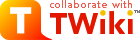
 or
or