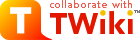| |
TWiki Installation Guide |
| |
|
|
<
< | Step 1 for Non-Root Accounts |
>
> | Aletrnative Step 1: Create & Configure the Directories for Non-Root Accounts |
| | To install TWiki on a system where you don't have Unix/Linux root (administrator) privileges, for example, on a hosted Web account or an intranet server administered by someone else: |
| |
-
- Set the permission of the
twiki/data directory and its subdirectories so that files in there are writable by user nobody. A simple way is to chmod them to drwxrwxr-x (775) and to chown them to nobody.
- Set the permission of the
twiki/pub directory and all its subdirectories so that files in there are writable by user nobody. A simple way is to chmod them to drwxrwxr-x (775) and to chown them to nobody.
-
 The The twiki/data/*/*.txt,v RCS repository files in the installation package are locked by user nobody. If your CGI scripts are not running as user nobody, it's not possible to check in files (you'll see that the revision number won't increase after saving a topic). In this case, you need to unlock all repository files (check the RCS man pages) and lock them with a different user, such as www-data, or delete them all - new files will be automatically created the first time each topic is edited. You have two options to change ownership of the RCS lock user:
|
|
<
< |
-
-
- Run the
testenv script from your browser; in the Fix line you can relock all the rcs files
|
>
> |
-
-
- Run the
testenv script from your browser; in the Fix line you can relock all the rcs files (recommended)
|
| |
-
-
- Alternatively, run this in your shell:
cd twiki/data
|
|
<
< | find . -name *.v~ -exec perl -pi~ -e '$. <= 10 && s/nobody:/www-data:/ ' {} ; |
>
> | find . -name *,v -exec perl -pi~ -e '$. <= 10 && s/nobody:/www-data:/ ' {} \;
This will create *,v~ backup files which you should remove after verification:
find . -name *,v~ -exec rm -f {} \; |
| |
Step 3: Edit the Configuration Files |
| | Enabling Authentication of Users
- If TWiki is installed on a non-authenticated server - not using SSL - and you'd like to authenticate users:
|
|
<
< |
-
- Rename file
.htaccess.txt in the twiki/bin directory to .htaccess and change it to your needs. For details, consult the HTTP server documentation (for Apache server: [1], [2]). In particular, the following red part needs to be configured correctly:
Redirect /urlpathto/twiki/index.html http://yourdomain.com/urlpathto/twiki/bin/view
AuthUserFile /filepathto/twiki/data/.htpasswd
ErrorDocument 401 /urlpathto/twiki/bin/oops/TWiki/TWikiRegistration?template=oopsauth
|
>
> |
-
- Rename file
.htaccess.txt in the twiki/bin directory to .htaccess and change it to your needs. The comment at the top of the file explains what need to be done, basically replace !FILE_path_to_TWiki! and !URL_path_to_TWiki! with paths specific to your installation. For the details of how this file works, consult the HTTP server documentation (for Apache server: [1], [2]).
|
| |
-
-
-
 NOTE: If you had to add a NOTE: If you had to add a .cgi or .pl file extension to the bin scripts, make sure to do the same for edit, view, preview, and all the other script names in .htaccess.
-
 The browser should ask for login name and password when you click on the Edit link. In case The browser should ask for login name and password when you click on the Edit link. In case .htaccess does not have the desired effect, you need to enable it: Add "AllowOverride All" to the Directory [3] section of access.conf for your twiki/bin directory.
- This applies only if you have root access: on hosted accounts, you shouldn't have this problem - otherwise, email tech support.
|
| | See Appendix A: TWiki File System? for an installed system snapshot and descriptions of all files in the TWiki 01-Sep-2004 distribution. |
|
<
< | -- TWiki:Main/PeterThoeny - 15 Aug 2004
|
>
> | -- TWiki:Main/PeterThoeny - 29 Aug 2004
|
| | -- TWiki:Main/MikeMannix - 16 May 2002 |