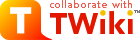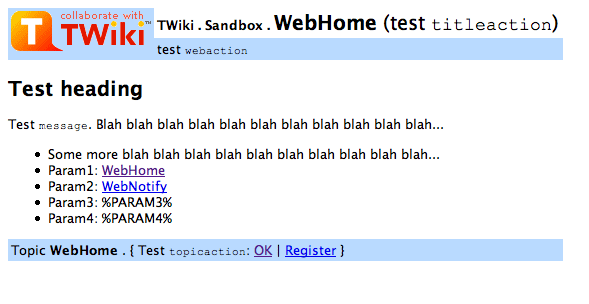| |
Related Topics: UserDocumentationCategory |
>
> | File Attachments
Each topic can have one or more files of any type attached to it by using the Attach screen to upload (or download) files from your local PC. Attachments are stored under revision control: uploads are automatically backed up; all previous versions of a modified file can be retrieved.
What Are Attachments Good For?
File Attachments can be used to archive data, or to create powerful customized groupware solutions, like file sharing and document management systems, and quick Web page authoring.
Document Management System
- You can use Attachments to store and retrieve documents (in any format, with associated graphics, and other media files); attach documents to specific TWiki topics; collaborate on documents with full revision control; distribute documents on a need-to-know basis using web and topic-level access control; create a central reference library that's easy to share with an user group spread around the world.
File Sharing
- For file sharing, FileAttachments on a series of topics can be used to quickly create a well-documented, categorized digital download center for all types of files: documents; graphics and other media; drivers and patches; applications; anything you can safely upload!
Web Authoring
- Through your Web browser, you can easily upload graphics (or sound files, or anything else you want to link to on a page) and place them on a single page, or use them across a web, or site-wide.
- NOTE: You can also add graphics - any files - directly, typically by FTP upload. This requires FTP access, and may be more convenient if you have a large number of files to load. FTP-ed files can't be managed using browser-based Attachment controls. You can use your browser to create TWikiVariables shortcuts, like this %H% =
 . .
Uploading Files
- Click on the
Attach link at the bottom of the page. The Attach screen lets you browse for a file, add a comment, and upload it. The uploaded file will show up in the File Attachment table.
- NOTE: The topic must already exist. It is a two step process if you want to attach a file to a non-existing topic; first create the topic, then add the file attachment.
- Any type of file can be uploaded. Some files that might pose a security risk are renamed, ex:
*.php files are renamed to *.php.txt so that no one can place code that would be read in a .php file.
- The previous upload path is retained for convenience. In case you make some changes to the local file and want to upload it, again you can copy the previous upload path into the Local file field.
- TWiki can limit the file size. This is defined by the
%ATTACHFILESIZELIMIT% variable of the TWikiPreferences, currently set at 10000 KB.
-
 It's not recommended to upload files greater than a few hundred K through a browser. Large files can be extremely slow-loading, and often time out. Use an FTP site for large file uploads. It's not recommended to upload files greater than a few hundred K through a browser. Large files can be extremely slow-loading, and often time out. Use an FTP site for large file uploads.
- Automatic attachments:
- When enabled, all files in a topic's attachment directory are shown as attachments to the topic - even if they were directly copied to the directory and never attached by using an 'Attach' link. This is a convenient way to quickly "attach" files to a topic without uploading them one by one; although at the cost of losing audit trail and version control.
- To enable this feature, set the {AutoAttachPubDir} configuration option.
- NOTE: The automatic attachment feature can only be used by an administrator who has access to the server's file system.
Downloading Files
-
 NOTE: There is no access control on individual attachments. If you need control over single files, create a separate topic per file and set topic-level access restrictions for each. NOTE: There is no access control on individual attachments. If you need control over single files, create a separate topic per file and set topic-level access restrictions for each.
Moving Attachment Files
An attachment can be moved between topics.
- Click
Manage on the Attachment to be moved.
- On the control screen, select the new web and/or topic.
- Click
Move. The attachment and its version history are moved. The original location is stored as topic Meta Data.
Deleting Attachments
Move unwanted Attachments to web Trash, topic TrashAttachment.
Linking to Attached Files
- Once a file is attached it can be referenced in the topic. Example:
-
Attach file: Sample.txt
-
Edit topic and enter: %ATTACHURL%/Sample.txt
-
Preview: %ATTACHURL%/Sample.txt text appears as: /twiki/pub/TWiki/FileAttachment/Sample.txt, a link to the text file.
- To reference an attachment located in another topic, enter:
-
%PUBURLPATH%/%WEB%/OtherTopic/Sample.txt (if it's within the same web)
-
%PUBURLPATH%/Otherweb/OtherTopic/Sample.txt (if it's in a different web)
- Attached HTML files and text files can be inlined in a topic. Example:
-
Attach file: Sample.txt
-
Edit topic and write text: %INCLUDE{"%ATTACHURL%/Sample.txt"}%
- Content of attached file is shown inlined.
- Read more about INCLUDE in TWikiVariables
- GIF, JPG and PNG images can be attached and shown embedded in a topic. Example:
-
Attach file: Smile.gif
-
Edit topic and write text: %ATTACHURL%/Smile.gif
-
Preview: text appears as /twiki/pub/TWiki/FileAttachment/Smile.gif, an image.
File Attachment Contents Table
Files attached to a topic are displayed in a directory table, displayed at the bottom of the page, or optionally, hidden and accessed when you click Attach.
File Attachment Controls
Clicking on a Manage link takes you to a new page that looks a bit like this (depending on what skin is selected):
- The first table is a list of all attachments, including their attributes. An
h means the attachment is hidden, it isn't listed when viewing a topic.
- The second table is all the versions of the attachment. Click on View to see that version. If it's the most recent version, you'll be taken to an URL that always displays the latest version, which is usually what you want.
- To change the comment on an attachment, enter a new comment and then click Change properties. Note that the comment listed against the specific version will not change, however the comment displayed when viewing the topic does change.
- To hide/unhide an attachment, enable the
Hide file checkbox, then click Change properties.
Known Issues
- Unlike topics, attachments are not locked during editing. As a workaround, you can change the comment to indicate an attachment file is being worked on - the comment on the specific version isn't lost, it's there when you list all versions of the attachment.
- Attachments are not secured. Anyone can read them if they know the name of the web, topic and attachment.
|
| |
TWiki Forms
Add structure to content with forms attached to twiki topics. TWiki forms (with form fields) and formatted search are the base for building database applications.
Overview
By adding form-based input to freeform content, you can structure topics with unlimited, easily searchable categories. A form is enabled for a web and can be added to a topic. The form data is shown in tabular format when the topic is viewed, and can be changed in edit mode using edit fields, radio buttons, check boxes and list boxes. Many different form types can be defined in a web, though a topic can only have only form attached to it at a time.
Typical steps to build an application based on TWiki forms:
- Define a form template
- Enable the form for a web
- Add the form to a template topic
- Build an HTML form to create new topics based on that template topic
- Build a FormattedSearch to list topics that share the same form
Defining a Form Template
A Form Template specifies the fields in a form. A Form Template is simply a page containing a TWiki table, where each row of the table is one form field.
Form Template Elements
- form template - a set of fields defining a form
- A web can use one or more form templates
- form - additional meta data (besides the freeform TEXTAREA) attached to a topic
- Within a form-enabled web, individual topics can have a form or no form
- form field - a named item in a form (also known as a key)
- field type - selects the field type:
| Input type | Type field | Size field | Value field |
|---|
| One or more checkboxes | checkbox | number of items per line | comma list of item labels | | One or more checkboxes, plus Set and Clear buttons | checkbox+buttons | (same) | (same) | | One or more radio buttons (radio buttons are mutually exclusive; only one can be selected) | radio | (same) | (same) | | Read-only label text | label | ignored | text | | Drop-down menu or scrollable box | select | 1 for drop down, 2 and up for scrollable box | comma-separated list of options | | A one-line text field | text | text box width in number of characters | initial text, if a new topic is created with a form template | | A text box | textarea | columns x rows, e.g. 80x6; default size is 40x5 | initial text, if a new topic is created with a form template |
- field value - one or more values from a fixed set (select, checkbox, radio type) or free-form (label, text, text area).
Defining a Form
- Create a new topic with your form name:
YourForm, ExpenseReportForm, InfoCategoryForm, RecordReviewForm, whatever you need.
- Create a TWiki table, with each column head representing one element of an entry field:
Name, Type, Size, Values, Tooltip message, and Attributes (see sample below).
- For each field, fill in a new line; for the type of field, select from the list.
- Save the topic (you can later choose to enable/disable individual forms).
Example: WebForm
| *Name* | *Type* | *Size* | *Values* | *Tooltip message* | *Attributes* |
| TopicClassification | select | 1 | NoDisclosure, PublicSupported, PublicFAQ | blah blah... | |
| OperatingSystem | checkbox | 3 | OsHPUX, OsLinux, OsSolaris, OsWin | blah blah... | |
| OsVersion | text | 16 | | blah blah... | |
You can also retrieve possible values for select, checkbox or radio types from other topics:
Example: WebForm
- In the WebForm topic, define the form:
 Leave the Leave the Values field blank.
- Then in the TopicClassification topic, define the possible values:
| Name | Type | Tooltip message |
|---|
| NoDisclosure | option | blah blah... | | Public Supported | option | blah blah... | | Public FAQ | option | blah blah... |
Field values can also be obtained as the result of a FormattedSearch. For example,
%SEARCH{"Office$" scope="topic" web="%MAINWEB%" nototal="on" nosummary="on" nosearch="on" regex="on" format="$web.$topic" separator=", " }%
when used in the value field of the form definition, will take the set of field values to be all topic names in the Main web which end in "Office".
Notes:
- A very few field names are reserved. If you try to use one of these names, TWiki will automatically append an underscore to the name when the form is used.
- The field value will be used to initialize a field when a form is created, unless specific values are given by the topic template or query parameters. The first item in the list for a select or radio type is the default item. For
label, text, and textarea fields the value may also contain commas. checkbox fields cannot be initialized through the form template.
- If a
label field has no name (blank first column in the form definition) it will not be shown when the form is viewed, only when it is edited.
- The topic definition is not read when a topic is viewed.
- Field names can include any text, but you should stick to alphanumeric characters. If you want to use a non-wikiname for a
select, checkbox or radio field, and want to get the values from another topic, you can use [[...]] links. This notation can also be used when referencing another topic to obtain field values, but a name other than the topic name is required as the name of the field.
- Field names have to be unique. If the same name is necessary (as when the field values for several fields are obtained from the same topic), an alternative name must be assigned using the
[[...]] notation.
- The topic defining field values can also be generated through a FormattedSearch, which must yield a suitable table as the result.
- Form definition topics can be protected in the usual manner, using TWikiAccessControl, to limit who can change the form template and/or individual value lists. Note that view access is required to be able to edit topics that use the form definition, though view access to the form definition is not required to view a topic where the form has been used.
- The
Tooltip message column is used as a tooltip for the field name (only if field name is a WikiName) - you only see the tooltip in edit view.
- The
Attributes column is used to define special behavior for that form field (multiple attributes can be entered, with or without separators):
- An attribute
H indicates that this field should not be shown in view mode. However, the field is available for editing and storing information.
- An attribute
M indicates that this field is mandatory. The topic cannot be saved unless a value is provided for this field. If the field is found empty during topic save, an error is raised and the user is redirected to an oops page. Mandatory fields are indicated by an asterisks next to the field name.
Enabling Forms by Web
Forms have to be enabled for each individual web. The WEBFORMS variable in WebPreferences is optional and defines a list of possible form templates.
Example:
- Set WEBFORMS = BugForm, FeatureForm, Books.BookLoanForm
- With
WEBFORMS enabled, an extra button is added to the edit view. If the topic doesn't have a Form, an Add Form button appears at the end of the topic. If a Form is present, a Change button appears in the top row of the Form. The buttons open a screen that enables selection of a form specified in WEBFORMS, or the No form option.
Add a form to a topic
- Edit a topic and follow the "Add form" button to add a Form to the topic. This is typically done to a template topic, either to the
WebTopicEditTemplate topic in a web, or a new topic that serves as an application specific template topic. Initial Form values can be set there.
- Additionally a new topic can be given a Form using the
formtemplate parameter in the (edit or save) URL. Initial values can then be provided in the URLs or as form values:
-
 Tip: For TWiki applications you can automatically generate unique topicnames. Tip: For TWiki applications you can automatically generate unique topicnames.
-
 Note: Initial values will not be submitted to the form of a new topic if you only use the formtemplate parameter. Note: Initial values will not be submitted to the form of a new topic if you only use the formtemplate parameter.
Build an HTML form to create new Form-based topics
- New topics with a form are created by simple HTML forms asking for a topic name. For example, you can have a
SubmitExpenseReport topic where you can create new expense reports, a SubmitVacationRequest topic, and so on. These can specify the required template topic with its associated form. Template topics has more.
Changing a form
- You can change a form definition, and TWiki will try to make sure you don't lose any data from the topics that use that form.
- If you change the form definition, the changes will not take affect in a topic that uses that form until you edit and save it.
- If you add a new field to the form, then it will appear next time you edit a topic that uses the form.
- If you delete a field from the form, or change a field name, then the data will not be visible when you edit the topic (the changed form definition will be used). If you save the topic, the old data will be lost (though thanks to revision control, you can always see it in older versions of the topic)
Searching for Form Data
TWiki Forms accept user-input data, stored as TWikiMetaData. Meta data also contains program-generated info about changes, attachments, etc. To find, format and display form and other meta data, see TWikiMetaData, FORMFIELD, SEARCH and METASEARCH variables in TWikiVariables, and TWiki Formatted Search.
Example
TWiki users often want to have an overview of topics they contributed to. With the $formfield parameter it is easy to display the value of a classification field next to the topic link:
| *Topic* | *Classification* |
%SEARCH{"%MAINWEB%.UserName" scope="text" regex="off" nosearch="on" nototal="on" order="modified" reverse="on"
format="|<b>[[$web.$topic][$topic]]</b> |<nop>$formfield(TopicClassification) |" web="Sandbox"}%
Extending the range of form data types
Several Plugins allow you to extend the range of data types accepted by forms. For example, the TWiki:Plugins.DateFieldPlugin lets you add a 'date' type to the available data types. All data types are single-valued (can only have one value) with the following exceptions:
- any type name starting with
checkbox
- any type name with
+multi anywhere in the name
Types with names like this can both take multiple values.
Gotcha!
- Some browsers may strip linefeeds from
text fields when a topic is saved. If you need linefeeds in a field, make sure it is a textarea.
Importing Category Table Data
Very, very old TWiki releases used a system called the "TWikiCategoryTable". Later releases support automatic import of this data.
On upgrading from the previous TWiki, a Form Template topic has to be built for each web that used a Category Table, recreating the fields and values from the old twikicatitems.tmpl. The replacement Form Template must be set as the first item in the WebPreferences variable WEBFORMS. If missing, pages will display, but attempting to edit results in an error message.
The new Form Template system should work with old Category Table data with no special conversion. Data is assigned to Meta variables the first time an imported topic is edited and saved in the new system.
 If things aren't working correctly, there may be useful entries in If things aren't working correctly, there may be useful entries in data/warning.txt.
|
|
<
< | File Attachments
Each topic can have one or more files of any type attached to it by using the Attach screen to upload (or download) files from your local PC. Attachments are stored under revision control: uploads are automatically backed up; all previous versions of a modified file can be retrieved.
What Are Attachments Good For?
File Attachments can be used to archive data, or to create powerful customized groupware solutions, like file sharing and document management systems, and quick Web page authoring.
Document Management System
- You can use Attachments to store and retrieve documents (in any format, with associated graphics, and other media files); attach documents to specific TWiki topics; collaborate on documents with full revision control; distribute documents on a need-to-know basis using web and topic-level access control; create a central reference library that's easy to share with an user group spread around the world.
File Sharing
- For file sharing, FileAttachments on a series of topics can be used to quickly create a well-documented, categorized digital download center for all types of files: documents; graphics and other media; drivers and patches; applications; anything you can safely upload!
Web Authoring
- Through your Web browser, you can easily upload graphics (or sound files, or anything else you want to link to on a page) and place them on a single page, or use them across a web, or site-wide.
- NOTE: You can also add graphics - any files - directly, typically by FTP upload. This requires FTP access, and may be more convenient if you have a large number of files to load. FTP-ed files can't be managed using browser-based Attachment controls. You can use your browser to create TWikiVariables shortcuts, like this %H% =
 . .
Uploading Files
- Click on the
Attach link at the bottom of the page. The Attach screen lets you browse for a file, add a comment, and upload it. The uploaded file will show up in the File Attachment table.
- NOTE: The topic must already exist. It is a two step process if you want to attach a file to a non-existing topic; first create the topic, then add the file attachment.
- Any type of file can be uploaded. Some files that might pose a security risk are renamed, ex:
*.php files are renamed to *.php.txt so that no one can place code that would be read in a .php file.
- The previous upload path is retained for convenience. In case you make some changes to the local file and want to upload it, again you can copy the previous upload path into the Local file field.
- TWiki can limit the file size. This is defined by the
%ATTACHFILESIZELIMIT% variable of the TWikiPreferences, currently set at 10000 KB.
-
 It's not recommended to upload files greater than a few hundred K through a browser. Large files can be extremely slow-loading, and often time out. Use an FTP site for large file uploads. It's not recommended to upload files greater than a few hundred K through a browser. Large files can be extremely slow-loading, and often time out. Use an FTP site for large file uploads.
- Automatic attachments:
- When enabled, all files in a topic's attachment directory are shown as attachments to the topic - even if they were directly copied to the directory and never attached by using an 'Attach' link. This is a convenient way to quickly "attach" files to a topic without uploading them one by one; although at the cost of losing audit trail and version control.
- To enable this feature, set the {AutoAttachPubDir} configuration option.
- NOTE: The automatic attachment feature can only be used by an administrator who has access to the server's file system.
Downloading Files
-
 NOTE: There is no access control on individual attachments. If you need control over single files, create a separate topic per file and set topic-level access restrictions for each. NOTE: There is no access control on individual attachments. If you need control over single files, create a separate topic per file and set topic-level access restrictions for each.
Moving Attachment Files
An attachment can be moved between topics.
- Click
Manage on the Attachment to be moved.
- On the control screen, select the new web and/or topic.
- Click
Move. The attachment and its version history are moved. The original location is stored as topic Meta Data.
Deleting Attachments
Move unwanted Attachments to web Trash, topic TrashAttachment.
Linking to Attached Files
- Once a file is attached it can be referenced in the topic. Example:
-
Attach file: Sample.txt
-
Edit topic and enter: %ATTACHURL%/Sample.txt
-
Preview: %ATTACHURL%/Sample.txt text appears as: /twiki/pub/TWiki/FileAttachment/Sample.txt, a link to the text file.
- To reference an attachment located in another topic, enter:
-
%PUBURLPATH%/%WEB%/OtherTopic/Sample.txt (if it's within the same web)
-
%PUBURLPATH%/Otherweb/OtherTopic/Sample.txt (if it's in a different web)
- Attached HTML files and text files can be inlined in a topic. Example:
-
Attach file: Sample.txt
-
Edit topic and write text: %INCLUDE{"%ATTACHURL%/Sample.txt"}%
- Content of attached file is shown inlined.
- Read more about INCLUDE in TWikiVariables
- GIF, JPG and PNG images can be attached and shown embedded in a topic. Example:
-
Attach file: Smile.gif
-
Edit topic and write text: %ATTACHURL%/Smile.gif
-
Preview: text appears as /twiki/pub/TWiki/FileAttachment/Smile.gif, an image.
File Attachment Contents Table
Files attached to a topic are displayed in a directory table, displayed at the bottom of the page, or optionally, hidden and accessed when you click Attach.
File Attachment Controls
Clicking on a Manage link takes you to a new page that looks a bit like this (depending on what skin is selected):
- The first table is a list of all attachments, including their attributes. An
h means the attachment is hidden, it isn't listed when viewing a topic.
- The second table is all the versions of the attachment. Click on View to see that version. If it's the most recent version, you'll be taken to an URL that always displays the latest version, which is usually what you want.
- To change the comment on an attachment, enter a new comment and then click Change properties. Note that the comment listed against the specific version will not change, however the comment displayed when viewing the topic does change.
- To hide/unhide an attachment, enable the
Hide file checkbox, then click Change properties.
Known Issues
- Unlike topics, attachments are not locked during editing. As a workaround, you can change the comment to indicate an attachment file is being worked on - the comment on the specific version isn't lost, it's there when you list all versions of the attachment.
- Attachments are not secured. Anyone can read them if they know the name of the web, topic and attachment.
|
| | TWiki Templates
Definition of the templates used to render all HTML pages displayed in TWiki
Overview
There are three types of template:
- Master Templates: Define blocks of text for use in other templates
- HTML Page Templates: Define the layout of TWiki pages
- Template Topics: Define default text when you create a new topic
All three types of template use the TWiki template system.
The TWiki Template System
Templates are plain text with embedded template directives that tell TWiki how to compose blocks of text together to create something new.
How Template Directives Work
- Template directives are embedded in templates.
- Directives are of the form
%TMPL:<key>% and %TMPL:<key>{"attr"}%.
- Directives:
-
%TMPL:INCLUDE{"file"}%: Includes a template file. The file is found as described below.
-
%TMPL:DEF{"block"}%: Define a block. Text between this and the %TMPL:END% directive is not used in-place, but is saved for later use with %TMPL:P. Leading and trailing whitespace is ignored.
-
%TMPL:END%: Ends a block definition.
-
%TMPL:P{"var"}%: Includes a previously defined block.
-
%{...}%: is a comment.
- Two-pass processing lets you use a variable before or after declaring it.
- Templates and TWikiSkins work transparently and interchangeably. For example, you can create a skin that overloads only the
twiki.tmpl master template, like twiki.print.tmpl, that redefines the header and footer.
-
 Use of template directives is optional: templates work without them. Use of template directives is optional: templates work without them.
-
 NOTE: Template directives work only for templates: they do not get processed in normal topic text. NOTE: Template directives work only for templates: they do not get processed in normal topic text.
TMPL:P also supports simple parameters. For example, given the definition
%TMPL:DEF{"x"}% x%P%z%TMPL:END% then %TMPL:P{"x" P="y"}% will expand to xyz.
Note that parameters can simply be ignored; for example=%TMPL:P{"x"}%= will expand to x%P%z.
Any alphanumeric characters can be used in parameter names. You are highly recommended to use parameter names that cannot be confused with TWikiVariables.
Note that three parameter names, context, then and else are reserved. They are used to support a limited form of "if" condition that you can use to select which of two templates to use, based on a context identifier:
%TMPL:DEF{"link_inactive"}%<input type="button" disabled value="Link>%TMPL:END%
%TMPL:DEF{"link_active"}%<input type="button" onclick="link()" value="Link" />%TMPL:END%
%TMPL:P{context="inactive" then="inactive_link" else="active_link"}% for %CONTEXT%
When the "inactive" context is set, then this will expand the "link_inactive" template; otherwise it will expand the "link_active" template.
See IfStatements for details of supported context identifiers.
Finding Templates
Templates are stored either in the twiki/templates directory, or can also be read from user topics. As an example, twiki/templates/view.tmpl is the default template file for the twiki/bin/view script.
Templates that are included using %TMPL:INCLUDE% are also found using the same search algorithm, unless you explicitly put '.tmpl' at the end of the template name. In this case, the string is assumed to be the full name of a template in the templates directory, and the algorithm isn't used.
TWiki uses the following search order to determine which template file or topic to use for a particular script. The skin path is set as described in TWikiSkins.
- templates/web/script.skin.tmpl for each skin on the skin path
-
 this usage is supported for compatibility only and is deprecated. Store web-specific templates in TWiki topics instead. this usage is supported for compatibility only and is deprecated. Store web-specific templates in TWiki topics instead.
- templates/script.skin.tmpl for each skin on the skin path
- templates/web/script.tmpl
-
 this usage is supported for compatibility only and is deprecated. Store web-specific templates in TWiki topics instead. this usage is supported for compatibility only and is deprecated. Store web-specific templates in TWiki topics instead.
- templates/script.tmpl
- The TWiki topic web.topic if the template name can be parsed into web.topic
- The TWiki topic web.SkinSkinScriptTemplate for each skin on the skin path
- The TWiki topic web.ScriptTemplate
- The TWiki topic TWiki.SkinSkinScriptTemplate for each skin on the skin path
- The TWiki topic TWiki.ScriptTemplate
Legend:
- script refers to the script name, e.g
view, edit
- Script refers to the same, but with the first character capitalized, e.g
View
- skin refers to a skin name, e.g
dragon, pattern. All skins are checked at each stage, in the order they appear in the skin path.
- Skin refers to the same, but with the first character capitalized, e.g
Dragon
- web refers to the current web
For example, the example template file will be searched for in the following places, when the current web is Thisweb and the skin path is print,pattern:
-
templates/Thisweb/example.print.tmpl deprecated; don't rely on it
-
templates/Thisweb/example.pattern.tmpl deprecated; don't rely on it
-
templates/example.print.tmpl
-
templates/example.pattern.tmpl
-
templates/Thisweb/example.tmpl deprecated; don't rely on it
-
templates/example.tmpl
-
Thisweb.PrintSkinExampleTemplate
-
Thisweb.PatternSkinExampleTemplate
-
Thisweb.ExampleTemplate
-
TWiki.PrintSkinExampleTemplate
-
TWiki.PatternSkinExampleTemplate
-
TWiki.ExampleTemplate
Template names are usually derived from the name of the currently executing script; however it is also possible to override these settings in the view and edit scripts, for example when a topic-specific template is required. Two preference variables can be user to override the templates used:
-
VIEW_TEMPLATE sets the template to be used for viewing a topic
-
EDIT_TEMPLATE sets the template for editing a topic.
If these preferences are set locally (using Local instead of Set) for a topic, in WebPreferences, in Main.TWikiPreferences, or TWiki.TWikiPreferences (using Set), the indicated templates will be chosen for view and edit respectively. The template search order is as specified above.
Master Templates
Master templates use the block definition directives (%TMPL:DEF and %TMPL:END%) to define common sections that appear in two or more other templates. twiki.tmpl is the default master template.
| Template variable: | Defines: |
|---|
| %TMPL:DEF{"sep"}% | "|" separator |
| %TMPL:DEF{"htmldoctype"}% | Start of all HTML pages |
| %TMPL:DEF{"standardheader"}% | Standard header (ex: view, index, search) |
| %TMPL:DEF{"simpleheader"}% | Simple header with reduced links (ex: edit, attach, oops) |
| %TMPL:DEF{"standardfooter"}% | Footer, excluding revision and copyright parts |
| %TMPL:DEF{"oops"}% | Skeleton of oops dialog |
HTML Page Templates
HTML page templates are files of HTML mixed with template directives that tell TWiki how to build up an HTML page. As described above, the template system supports the use of 'include' directives that let you re-use the same sections of HTML - such as headers and footers - in several different places.
TWiki uses HTML page templates when composing the output from all actions, like topic view, edit, and preview. This allows you to change the look and feel of all pages by editing just a few template files.
HTML page templates are also used in the definition of TWikiSkins.
Template Topics
Template topics define the default text for new topics. There are three types of template topic:
When you create a new topic, TWiki locates a topic to use as a content template according to the following search order:
- A topic name specified by the
templatetopic CGI parameter
- if no web is specified, the current web is searched first and then the TWiki web
- WebTopicEditTemplate in the current web
- WebTopicEditTemplate in the TWiki web
Edit Template Topics and Variable Expansion
The following variables get expanded when a user creates a new topic based on a template topic:
| Variable: | Description: |
|---|
%DATE% | Signature format date. See VarDATE |
%GMTIME% | Date/time. See VarGMTIME |
%GMTIME{...}% | Formatted date/time. See VarGMTIME2 |
%NOP% | A no-operation variable that gets removed. Useful to prevent a SEARCH from hitting an edit template topic; also useful to escape a variable like %URLPARAM%NOP%{...}% |
%STARTSECTION{type="templateonly"}%
...
%ENDSECTION{type="templateonly"}% | Text that gets removed when a new topic based on the template is created. See notes below. |
%SERVERTIME% | Date/time. See VarSERVERTIME |
%SERVERTIME{...}% | Formatted date/time. See VarSERVERTIME2 |
%USERNAME% | Login name of user who is instantiating the new topic, e.g. guest |
%URLPARAM{"name"}% | Value of a named URL parameter |
%WIKINAME% | WikiName of user who is instantiating the new topic, e.g. TWikiGuest |
%WIKIUSERNAME% | User name of user who is instantiating the new tpoic, e.g. Main.TWikiGuest |
%STARTSECTION{type="templateonly"}%
...
%ENDSECTION{type="templateonly"}% markers are used to embed text that you do not want expanded when a new topic based on the template topic is created. For example, you might want to write in the template topic:
This template can only be changed by:
* Set ALLOWTOPICCHANGE = %MAINWEB%.TWikiAdminGroup
This will restrict who can edit the template topic, but will get removed when a new topic based on that template topic is created.
%NOP% can be used to prevent expansion of TWiki variables that would otherwise be expanded during topic creation e.g.i escape %nop>SERVERTIME% with %SER%NOP%VERTIME%.
All other variables are unchanged, e.g. are carried over "as is" into the new topic.
Template Topics in Action
Here is an example for creating new topics based on a specific template topic:
The above form asks for a topic name. A hidden input tag named templatetopic specifies ExampleTopicTemplate as the template topic to use. Here is the HTML source of the form:
<form name="new" action="%SCRIPTURLPATH{edit}%/%WEB%/">
* New example topic:
<input type="text" name="topic" value="ExampleTopic%SERVERTIME{$yearx$mox$day}%" size="26" />
<input type="hidden" name="templatetopic" value="ExampleTopicTemplate" />
<input type="hidden" name="topicparent" value="%TOPIC%" />
<input type="hidden" name="onlywikiname" value="on" />
<input type="hidden" name="onlynewtopic" value="on" />
<input type="submit" class="twikiSubmit" value="Create" />
(date format is <nop>YYYYxMMxDD)
</form>
See TWikiScripts for details of the parameters that the edit script understands.
 TIP: You can use the TIP: You can use the %WIKIUSERNAME% and %DATE% variables in your topic templates to include the signature of the person creating a new topic. The variables are expanded into fixed text when a new topic is created. The standard signature is:
-- %WIKIUSERNAME% - %DATE%
Automatically Generated Topicname
If you want to make a TWiki application where you need automatically generated unique topicnames, you can use 10 X's in the edit / save URL, and they will be replaced on topic save with a count value. For example, BugIDXXXXXXXXXX will result in topics named BugID0, BugID1, BugID2 etc.
Example link to create a new topic:
[[%SCRIPTURLPATH{"edit"}%/%WEB%/BugIDXXXXXXXXXX?templatetopic=BugTemplate&topicparent=%TOPIC%&t=%SERVERTIME{"$day$hour$min$sec"}%][Create new item]]=
Master Templates by Example
Attached is an example of an oops based template oopsbase.tmpl and an example oops dialog oopstest.tmpl based on the base template.  NOTE: This isn't the release version, just a quick, simple demo. NOTE: This isn't the release version, just a quick, simple demo.
Base template oopsbase.tmpl
The first line declares a delimiter variable called "sep", used to separate multiple link items. The variable can be called anywhere by writing %TMPL:P{"sep"}%
%TMPL:DEF{"sep"}% | %TMPL:END%
<html>
<head>
<title> %WIKITOOLNAME% . %WEB% . %TOPIC% %.TMPL:P{"titleaction"}%</title>
<base href="%SCRIPTURLPATH{"view"}%/%WEB%/%TOPIC%">
<meta name="robots" content="noindex">
</head>
<body bgcolor="#FFFFFF">
<table width="100%" border="0" cellpadding="3" cellspacing="0">
<tr>
<td bgcolor="%WEBBGCOLOR%" rowspan="2" valign="top" width="1%">
<a href="%WIKIHOMEURL%">
<img src="%PUBURLPATH%/wikiHome.gif" border="0"></a>
</td>
<td>
<b>%WIKITOOLNAME% . %WEB% . </b><font size="+2">
<B>%TOPIC%</b> %TMPL:P{"titleaction"}%</font>
</td>
</tr>
<tr bgcolor="%WEBBGCOLOR%">
<td colspan="2">
%TMPL:P{"webaction"}%
</td>
</tr>
</table>
--- ++ %TMPL:P{"heading"}%
%TMPL:P{"message"}%
<table width="100%" border="0" cellpadding="3" cellspacing="0">
<tr bgcolor="%WEBBGCOLOR%">
<td valign="top">
Topic <b>%TOPIC%</b> . {
%TMPL:P{"topicaction"}%
}
</td>
</tr>
</table>
</body>
|
Test template oopstest.tmpl
Each oops template basically just defines some variables and includes the base template that does the layout work.
%TMPL:DEF{"titleaction"}% (test =titleaction=) %TMPL:END%
%TMPL:DEF{"webaction"}% test =webaction= %TMPL:END%
%TMPL:DEF{"heading"}%
Test heading %TMPL:END%
%TMPL:DEF{"message"}%
Test =message=. Blah blah blah blah blah blah blah blah blah blah blah...
* Some more blah blah blah blah blah blah blah blah blah blah...
* Param1: %PARAM1%
* Param2: %PARAM2%
* Param3: %PARAM3%
* Param4: %PARAM4%
%TMPL:END%
%TMPL:DEF{"topicaction"}%
Test =topicaction=:
[[%WEB%.%TOPIC%][OK]] %TMPL:P{"sep"}%
[[%TWIKIWEB%.TWikiRegistration][Register]] %TMPL:END%
%TMPL:INCLUDE{"oopsbase"}%
|
Sample screen shot of oopstest.tmpl
With URL: .../bin/oops/Sandbox/TestTopic2?template=oopstest¶m1=WebHome¶m2=WebNotify
Related Topics: TWikiSkins, DeveloperDocumentationCategory, AdminDocumentationCategory
TWiki Skins
Skins overlay regular templates to give different looks and feels to TWiki screens.
Overview
TWiki uses TWikiTemplates files as the basis of all the screens it uses to interact with users. Each screen has an associated template file that contains the basic layout of the screen. This is then filled in by the code to generate what you see in the browser.
TWiki ships with a default set of template files that give a basic look-and-feel. TWiki also includes support for skins that can be selected to give different, more sophisticated, look and feels. A default TWiki installation will usually start up with the PatternSkin already selected. Skins may also be defined by third parties and loaded into a TWiki installation to give more options. To see how TWiki looks when no skin is selected, view this topic with a non-existant skin.
Topic text is not affected by the choice of skin, though a skin can be defined to use a CSS (Cascading Style Sheet), which can sometimes give a radically different appearance to the text.
 Tip: TWiki:TWiki.TWikiSkinsSupplement on TWiki.org has supplemental documentation on TWiki Skins. Tip: TWiki:TWiki.TWikiSkinsSupplement on TWiki.org has supplemental documentation on TWiki Skins.
Changing the default TWiki skin
TWiki default ships with the skin PatternSkin activated. If you want to modify the layout, colors or even the templates to suit your own needs, have a look first at the topics PatternSkinCustomization and PatternSkinCssCookbook.
Defining Skins
You may want to define your own skin, for example to comply with corporate web guidelines, or because you have a aesthetic vision that you want to share.
The TWikiTemplates files used for skins are located in the twiki/templates directory and are named according to the skin: <scriptname>.<skin>.tmpl. For example, the template used for pages generated by the view script with the print skin selected is view.print.tmpl (this is how the Printable control is implemented). Skin files may also be defined in TWiki topics - see TWikiTemplates for details.
To start creating a new skin, copy the default TWikiTemplates (like view.tmpl), or copy an existing skin to use as a base for your own skin. You should only need to copy the files you intend to customise, as TWiki can be configured to fall back to another skin if a template is not defined in your skin. Name the files as described above (for example view.myskin.tmpl.
 Note: Two skin names have reserved meanings; Note: Two skin names have reserved meanings; text skin, and skin names starting with rss have hard-coded meanings.
The following template files are used for TWiki screens, and are referenced in the TWiki core code. If a skin doesn't define its own version of a template file, then TWiki will fall back to the next skin in the skin path, or finally, to the default version of the template file.
(Certain template files are expected to provide certain TMPL:DEFs - these are listed in sub-bullets)
-
addform - used to select a new form for a topic
-
attachagain - used when refreshing an existing attachment
-
attachnew - used when attaching a new file to a topic
-
attachtables - defines the format of attachments at the bottom of the standard topic view
-
ATTACH:files:footer, ATTACH:files:header, ATTACH:files:row, ATTACH:versions:footer, ATTACH:versions:header, ATTACH:versions:row
-
changeform - used to change the form in a topic
-
changes - used by the changes script
-
edit - used for the edit screen
-
form
-
formtables - used to defined the format of forms
-
FORM:display:footer, FORM:display:header, FORM:display:row
-
login - used for loggin in when using the TemplateLoginManager
-
LOG_IN, LOG_IN_BANNER, LOG_OUT, LOGGED_IN_BANNER, NEW_USER_NOTE, UNRECOGNISED_USER
-
moveattachment - used when moving an attachment
-
oopsaccessdenied - used to format Access Denied messages
-
no_such_topic, no_such_web, only_group, topic_access
-
oopsattention - used to format Attention messages
-
already_exists, bad_email, bad_ver_code, bad_wikiname, base_web_missing, confirm, created_web, delete_err, invalid_web_color, invalid_web_name, in_a_group, mandatory_field, merge_notice, missing_action, missing_fields, move_err, missing_action, no_form_def, no_users_to_reset, notwikiuser, oversized_upload, password_changed, password_mismatch, problem_adding, remove_user_done, rename_err, rename_not_wikiword, rename_topic_exists, rename_web_err, rename_web_exists, rename_web_prerequisites, reset_bad, reset_ok, save_error, send_mail_error, thanks, topic_exists, unrecognized_action, upload_name_changed, web_creation_error, web_exists, web_missing, wrong_password, zero_size_upload
-
oopschangelanguage - used to prompt for a new language when internationalisation is enabled
-
oopslanguagechanged - used to confirm a new language when internationalisation is enabled
-
oopsleaseconflict - used to format lease Conflict messages
-
preview - used for previewing edited topics before saving
-
rdiff - used for viewing topic differences
-
registernotify - used by the user registration system
-
registernotifyadmin - used by the user registration system
-
rename - used when renaming a topic
-
renameconfirm - used when renaming a topic
-
renamedelete - used when renaming a topic
-
renameweb - used when renaming a web
-
renamewebconfirm - used when renaming a web
-
renamewebdelete - used when renaming a web
-
searchbookview - used to format inline search results in book view
-
searchformat - used to format inline search results
-
search - used by the search CGI script
-
settings
-
view - used by the view CGI script
twiki.tmpl is a master template conventionally used by other templates, but not used directly by code.
 Note: You are strongly recommended not to Note: You are strongly recommended not to TMPL:INCLUDE the default templates, or templates from other skins, when you are defining your own skin. If you do, you run the risk that the included file might change and break your skin.
Variables in Skins
You can use template variables, TWikiVariables, and other predefined variables to compose your skins. Some commonly used variables in skins:
| Variable: | Expanded to: |
|---|
%WEBLOGONAME% | Filename of web logo |
%WEBLOGOIMG% | Image URL of web logo |
%WEBLOGOURL% | Link of web logo |
%WEBLOGOALT% | Alt text of web logo |
%WIKILOGOURL% | Link of page logo |
%WIKILOGOIMG% | Image URL of page logo |
%WIKILOGOALT% | Alt text of page logo |
%WEBBGCOLOR% | Web-specific background color, defined in the WebPreferences |
%WIKITOOLNAME% | The name of your TWiki site |
%SCRIPTURL% | The script URL of TWiki |
%SCRIPTURLPATH% | The script URL path |
%SCRIPTSUFFIX% | The script suffix, ex: .pl, .cgi |
%WEB% | The name of the current web. |
%TOPIC% | The name of the current topic. |
%WEBTOPICLIST% | Common links of current web, defined in the WebPreferences. It includes a Go box |
%TEXT% | The topic text, e.g. the content that can be edited |
%META{"form"}% | TWikiForm, if any |
%META{"attachments"}% | FileAttachment table |
%META{"parent"}% | The topic parent |
%EDITTOPIC% | Edit link |
%REVTITLE% | The revision title, if any, ex: (r1.6) |
%REVINFO% | Revision info, ex: r1.6 - 24 Dec 2002 - 08:12 GMT - TWikiGuest |
%WEBCOPYRIGHT% | Copyright notice, defined in the WebPreferences |
%BROADCASTMESSAGE% | Broadcast message at the beginning of your view template, can be used to alert users of scheduled downtimes; can be set in TWikiPreferences |
The "Go" Box and Navigation Box
The default %WEBTOPICLIST% includes a "Go" box, also called "Jump" box, to jump to a topic. The box also understands URLs, e.g. you can type http://www.google.com/ to jump to an external web site. The feature is handy if you build a skin that has a select box of frequently used links, like Intranet home, employee database, sales database and such. A little JavaScript gets into action on the onSelect method of the select tag to fill the selected URL into the "Go" box field, then submits the form.
Here is an example form that has a select box and the "Go" box for illustration purposes. You need to have JavaScript enabled for this to work:
Using Cascading Style Sheets
CSS is used by PatternSkin, the TWiki skin that is selected in new installations. See that skin topic for information how CSS is used.
CSS files are gererally attachments to the skin topic that are included in the the skin templates - in the case of PatternSkin in the template css.pattern.tmpl.
Write in your main template:
<style type='text/css' media='all'>@import url('%PUBURLPATH%/%TWIKIWEB%/MySkin/mystyle.css');</style>
Attachment Tables
Controlling the look and feel of attachment tables is a little bit more complex than for the rest of a skin. By default, the attachment table is a standard TWiki table, and the look is controlled in the same way as other tables. In a very few cases you may want to change the content of the table as well.
The format of standard attachment tables is defined through the use of special TWiki template macros which by default, are defined in the attachtables.tmpl template using the %TMPL:DEF macro syntax described in TWikiTemplates. These macros are:
| Macro | Description |
|---|
ATTACH:files:header | Standard title bar |
ATTACH:files:row | Standard row |
ATTACH:files:footer | Footer for all screens |
ATTACH:files:header:A | Title bar for upload screens, with attributes column |
ATTACH:files:row:A | Row for upload screen |
ATTACH:files:footer:A | Footer for all screens |
The format of tables of file versions in the Upload screen can also be changed, using the macros:
| Macro | Description |
|---|
ATTACH:versions:header | Header for versions table on upload screen |
ATTACH:versions:row | Row format for versions table on upload screen |
ATTACH:versions:footer | Footer for versions table on upload screen |
The ATTACH:row macros are expanded for each file in the attachment table, using the following special tags:
| Tag | Description |
|---|
%A_URL% | URL that will recover the file |
%A_REV% | Revision of this file |
%A_ICON% | A file icon suitable for representing the attachment content |
%A_FILE% | The name of the file |
%A_SIZE% | The size of the file |
%A_DATE% | The date the file was uploaded |
%A_USER% | The user who uploaded it |
%A_COMMENT% | The comment they put in when uploading it |
%A_ATTRS% | The attributes of the file as seen on the upload screen e.g "h" for a hidden file |
Packaging and Publishing Skins
See TWiki:Plugins/SkinPackagingHowTo and TWiki:Plugins/SkinDeveloperFAQ
Browsing Installed Skins
You can try out all installed skins in the TWikiSkinBrowser.
Activating Skins
TWiki uses a skin search path, which lets you combine skins additively. The skin path is defined using a combination of TWikiVariables and URL parameters.
TWiki works by asking for a template for a particular function - for example, 'view'. The detail of how templates are searched for is described in TWikiTemplates, but in summary, the templates directory is searched for a file called view.skin.tmpl, where skin is the name of the skin e.g. pattern. If no template is found, then the fallback is to use view.tmpl. Each skin on the path is searched for in turn. For example, if you have set the skin path to local,pattern then view.local.tmpl will be searched for first, then view.pattern.tmpl and finally view.tmpl.
The basic skin is defined by a SKIN setting:
-
Set SKIN = catskin, bearskin
You can also add a parameter to the URL, such as ?skin=catskin, bearskin. Example activation of PrintSkin that generates a printable page:
Setting SKIN (or the ?skin parameter in the URL) replaces the existing skin path setting. You can also extend the existing skin path as well, using covers.
This pushes a different skin to the front of the skin search path (so for our example above, that final skin path will be ruskin, catskin, bearskin). There is also an equivalent cover URL parameter.
The full skin path is built up as follows: SKIN setting (or ?skin if it is set), then COVER setting is added, then ?cover.
Hard-Coded Skins
The text skin is reserved for TWiki internal use.
Skin names starting with rss also have a special meaning; if one or more of the skins in the skin path starts with 'rss' then 8-bit characters will be encoded as XML entities in the output, and the content-type header will be forced to text/xml.
Related Topics: TWikiSkinBrowser, AdminDocumentationCategory, DeveloperDocumentationCategory, TWiki:TWiki.TWikiSkinsSupplement
-- Contributors: TWiki:Main.PeterThoeny, TWiki:Main.MikeMannix, TWiki:Main.CrawfordCurrie
|
|
>
> | TWiki Formatted Search
Inline search feature allows flexible formatting of search result
The default output format of a %SEARCH{...}% is a table consisting of topic names and topic summaries. Use the format="..." parameter to customize the search result. The format parameter typically defines a bullet or a table row containing variables, such as %SEARCH{ "food" format="| $topic | $summary |" }%. See %SEARCH{...}% for other search parameters, such as separator="".
Syntax
Two parameters can be used to specify a customized search result:
1. header="..." parameter
Use the header parameter to specify the header of a search result. It should correspond to the format of the format parameter. This parameter is optional.
Example: header="| *Topic:* | *Summary:* |"
2. format="..." parameter
Use the format parameter to specify the format of one search hit.
Example: format="| $topic | $summary |"
Variables that can be used in the format string:
| Name: | Expands To: |
|---|
$web | Name of the web |
$topic | Topic name |
$topic(20) | Topic name, "- " hyphenated each 20 characters |
$topic(30, -<br />) | Topic name, hyphenated each 30 characters with separator "-<br />" |
$topic(40, ...) | Topic name, shortended to 40 characters with "..." indication |
$parent | Name of parent topic; empty if not set |
$parent(20) | Name of parent topic, same hyphenation/shortening like $topic() |
$text | Formatted topic text. In case of a multiple="on" search, it is the line found for each search hit. |
$locked | LOCKED flag (if any) |
$date | Time stamp of last topic update, e.g. 10 May 2025 - 16:52 |
$isodate | Time stamp of last topic update, e.g. 2025-05-10T16:52Z |
$rev | Number of last topic revision, e.g. 4 |
$username | Login name of last topic update, e.g. jsmith |
$wikiname | Wiki user name of last topic update, e.g. JohnSmith |
$wikiusername | Wiki user name of last topic update, like Main.JohnSmith |
$createdate | Time stamp of topic revision 1 |
$createusername | Login name of topic revision 1, e.g. jsmith |
$createwikiname | Wiki user name of topic revision 1, e.g. JohnSmith |
$createwikiusername | Wiki user name of topic revision 1, e.g. Main.JohnSmith |
$summary | Topic summary, just the plain text, all formatting and line breaks removed; up to 162 characters |
$summary(50) | Topic summary, up to 50 characters shown |
$summary(showvarnames) | Topic summary, with %ALLTWIKI{...}% variables shown as ALLTWIKI{...} |
$summary(noheader) | Topic summary, with leading ---+ headers removed
Note: The tokens can be combined, for example $summary(100, showvarnames, noheader) |
$changes | Summary of changes between latest rev and previous rev |
$changes(n) | Summary of changes between latest rev and rev n |
$formname | The name of the form attached to the topic; empty if none |
$formfield(name) | The field value of a form field; for example, $formfield(TopicClassification) would get expanded to PublicFAQ. This applies only to topics that have a TWikiForm |
$formfield(name, 10) | Form field value, "- " hyphenated each 10 characters |
$formfield(name, 20, -<br />) | Form field value, hyphenated each 20 characters with separator "-<br />" |
$formfield(name, 30, ...) | Form field value, shortended to 30 characters with "..." indication |
$pattern(reg-exp) | A regular expression pattern to extract some text from a topic (does not search meta data; use $formfield instead). In case of a multiple="on" search, the pattern is applied to the line found in each search hit.
• Specify a RegularExpression that covers the whole text (topic or line), which typically starts with .*, and must end in .*
• Put text you want to keep in parenthesis, like $pattern(.*?(from here.*?to here).*)
• Example: $pattern(.*?\*.*?Email\:\s*([^\n\r]+).*) extracts the e-mail address from a bullet of format * Email: ...
• This example has non-greedy .*? patterns to scan for the first occurance of the Email bullet; use greedy .* patterns to scan for the last occurance
• Limitation: Do not use .*) inside the pattern, e.g. $pattern(.*foo(.*)bar.*) does not work, but $pattern(.*foo(.*?)bar.*) does
• Note: Make sure that the integrity of a web page is not compromised; for example, if you include an HTML table make sure to include everything including the table end tag |
$count(reg-exp) | Count of number of times a regular expression pattern appears in the text of a topic (does not search meta data). Follows guidelines for use and limitations outlined above under $pattern(reg-exp). Example: $count(.*?(---[+][+][+][+]) .*) counts the number of <H4> headers in a page. |
$n or $n() | New line. Use $n() if followed by alphanumeric character, e.g. write Foo$n()Bar instead of Foo$nBar |
$nop or $nop() | Is a "no operation". This variable gets removed; useful for nested search |
$quot | Double quote ("). Alternatively write \" to escape it |
$percnt | Percent sign (%) |
$dollar | Dollar sign ($) |
Examples
Bullet list showing topic name and summary
Write this:
%SEARCH{ "FAQ" scope="topic" nosearch="on" nototal="on" header=" * *Topic: Summary:*" format=" * [[$topic]]: $summary" }%
To get this:
- Topic: Summary:
- TWikiFAQ: Frequently Asked Questions About TWiki This is a real FAQ, and also a demo of an easily implemented knowledge base solution. To see how it's done, view the source ...
- TWikiFaqTemplate: FAQ: Answer: Back to: TWikiFAQ
- TextFormattingFAQ: Text Formatting FAQ The most frequently asked questions about text formatting are answered. Also, TextFormattingRules contains the complete TWiki shorthand system ...
Table showing form field values of topics with a form
In a web where there is a form that contains a TopicClassification field, an OperatingSystem field and an OsVersion field we could write:
| *Topic:* | *OperatingSystem:* | *OsVersion:* |
%SEARCH{ "[T]opicClassification.*?value=\"[P]ublicFAQ\"" scope="text" regex="on" nosearch="on" nototal="on" format="| [[$topic]] | $formfield(OperatingSystem) | $formfield(OsVersion) |" }%
To get this:
Extract some text from a topic using regular expression
Write this:
%SEARCH{ "__Back to\:__ TWikiFAQ" scope="text" regex="on" nosearch="on" nototal="on" header="TWiki FAQs:" format=" * $pattern(.*?FAQ\:[\n\r]*([^\n\r]+).*) [[$topic][Answer...]]" }%
To get this:
TWiki FAQs:
- How can I create a simple TWiki Form based application? Answer...
- How do I delete or rename a topic? Answer...
- How do I delete or rename a file attachment? Answer...
- Why does the topic revision not increase when I edit a topic? Answer...
- TWiki has a GPL (GNU General Public License). What is GPL? Answer...
- I've problems with the WebSearch. There is no Search Result on any inquiry. By clicking the Index topic it's the same problem. Answer...
- What happens if two of us try to edit the same topic simultaneously? Answer...
- I would like to install TWiki on my server. Can I get the source? Answer...
- What does the "T" in TWiki stand for? Answer...
- So what is this WikiWiki thing exactly? Answer...
- Everybody can edit any page, this is scary. Doesn't that lead to chaos? Answer...
Nested Search
Search can be nested. For example, search for some topics, then form a new search for each topic found in the first search. The idea is to build the nested search string using a formatted search in the first search.
Here is an example. Let's search for all topics that contain the word "culture" (first search), and let's find out where each topic found is linked from (second search).
- First search:
-
%SEARCH{ "culture" format=" * $topic is referenced by: (list all references)" nosearch="on" nototal="on" }%
- Second search. For each hit we want this search:
-
%SEARCH{ "(topic found in first search)" format="$topic" nosearch="on" nototal="on" separator=", " }%
- Now let's nest the two. We need to escape the second search, e.g. the first search will build a valid second search string. Note that we escape the second search so that it does not get evaluated prematurely by the first search:
- Use
$percnt to escape the leading percent of the second search
- Use
\" to escape the double quotes
- Use
$dollar to escape the $ of $topic
- Use
$nop to escape the }% sequence
Write this:
%SEARCH{ "culture" format=" * $topic is referenced by:$n * $percntSEARCH{ \"$topic\" format=\"$dollartopic\" nosearch=\"on\" nototal=\"on\" separator=\", \" }$nop%" nosearch="on" nototal="on" }%
To get this:
- ATasteOfTWiki is referenced by:
- FormattedSearch is referenced by:
- EditTablePlugin, EmptyPlugin, ManagingWebs, PreferencesPlugin, RenderListPlugin, SearchHelp, SearchPatternCookbook, SlideShowPlugin, SmiliesPlugin, SpreadSheetPlugin, TWikiDocumentation, TWikiForms, TWikiHistory, TWikiReferenceManual, TWikiReleaseNotes04x00, TWikiScripts, TWikiSearchDotPm, TWikiSiteTools, TWikiUISearchDotPm, TWikiVariablesQuickStart, VarMETA, VarSEARCH, VarURLPARAM, WebLeftBar, WelcomeGuest
- MitBewerber is referenced by:
- TWikiAccessControl is referenced by:
- EditTablePlugin, FileAttachment, MainFeatures, ManagingTopics, ManagingUsers, SitePermissions, SourceCode, TWikiAccessControl, TWikiDocumentation, TWikiForms, TWikiFuncDotPm, TWikiHistory, TWikiPreferences, TWikiReferenceManual, TWikiScripts, TWikiSiteTools, TWikiTopics, TWikiTutorial, TWikiUserAuthentication, TWikiVariables, VarSEARCH, WebPreferences, WebPreferencesHelp, WikiCulture, WikiWord
- TWikiSite is referenced by:
- AdminToolsCategory, InstantEnhancements, InterwikiPlugin, ManagingWebs, StartingPoints, TWikiDocumentation, TWikiGlossary, TWikiI18NDotPm, TWikiInstallationGuide, TWikiPreferences, TWikiReferenceManual, TWikiRegistration, TWikiSite, TWikiTopics, TWikiTutorial, TWikiUserAuthentication, TWikiUsersGuide, WabiSabi, WebLeftBar, WebSiteTools, WelcomeGuest, WhatDoesTWikiStandFor, WhatIsWikiWiki, WikiCulture, WikiReferences
- WabiSabi is referenced by:
- WhatIsWikiWiki is referenced by:
- WikiCulture is referenced by:
Note: Nested search can be slow, especially if you nest more then 3 times. Nesting is limited to 16 levels. For each new nesting level you need to "escape the escapes", e.g. write $dollarpercntSEARCH{ for level three, $dollardollarpercntSEARCH{ for level four, etc.
Most recently changed pages
Write this:
%SEARCH{ "\.*" scope="topic" regex="on" nosearch="on" nototal="on" order="modified" reverse="on" format="| [[$topic]] | $wikiusername | $date |" limit="7" }%
To get this:
Search with conditional output
A regular expression search is flexible, but there are limitations. For example, you cannot show all topics that are up to exactly one week old, or create a report that shows all records with invalid form fields or fields within a certain range, etc. You need some additional logic to format output based on a condition:
- Specify a search which returns more hits then you need
- For each search hit apply a spreadsheet formula to determine if the hit is needed
- If needed, format and output the result
- Else supress the search hit
This requires the TWiki:Plugins.SpreadSheetPlugin. The following example shows all topics that are up to exactly one week old.
Write this:
%CALC{$SET(weekold, $TIMEADD($TIME(), -7, day))}%
%SEARCH{ "." scope="topic" regex="on" nosearch="on" nototal="on" order="modified" reverse="on" format="$percntCALC{$IF($TIME($date) < $GET(weekold), <nop>, | [[$topic]] | $wikiusername | $date | $rev |)}$percnt" limit="100" }%
- The first line sets the
weekold variable to the serialized date of exactly one week ago
- The SEARCH has a deferred CALC. The
$percnt makes sure that the CALC gets executed once for each search hit
- The CALC compares the date of the topic with the
weekold date
- If topic is older, a
<nop> is returned, which gets removed at the end of the TWiki rendering process
- Otherwise, the search hit is formatted and returned
To get this:
Embedding search forms to return a formatted result
Use an HTML form and an embedded formatted search on the same topic. You can link them together with an %URLPARAM{"..."}% variable. Example:
Write this:
<form action="%SCRIPTURLPATH{"view"}%/%WEB%/%TOPIC%">
Find Topics:
<input type="text" name="q" size="32" value="%URLPARAM{"q"}%" /> <input type="submit" class="twikiSubmit" value="Search" />
</form>
Result:
%SEARCH{ search="%URLPARAM{"q"}%" format=" * $web.$topic: %BR% $summary" nosearch="on" }%
To get this:
Result:
Number of topics: 0 <--/patternSearchResultCount-->
Related Topics: UserDocumentationCategory
TWiki Meta Data
Additional topic data, program-generated or from TWikiForms, is stored in META variable name/value pairs
Overview
TWikiMetaData uses META variables to store topic data that's separate from the main free-form content. This includes program-generated info like FileAttachment and topic movement data, and user-defined TWikiForms info. Use META variables to format and display Meta Data.
Meta Data Syntax
- Format is the same as in TWikiVariables, except all fields have a key.
-
%META:<type>{key1="value1" key2="value2" ...}%
- Order of fields within the meta variables is not defined, except that if there is a field with key
name, this appears first for easier searching (note the order of the variables themselves is defined).
- Each meta variable is on one line.
-
\n (new line) is represented in values by %_N_ and " (double-quotes) by %_Q_%.
Example of Format
%META:TOPICINFO{version="1.6" date="976762663" author="LastEditorWikiName" format="1.0"}%
text of the topic
%META:TOPICMOVED{from="Codev.OldName" to="Codev.NewName"
by="TopicMoverWikiName" date="976762680"}%
%META:TOPICPARENT{name="NavigationByTopicContext"}%
%META:FILEATTACHMENT{name="Sample.txt" version="1.3" ... }%
%META:FILEATTACHMENT{name="Smile.gif" version="1.1" ... }%
%META:FORM{name="WebFormTemplate"}%
%META:FIELD{name="OperatingSystem" value="OsWin"}%
%META:FIELD{name="TopicClassification" value="PublicFAQ"}%
Meta Data Specifications
The current version of Meta Data is 1.0, with support for the following variables.
META:TOPICINFO
| Key | Comment |
|---|
| version | Same as RCS version |
| date | integer, unix time, seconds since start 1970 |
| author | last to change topic, is the REMOTE_USER |
| format | Format of this topic, will be used for automatic format conversion |
META:TOPICMOVED
This is optional, exists if topic has ever been moved. If a topic is moved more than once, only the most recent META:TOPICMOVED meta variable exists in the topic, older ones are to be found in the rcs history.
%META:TOPICMOVED{from="Codev.OldName" to="Codev.NewName" by="talintj" date="976762680"}%
| Key | Comment |
|---|
| from | Full name, i.e., web.topic |
| to | Full name, i.e., web.topic |
| by | Who did it, is the REMOTE_USER, not WikiName |
| date | integer, unix time, seconds since start 1970 |
Notes:
- at present version number is not supported directly, it can be inferred from the RCS history.
- there is only one META:TOPICMOVED in a topic, older move information can be found in the RCS history.
META:TOPICPARENT
| Key | Comment |
|---|
| name | The topic from which this was created, WebHome if done from Go, othewise topic where ? or form used. Normally just topic, but is full web.topic format if parent is in a different Web. Renaming a Web will then only break a few of these references or they can be scanned and fixed. |
META:FILEATTACHMENT
| Key | Comment |
|---|
| name | Name of file, no path. Must be unique within topic |
| version | Same as RCS revision |
| path | Full path file was loaded from |
| size | In bytes |
| date | integer, unix time, seconds since start 1970 |
| user | the REMOTE_USER, not WikiName |
| comment | As supplied when file uploaded |
| attr | h if hidden, optional |
Extra fields that are added if an attachment is moved:
| Key | Comment |
|---|
| movedfrom | full topic name - web.topic |
| movedby | the REMOTE_USER, not WikiName |
| movedto | full topic name - web.topic |
| moveddate | integer, unix time, seconds since start 1970 |
META:FORM
| Key | Comment |
|---|
| name | A topic name - the topic represents one of the TWikiForms. Can optionally include the web name (i.e., web.topic), but doesn't normally |
META:FIELD
Should only be present if there is a META:FORM entry. Note that this data is used when viewing a topic, the form template definition is not read.
| Key | Name |
|---|
| name | Ties to entry in TWikiForms template, is title with all bar alphanumerics and . removed |
| title | Full text from TWikiForms template |
| value | Value user has supplied via form |
Recommended Sequence
There is no absolute need for Meta Data variables to be listed in a specific order within a topic, but it makes sense to do so a couple of good reasons:
- form fields remain in the order they are defined
- the
diff function output appears in a logical order
The recommended sequence is:
-
META:TOPICINFO
-
META:TOPICPARENT (optional)
- text of topic
-
META:TOPICMOVED (optional)
-
META:FILEATTACHMENT (0 or more entries)
-
META:FORM (optional)
-
META:FIELD (0 or more entries; FORM required)
Viewing Meta Data in Page Source
When viewing a topic the Raw Text link can be clicked to show the text of a topic (i.e., as seen when editing). This is done by adding raw=on to URL. raw=debug shows the meta data as well as the topic data, ex: debug view for this topic
Rendering Meta Data
Meta Data is rendered with the %META% variable. This is mostly used in the view, preview and edit scripts.
You can render form fields in topic text by using the FORMFIELD variable. Example:
%FORMFIELD{"TopicClassification"}%
For details, see VarFORMFIELD.
Current support covers:
| Variable usage: | Comment: |
|---|
%META{"form"}% | Show form data, see TWikiForms. |
%META{"formfield"}% | Show form field value. Parameter: name="field_name". Example:
%META{ "formfield" name="TopicClassification" }% |
%META{"attachments"}% | Show attachments, except for hidden ones. Options:
all="on": Show all attachments, including hidden ones. |
%META{"moved"}% | Details of any topic moves. |
%META{"parent"}% | Show topic parent. Options:
dontrecurse="on": By default recurses up tree, at some cost.
nowebhome="on": Suppress WebHome.
prefix="...": Prefix for parents, only if there are parents, default "".
suffix="...": Suffix, only appears if there are parents, default "".
separator="...": Separator between parents, default is " > ". |
Known Issues
At present, there is no Meta Data support for Plugins. However, the format is readily extendable and the Meta.pm code that supports the format needs only minor alteration.
Related Topics: DeveloperDocumentationCategory, UserDocumentationCategory
|
| | TWiki Plugins
Add functionality to TWiki with readily available Plugins; create Plugins based on APIs
Overview
You can add Plugins to extend TWiki functionality, without altering the core code. A plug-in approach lets you:
- add virtually unlimited features while keeping the main TWiki code compact and efficient;
- heavily customize an installation and still do clean updates to new versions of TWiki;
- rapidly develop new TWiki functions in Perl using the Plugin API.
Everything to do with TWiki Plugins - demos, new releases, downloads, development, general discussion - is available at TWiki.org, in the TWiki:Plugins web.
TWiki Plugins are developed and contributed by interested members of the community. Plugins are provided on an 'as is' basis; they are not a part of TWiki, but are independently developed and maintained.
 Tip: TWiki:TWiki.TWikiPluginsSupplement on TWiki.org has supplemental documentation on TWiki Plugins. Tip: TWiki:TWiki.TWikiPluginsSupplement on TWiki.org has supplemental documentation on TWiki Plugins.
Installing Plugins
Each TWiki Plugin comes with its own documentation: step-by-step installation instructions, a detailed description of any special requirements, version details, and a working example for testing. Many Plugins have an install script that automates these steps for you.
Special Requirements: Some Plugins need certain Perl modules to be preinstalled on the host system. Plugins may also use other resources, like graphics, other modules, applications, and templates. You should be able to find detailed instructions in the Plugin's documentation.
Each Plugin has a standard release topic, located in the TWiki:Plugins web at TWiki.org. There's usually a number of other related topics, such as a developers page, and an appraisal page.
On-Site Pretesting
The recommended approach to testing new Plugins before making them public is to create a second local TWiki installation, and test the Plugin there. You can allow selected users access to the test area. Once you are satisifed that it won't compromise your main installation, you can install it there as well.
InstalledPlugins shows which Plugins are: 1) installed, 2) loading properly, and 3) what TWiki:Codev.PluginHandlers they invoke. Any failures are shown in the Errors section. The %FAILEDPLUGINS% variable can be used to debug failures. You may also want to check your webserver error log and the various TWiki log files.
Some Notes on Plugin Performance
The performance of the system depends to some extent on the number of Plugins installed and on the Plugin implementation. Some Plugins impose no measurable performance decrease, some do. For example, a Plugin might use many Perl libraries that need to be initialized with each page view (unless you run mod_perl). You can only really tell the performance impact by installing the Plugin and by measuring the performance with and without the new Plugin. Use the TWiki:Plugins.PluginBenchmarkAddOn, or test manually with the Apache ab utility. Example on Unix:
time wget -qO /dev/null /twiki/bin/view/TWiki/AbcPlugin
 If you need to install an "expensive" Plugin, and you need its functionality only in one web, you can place the Plugin topic into that web. TWiki will initialize the Plugin only if the Plugin topic is found (which won't be the case for other webs.) If you need to install an "expensive" Plugin, and you need its functionality only in one web, you can place the Plugin topic into that web. TWiki will initialize the Plugin only if the Plugin topic is found (which won't be the case for other webs.)
Managing Installed Plugins
Some Plugins require additional settings or offer extra options that you have to select. Also, you may want to make a Plugin available only in certain webs, or temporarily disable it. And may want to list all available Plugins in certain topics. You can handle all of these management tasks with simple procedures:
Enabling Plugins
Plugins can be enabled and disabled with the configure script. An installed Plugin needs to be enabled before it can be used.
Plugin Evaluation Order
By default, TWiki executes Plugins in alphabetical order on Plugin name. It is possible to change the order, for example to evaluate database variables before the speadsheet CALCs. This can be done with {PluginsOrder} in the Plugins section of configure.
Plugin-Specific Settings
Plugin-specific settings are done in individual Plugin topics. Two settings are standard for each Plugin:
- One line description, used to form the bullets describing the Plugins in the TextFormattingRules topic:
-
Set SHORTDESCRIPTION = Create dynamic foo bar reports
- Debug Plugin, output can be seen in
data/debug.txt. Set to 0=off or 1=on:
- The settings can be retrieved as Preferences variables like
%<pluginname>_<var>%. For example, %DEFAULTPLUGIN_SHORTDESCRIPTION% shows the description of the DefaultPlugin.
Listing Active Plugins
Plugin status variables let you list all active Plugins wherever needed.
%ACTIVATEDPLUGINS%
On this TWiki site, the enabled Plugins are: SpreadSheetPlugin, CommentPlugin, EditTablePlugin, InterwikiPlugin, PreferencesPlugin, SlideShowPlugin, SmiliesPlugin, TablePlugin.
%PLUGINDESCRIPTIONS%
- SpreadSheetPlugin (any TWiki, 10197): Add spreadsheet calculation like
"$SUM( $ABOVE() )" to tables located in TWiki topics. - CommentPlugin (Dakar, 8164): Allows users to quickly post comments to a page without an edit/preview/save cycle.
- EditTablePlugin (Dakar, 8154): Edit TWiki tables using edit fields, date pickers and drop down boxes
- InterwikiPlugin (Dakar, $Rev: 8329$): Link
ExternalSite:Page text to external sites based on aliases defined in a rules topic - PreferencesPlugin (Dakar, 9839): Allows editing of preferences using fields predefined in a form
- SlideShowPlugin (Dakar, $Rev: 8154$): Create web based presentations based on topics with headings.
- SmiliesPlugin (Dakar, 8154): Render smilies as icons, like
:-) for  or or :cool: for :cool: - TablePlugin (Dakar, 8154): Control attributes of tables and sorting of table columns
%FAILEDPLUGINS%
| Handler | Plugins |
|---|
| beforeCommonTagsHandler | PreferencesPlugin | | beforeSaveHandler | CommentPlugin | | commonTagsHandler | SpreadSheetPlugin
CommentPlugin
EditTablePlugin
SlideShowPlugin
SmiliesPlugin | | initPlugin | SpreadSheetPlugin
CommentPlugin
EditTablePlugin
InterwikiPlugin
PreferencesPlugin
SlideShowPlugin
SmiliesPlugin
TablePlugin | | postRenderingHandler | EditTablePlugin
PreferencesPlugin | | preRenderingHandler | InterwikiPlugin
SmiliesPlugin
TablePlugin |
8 plugins
The TWiki Plugin API
The Application Programming Interface (API) for TWiki Plugins provides the specifications for hooking into the core TWiki code from your external Perl Plugin module.
Available Core Functions
The TWikiFuncDotPm module (lib/TWiki/Func.pm) describes all the interfaces available to Plugins. Plugins should only use the interfaces described in this module.
 Note: If you use other core functions not described in Note: If you use other core functions not described in Func.pm, you run the risk of creating security holes. Also, your Plugin will likely break and require updating when you upgrade to a new version of TWiki.
Predefined Hooks
In addition to TWiki core functions, Plugins can use predefined hooks, or callbacks, as described in the lib/TWiki/Plugins/EmptyPlugin.pm module.
- All but the initPlugin are disabled. To enable a callback, remove
DISABLE_ from the function name.
TWiki:Codev/StepByStepRenderingOrder helps you decide which rendering handler to use.
Hints on Writing Fast Plugins
- Delay initialization as late as possible. For example, if your Plugin is a simple syntax processor, you might delay loading extra Perl modules until you actually see the syntax in the text.
- For example, use an
eval block like this:
eval { require IPC::Run }
return "<font color=\"red\">SamplePlugin: Can't load required modules ($@)</font>" if $@;
- You can use a flag to avoid running the initialization twice
- The TWiki:Plugins.PluginBenchmarkAddOn comes in handy to measure and fine-tune the performance of your Plugin
Plugin Version Detection
To eliminate the incompatibility problems bound to arise from active open Plugin development, a Plugin versioning system is provided for automatic compatibility checking.
- All modules require a
$VERSION='0.000' variable, beginning at 1.000.
- The
initPlugin handler should check all dependencies and return TRUE if the initialization is OK or FALSE if something went wrong.
- The Plugin initialization code does not register a Plugin that returns FALSE (or that has no
initPlugin handler).
-
$TWiki::Plugins::VERSION in the TWiki::Plugins module contains the TWiki Plugin API version, currently 1.1.
- You can also use the
%PLUGINVERSION{}% variable to query the Plugin API version or the version of installed Plugins.
Security
- Badly written Plugins can open huge security holes in TWiki. This is especially true if care isn't taken to prevent execution of arbitrary commands on the server.
- Don't allow sensitive configuration data to be edited by users. it is better to add sensitive configuration options to the
%TWiki::cfg hash than adding it as preferences in the Plugin topic
- Always use the TWiki::Sandbox to execute commands.
- Always audit the Plugins you install, and make sure you are happy with the level of security provided. While every effort is made to monitor Plugin authors activities, at the end of the day they are uncontrolled user contributions.
Creating Plugins
With a reasonable knowledge of the Perl scripting language, you can create new Plugins or modify and extend existing ones. Basic plug-in architecture uses an Application Programming Interface (API), a set of software instructions that allow external code to interact with the main program. The TWiki Plugin API Plugins by providing a programming interface for TWiki.
Anatomy of a Plugin
A basic TWiki Plugin consists of two elements:
- a Perl module, ex:
MyFirstPlugin.pm
- a documentation topic, ex:
MyFirstPlugin.txt
The Perl module can be a block of code that connects with TWiki alone, or it can include other elements, like other Perl modules (including other Plugins), graphics, TWiki templates, external applications (ex: a Java applet), or just about anything else it can call.
In particular, files that should be web-accessible (graphics, Java applets ...) are best placed as attachments of the MyFirstPlugin topic. Other needed Perl code is best placed in a lib/TWiki/Plugins/MyFirstPlugin/ directory.
The Plugin API handles the details of connecting your Perl module with main TWiki code. When you're familiar with the Plugin API, you're ready to develop Plugins.
Creating the Perl Module
Copy file lib/TWiki/Plugins/EmptyPlugin.pm to <name>Plugin.pm. The EmptyPlugin.pm module contains mostly empty functions, so it does nothing, but it's ready to be used. Customize it. Refer to the Plugin API specs for more information.
If your Plugin uses its own modules and objects, you must include the name of the Plugin in the package name. For example, write Package MyFirstPlugin::Attrs; instead of just Package Attrs;. Then call it using:
use TWiki::Plugins::MyFirstPlugin::Attrs;
$var = MyFirstPlugin::Attrs->new();
Measuring and Improving the Plugin Performance
A high quality Plugin performs well. You can use the TWiki:Plugins.PluginBenchmarkAddOn to measure your TWiki:Plugins.PluginBenchmarks. The data is needed as part of the Documentation Topic.
See also Hints on Writing Fast Plugins.
Writing the Documentation Topic
The Plugin documentation topic contains usage instructions and version details. It serves the Plugin files as FileAttachments for downloading. (The doc topic is also included in the distribution package.) To create a documentation topic:
- Copy the Plugin topic template from TWiki.org. To copy the text, go to TWiki:Plugins/PluginPackage and:
- enter the Plugin name in the "How to Create a Plugin" section
- click Create
- select all in the Edit box & copy
- Cancel the edit
- go back to your site to the TWiki web
- In the GoBox enter your Plugin name, for example
MyFirstPlugin, press enter and create the new topic
- paste & save new Plugin topic on your site
- Customize your Plugin topic.
- Important: In case you plan to publish your Plugin on TWiki.org, use Interwiki names for author names and links to TWiki.org topics, such as TWiki:Main/TWikiGuest. This is important because links should work properly in a Plugin topic installed on any TWiki, not just on TWiki.org.
- Document the performance data you gathered while measuring the performance
- Save your topic, for use in packaging and publishing your Plugin.
OUTLINE: Doc Topic Contents
Check the Plugins web on TWiki.org for the latest Plugin doc topic template. Here's a quick overview of what's covered:
Syntax Rules: <Describe any special text formatting that will be rendered.>"
Example: <Include an example of the Plugin in action. Possibly include a static HTML version of the example to compare if the installation was a success!>"
Plugin Settings: <Description and settings for custom Plugin %VARIABLES%, and those required by TWiki.>"
- Plugins Preferences <If user settings are needed, explain... Entering values works exactly like TWikiPreferences and WebPreferences: six (6) spaces and then:>"
- Set <EXAMPLE = value added>
Plugin Installation Instructions: <Step-by-step set-up guide, user help, whatever it takes to install and run, goes here.>"
Plugin Info: <Version, credits, history, requirements - entered in a form, displayed as a table. Both are automatically generated when you create or edit a page in the TWiki:Plugins web.>"
Packaging for Distribution
The TWiki:Plugins.BuildContrib is a powerful build environment that is used by the TWiki project to build TWiki itself, as well as many of the Plugins. You don't have to use it, but it is highly recommended!
If you don't want (or can't) use the BuildContrib, then a minimum Plugin release consists of a Perl module with a WikiName that ends in Plugin, ex: MyFirstPlugin.pm, and a documentation page with the same name(MyFirstPlugin.txt).
- Distribute the Plugin files in a directory structure that mirrors TWiki. If your Plugin uses additional files, include them all:
-
lib/TWiki/Plugins/MyFirstPlugin.pm
-
data/TWiki/MyFirstPlugin.txt
-
pub/TWiki/MyFirstPlugin/uparrow.gif [a required graphic]
- Create a zip archive with the Plugin name (
MyFirstPlugin.zip) and add the entire directory structure from Step 1. The archive should look like this:
-
lib/TWiki/Plugins/MyFirstPlugin.pm
-
data/TWiki/MyFirstPlugin.txt
-
pub/TWiki/MyFirstPlugin/uparrow.gif
Publishing for Public Use
You can release your tested, packaged Plugin to the TWiki community through the TWiki:Plugins web. All Plugins submitted to TWiki.org are available for download and further development in TWiki:Plugins/PluginPackage.
Publish your Plugin by following these steps:
- Post the Plugin documentation topic in the TWiki:Plugins/PluginPackage:
- enter the Plugin name in the "How to Create a Plugin" section, for example
MyFirstPlugin
- paste in the topic text from Writing the Documentation Topic and save
- Attach the distribution zip file to the topic, ex:
MyFirstPlugin.zip
- Link from the doc page to a new, blank page named after the Plugin, and ending in
Dev, ex: MyFirstPluginDev. This is the discussion page for future development. (User support for Plugins is handled in TWiki:Support.)
- Put the Plugin into the SVN repository, see TWiki:Plugins/ReadmeFirst (optional)
 Once you have done the above steps once, you can use the BuildContrib to upload updates to your Plugin.
Thank you very much for sharing your Plugin with the TWiki community Once you have done the above steps once, you can use the BuildContrib to upload updates to your Plugin.
Thank you very much for sharing your Plugin with the TWiki community 
Recommended Storage of Plugin Specific Data
Plugins sometimes need to store data. This can be Plugin internal data such as cache data, or data generated for browser consumption such as images. Plugins should store data using TWikiFuncDotPm functions that support saving and loading of topics and attachments.
Plugin Internal Data
You can create a Plugin "work area" using the TWiki::Func::getWorkArea() function, which gives you a persistant directory where you can store data files. By default they will not be web accessible. The directory is guaranteed to exist, and to be writable by the webserver user. For convenience, TWiki::Func::storeFile() and TWiki::Func::readFile() are provided to persistently store and retrieve simple data in this area.
Web Accessible Data
Topic-specific data such as generated images can be stored in the topics attachment area, which is web accessible. Use the TWiki::Func::saveAttachment() function to store the data.
Recommendation for file name:
- Prefix the filename with an underscore (the leading underscore avoids a nameclash with files attached to the same topic)
- Identify where the attachment originated from, typically by including the Plugin name in the file name
- Use only alphanumeric characters, underscores, dashes and periods to avoid platform dependency issues and URL issues
- Example:
_FooBarPlugin_img123.gif
Web specific data can be stored in the Plugin's attachment area, which is web accessible. Use the TWiki::Func::saveAttachment() function to store the data.
Recommendation for file names in Plugin attachment area:
- Prefix the filename with an underscore
- Include the name of the web in the filename
- Use only alphanumeric characters, underscores, dashes and periods to avoid platform dependency issues and URL issues
- Example:
_Main_roundedge-ul.gif
Maintaining Plugins
Discussions and Feedback on Plugins
Each published Plugin has a Plugin development topic on TWiki.org. Plugin development topics are named after your Plugin and end in Dev, such as MyFirstPluginDev. The Plugin development topic is a great resource to discuss feature enhancements and to get feedback from the TWiki community.
Maintaining Compatibility with Earlier TWiki Versions
The Plugin interface (TWikiFuncDotPm functions and handlers) evolve over time. TWiki 4.0 introduced new API functions to address the needs of Plugin authors. It also deprecated some functions. Some Plugins written for earlier TWiki releases using unofficial TWiki internal functions no longer work on the TWiki 4.0 codebase. All this means that some Plugins need to be updated to work on the TWiki 4.0 codebase.
Organizations typically do not upgrade to the latest TWiki for many months. However, many administrators still would like to install the latest versions of a Plugin on their older TWiki installation. This need is fullfilled if Plugins are maintained in a compatible manner.
 Tip: Plugins can be written to be compatible with older and newer TWiki releases. This can be done also for Plugins using unofficial TWiki internal functions of an earlier release that no longer work on the latest TWiki codebase. TWiki:TWiki.TWikiPluginsSupplement#MaintainPlugins has more. Tip: Plugins can be written to be compatible with older and newer TWiki releases. This can be done also for Plugins using unofficial TWiki internal functions of an earlier release that no longer work on the latest TWiki codebase. TWiki:TWiki.TWikiPluginsSupplement#MaintainPlugins has more.
Handling deprecated functions
From time-to-time, the TWiki developers will add new functions to the interface (either to TWikiFuncDotPm, or new handlers). Sometimes these improvements mean that old functions have to be deprecated to keep the code manageable. When this happens, the deprecated functions will be supported in the interface for at least one more TWiki release, and probably longer, though this cannot be guaranteed.
When a plugin defines deprecated handlers, a warning will be shown in the list generated by %FAILEDPLUGINS%. Admins who see these warnings should check TWiki.org and if necessary, contact the plugin author, for an updated version of the plugin.
Updated plugins may still need to define deprecated handlers for compatibility with old TWiki versions. In this case, the plugin package that defines old handlers can suppress the warnings in %FAILEDPLUGINS%.
This is done by defining a map from the handler name to the TWiki::Plugins version in which the handler was first deprecated. For example, if we need to define the endRenderingHandler for compatibility with TWiki::Plugins versions before 1.1, we would add this to the plugin:
package TWiki::Plugins::SinkPlugin;
use vars qw( %TWikiCompatibility );
$TWikiCompatibility{endRenderingHandler} = 1.1;
If the currently-running TWiki version is 1.1 or later, then the handler will not be called and the warning will not be issued. TWiki with versions of TWiki::Plugins before 1.1 will still call the handler as required.
|
| |
Warning: Can't find topic TWiki.AppendixFileSystem
|
|
<
< |
TWiki Meta Data
Additional topic data, program-generated or from TWikiForms, is stored in META variable name/value pairs
Overview
TWikiMetaData uses META variables to store topic data that's separate from the main free-form content. This includes program-generated info like FileAttachment and topic movement data, and user-defined TWikiForms info. Use META variables to format and display Meta Data.
Meta Data Syntax
- Format is the same as in TWikiVariables, except all fields have a key.
-
%META:<type>{key1="value1" key2="value2" ...}%
- Order of fields within the meta variables is not defined, except that if there is a field with key
name, this appears first for easier searching (note the order of the variables themselves is defined).
- Each meta variable is on one line.
-
\n (new line) is represented in values by %_N_ and " (double-quotes) by %_Q_%.
Example of Format
%META:TOPICINFO{version="1.6" date="976762663" author="LastEditorWikiName" format="1.0"}%
text of the topic
%META:TOPICMOVED{from="Codev.OldName" to="Codev.NewName"
by="TopicMoverWikiName" date="976762680"}%
%META:TOPICPARENT{name="NavigationByTopicContext"}%
%META:FILEATTACHMENT{name="Sample.txt" version="1.3" ... }%
%META:FILEATTACHMENT{name="Smile.gif" version="1.1" ... }%
%META:FORM{name="WebFormTemplate"}%
%META:FIELD{name="OperatingSystem" value="OsWin"}%
%META:FIELD{name="TopicClassification" value="PublicFAQ"}%
Meta Data Specifications
The current version of Meta Data is 1.0, with support for the following variables.
META:TOPICINFO
| Key | Comment |
|---|
| version | Same as RCS version |
| date | integer, unix time, seconds since start 1970 |
| author | last to change topic, is the REMOTE_USER |
| format | Format of this topic, will be used for automatic format conversion |
META:TOPICMOVED
This is optional, exists if topic has ever been moved. If a topic is moved more than once, only the most recent META:TOPICMOVED meta variable exists in the topic, older ones are to be found in the rcs history.
%META:TOPICMOVED{from="Codev.OldName" to="Codev.NewName" by="talintj" date="976762680"}%
| Key | Comment |
|---|
| from | Full name, i.e., web.topic |
| to | Full name, i.e., web.topic |
| by | Who did it, is the REMOTE_USER, not WikiName |
| date | integer, unix time, seconds since start 1970 |
Notes:
- at present version number is not supported directly, it can be inferred from the RCS history.
- there is only one META:TOPICMOVED in a topic, older move information can be found in the RCS history.
META:TOPICPARENT
| Key | Comment |
|---|
| name | The topic from which this was created, WebHome if done from Go, othewise topic where ? or form used. Normally just topic, but is full web.topic format if parent is in a different Web. Renaming a Web will then only break a few of these references or they can be scanned and fixed. |
META:FILEATTACHMENT
| Key | Comment |
|---|
| name | Name of file, no path. Must be unique within topic |
| version | Same as RCS revision |
| path | Full path file was loaded from |
| size | In bytes |
| date | integer, unix time, seconds since start 1970 |
| user | the REMOTE_USER, not WikiName |
| comment | As supplied when file uploaded |
| attr | h if hidden, optional |
Extra fields that are added if an attachment is moved:
| Key | Comment |
|---|
| movedfrom | full topic name - web.topic |
| movedby | the REMOTE_USER, not WikiName |
| movedto | full topic name - web.topic |
| moveddate | integer, unix time, seconds since start 1970 |
META:FORM
| Key | Comment |
|---|
| name | A topic name - the topic represents one of the TWikiForms. Can optionally include the web name (i.e., web.topic), but doesn't normally |
META:FIELD
Should only be present if there is a META:FORM entry. Note that this data is used when viewing a topic, the form template definition is not read.
| Key | Name |
|---|
| name | Ties to entry in TWikiForms template, is title with all bar alphanumerics and . removed |
| title | Full text from TWikiForms template |
| value | Value user has supplied via form |
Recommended Sequence
There is no absolute need for Meta Data variables to be listed in a specific order within a topic, but it makes sense to do so a couple of good reasons:
- form fields remain in the order they are defined
- the
diff function output appears in a logical order
The recommended sequence is:
-
META:TOPICINFO
-
META:TOPICPARENT (optional)
- text of topic
-
META:TOPICMOVED (optional)
-
META:FILEATTACHMENT (0 or more entries)
-
META:FORM (optional)
-
META:FIELD (0 or more entries; FORM required)
Viewing Meta Data in Page Source
When viewing a topic the Raw Text link can be clicked to show the text of a topic (i.e., as seen when editing). This is done by adding raw=on to URL. raw=debug shows the meta data as well as the topic data, ex: debug view for this topic
Rendering Meta Data
Meta Data is rendered with the %META% variable. This is mostly used in the view, preview and edit scripts.
You can render form fields in topic text by using the FORMFIELD variable. Example:
%FORMFIELD{"TopicClassification"}%
For details, see VarFORMFIELD.
Current support covers:
| Variable usage: | Comment: |
|---|
%META{"form"}% | Show form data, see TWikiForms. |
%META{"formfield"}% | Show form field value. Parameter: name="field_name". Example:
%META{ "formfield" name="TopicClassification" }% |
%META{"attachments"}% | Show attachments, except for hidden ones. Options:
all="on": Show all attachments, including hidden ones. |
%META{"moved"}% | Details of any topic moves. |
%META{"parent"}% | Show topic parent. Options:
dontrecurse="on": By default recurses up tree, at some cost.
nowebhome="on": Suppress WebHome.
prefix="...": Prefix for parents, only if there are parents, default "".
suffix="...": Suffix, only appears if there are parents, default "".
separator="...": Separator between parents, default is " > ". |
Known Issues
At present, there is no Meta Data support for Plugins. However, the format is readily extendable and the Meta.pm code that supports the format needs only minor alteration.
Related Topics: DeveloperDocumentationCategory, UserDocumentationCategory
|
| | Appendix A: TWiki Development Timeline
TWiki Release 4.0.0 (Dakar), 01 Feb 2006
Major New Features
- Much simpler install and configuration
- Integrated session support
- Webserver-independent login/logout
- Security sandbox blocking exploits for remote command execution on the server
- Edit conflict resolution with automatic merge
- Multilingual UI
- E-mail confirmations for registration
- WYSIWYG editor (beta)
- Hierarchical sub-webs (beta)
Many, many people worked on TWiki-4.0.0. The credits in the table below only list the people who worked on individual enhancements. If you find an omission please fix it at TWiki:TWiki.TWikiHistory. There were many other contributors; for a full list, visit TWikiContributor.
Most of the redesign, refactoring and new documentation work in Dakar release was done by Crawford Currie. Michael Sparks provided ideas and proof of concept for several improvements. Other people who gave large amounts of their time and patience to less sexy aspects of the work, such as testing, infrastructure and documentation, are AntonAylward, KennethLavrsen, LynnwoodBrown, MichaelDaum, Peter Thoeny, SteffenPoulsen, Sven Dowideit, WillNorris.
| Installation & configuration | Contributor |
|---|
| Much simpler install and configuration | Crawford Currie, LynnwoodBrown, ArthurClemens |
mod_perl safe code for better performance | Crawford Currie |
| Security |
|---|
| Security sandbox blocking exploits for remote command execution on the server | Florian Weimer, Crawford Currie, Sven Dowideit |
| Reworked access permission model | Crawford Currie |
| Internationalization & localization |
|---|
| User Interface Internationalisation | AntonioTerceiro |
| Chinese translation | CheDong |
| Danish translation | SteffenPoulsen |
| Dutch translation | ArthurClemens |
| French translation | BenVoui |
| German translation | AndreUlrich |
| Italian translation | MassimoMancini |
| Polish translation | ZbigniewKulesza |
| Portuguese translation | AntonioTerceiro, CarlinhosCecconi |
| Spanish translation | WillNorris, MiguelABayona |
| Swedish translation | Erik Åman |
| New features for users |
|---|
| Edit conflict resolution with automatic merge | Crawford Currie |
| Fine grained change notification on page level and parent/child relationship | Crawford Currie |
| WYSIWYG editor | Crawford Currie, ColasNahaboo, DamienMandrioli, RomainRaugi |
| Integrated session support | GregAbbas, Crawford Currie |
| Webserver-independent login/logout | Crawford Currie |
| Registration process with e-mail confirmation | MartinCleaver |
| Tip of the Day box in TWiki Home | PaulineCheung, Peter Thoeny, AntonAylward |
| ATOM feeds | Peter Thoeny |
| "Force New Revision" check box for topic save | WillNorris |
| New features for TWiki administrators and wiki application developers |
|---|
| Improved preferences handling | ThomasWeigert, Crawford Currie |
| Named include sections | RafaelAlvarez |
| Create topic names with consecutive numbers | Sven Dowideit |
| Parameterized includes | Crawford Currie |
| Dynamic form option definitions of TWikiForms with FormattedSearch | MartinCleaver |
SEARCH enhancements with new parameters excludeweb, newline, noempty, nofinalnewline, nonoise, recurse, zeroresults | Crawford Currie, ArthurClemens, Peter Thoeny, ThomasWeigert |
FormattedSearch enhancements with $changes, $count, $formfield(name, 30, ...), $summary(expandvar), $summary(noheaders), $summary(showvarnames) | ColasNahaboo, Crawford Currie, Peter Thoeny, Sven Dowideit |
| New TWikiVariables ACTIVATEDPLUGINS, ALLVARIABLES, AUTHREALM, EMAILS, FAILEDPLUGINS, HTTP, HTTPS, ICONURL, ICONURLPATH, IF, LANGUAGES, LOCALSITEPREFS, LOGIN, LOGOUT, MAKETEXT, META, PLUGINDESCRIPTIONS, QUERYSTRING, STARTSECTION/ENDSECTION, SESSION_VARIABLE, SESSIONID, SESSIONVAR, SPACEOUT, USERLANGUAGE, WIKIHOMEURL | ArthurClemens, AntonioTerceiro, Crawford Currie, GregAbbas, Peter Thoeny, Sven Dowideit, WillNorris and many more |
| TWiki form with hidden type and other form enhancements | LynnwoodBrown, ThomasWeigert |
| Support topic-specific templates for TWiki applications | ThomasWeigert |
| Direct save feature for one-click template-based topic creation | LynnwoodBrown, Crawford Currie, ThomasWeigert |
| Automatic Attachments showing all files in the attachment directory | MartinCleaver |
| Rename, move or delete webs | PeterNixon |
| Hierarchical subwebs (beta) | PeterNixon |
| New features for Plugin developers |
|---|
| REST (representational state transfer) interface for Plugins | RafaelAlvarez, TWiki:Main.MartinCleaver, Sven Dowideit |
| New and improved Plugins APIs | Crawford Currie, ThomasWeigert |
| Improvements in the TWiki engine room |
|---|
| Major OO redesign and refactoring of codebase | Crawford Currie |
| Automatic build system | Crawford Currie |
| Extensive test suite, unit tests and testcases | Crawford Currie |
| TWiki:Codev.DevelopBranch , DEVELOP branch Bugs system | Sven Dowideit |
| Documentation, logo artwork, skins: |
|---|
| Documentation | Crawford Currie, LynnwoodBrown, Peter Thoeny, Sven Dowideit and others |
| Design of TWikiLogos with big "T" in a speech bubble | ArthurClemens, Peter Thoeny |
| Improved templates and PatternSkin | ArthurClemens |
See more details at TWikiReleaseNotes04x00
01-Sep-2004 Release (Cairo)
Major New Features
- Automatic upgrade script, and easier first-time installation
- Attractive new skins, using a standard set of CSS classes, and a skin browser to help you choose
- New easier-to-use save options
- Many improvements to SEARCH
- Improved support for internationalisation
- Better topic management screens
- More pre-installed Plugins: CommentPlugin, EditTablePlugin, RenderListPlugin, SlideShowPlugin, SmiliesPlugin, SpreadSheetPlugin, TablePlugin
- Improved Plugins API and more Plugin callbacks
- Better support for different authentication methods
- Many user interface and usability improvements
- And many, many more enhancements
| Details of New Features and Enhancements of 01-Sep-2004 Release | Developer, Sponsor |
|---|
| Install: Ship with an automatic upgrade script to facilitate TWiki upgrades. Details | TWiki:Main.MartinGregory TWiki:Main.SvenDowideit |
| Install: New testenv function to change the locks in the TWiki database to the web server user id (automates installation step). Details | TWiki:Main.MattWilkie TWiki:Main.SvenDowideit |
| Install: The shipped .htaccess.txt now needs to be edited before it is valid, to help reduce chances of error. Details | TWiki:Main.CrawfordCurrie TWiki:Main.SvenDowideit |
| Install: Configurable password file handling for different types of encryption. Details | TWiki:Main.PavelGoran TWiki:Main.SvenDowideit |
| Install: Remove office locations from registration. Details | TWiki:Main.PeterThoeny |
| Install: Changes to support shorter URLs with Apache Rewrite rules. Details | TWiki:Main.AntonioBellezza TWiki:Main.WalterMundt |
| Install: Remove the Know web from the distribution. Details | TWiki:Main.PeterThoeny |
| Internationalization: Support use of UTF-8 URLs for I18N characters in TWiki page and attachment names. Details | TWiki:Main.RichardDonkin |
| Authentication: Authenticate users when creating new topic in view restricted web. Details | TWiki:Main.JonathanGraehl TWiki:Main.SvenDowideit |
| Preferences: TWiki Preferences need to be secured properly. Details | TWiki:Main.PeterThoeny |
| Preferences: Use TWiki Forms to set user preferences. Details | TWiki:Main.JohnTalintyre |
| Skins: New pre-installed skins PatternSkin and DragonSkin. Details | TWiki:Main.ArthurClemens TWiki:Main.PeterThoeny |
| Skins: New skin browser to choose from installed skins. Details | TWiki:Main.PeterThoeny |
| Skins: Documented set of CSS classes that are used in standard skins. Details | TWiki:Main.ArthurClemens TWiki:Main.SvenDowideit |
| Skins: Added CSS class names to Diff output. Details | TWiki:Main.SvenDowideit |
| Skins: Templates can now be read from user topics, as well as from files in the templates diretcory. Details | TWiki:Main.CrawfordCurrie TWiki:Main.WalterMundt |
| Skins: Ensure that the default template gets overridden by a template passed in. Details | TWiki:Main.MartinCleaver TWiki:Main.WalterMundt |
| Skin: Convey an important broadcast message to all users, e.g. scheduled server downtime. Details | TWiki:Main.PeterThoeny |
| Skin: Balanced pastel colors for TWiki webs. Details | TWiki:Main.ArthurClemens |
| Rendering: Use exclamation point prefix to escape TWiki markup rendering. Details | TWiki:Main.ArthurClemens |
| Rendering: Ordered lists with uppercase & lowercase letters, uppercase & lowercase Roman numerals. Details | TWiki:Main.DanBoitnott TWiki:Main.PeterThoeny |
| Rendering: Allow custom styles for the "?" of uncreated topics. Details | TWiki:Main.SvenDowideit |
| Rendering: Render IRC and NNTP as a URL. Details | TWiki:Main.PeterThoeny |
| Rendering: Make acronym linking more strict by requiring a trailing boundary, e.g. excluding TLAfoobar. Details | TWiki:Main.CrawfordCurrie TWiki:Main.SvenDowideit |
| Rendering: TWiki Form with Label type. Details | TWiki:Main.PeterThoeny |
| Rendering: Web names can now be WikiWords. Details | TWiki:Main.PeterThoeny |
| Rendering: New syntax for definition list with dollar sign and colon. Details | TWiki:Main.AdamTheo TWiki:Main.PeterThoeny |
| Rendering: Table with multi-span rows, functionality provided by Table Plugin. Details | TWiki:Main.WalterMundt |
| Variables: New title parameter for TOC variable. Details | TWiki:Main.PeterThoeny TWiki:Main.ArthurClemens |
| Variables: New REVINFO variable in templates supports flexible display of revision information. Details | TWiki:Main.PeterThoeny TWiki:Main.SvenDowideit |
| Variables: Set times to be displayed as gmtime or servertime. Details | TWiki:Main.SueBlake TWiki:Main.SvenDowideit |
| Variables: Properly encode parameters for form fields with ENCODE variable. Details | TWiki:Main.PeterThoeny |
| Variables: Expand USERNAME and WIKINAME in Template Topics. Details | TWiki:Main.PeterThoeny |
| Variables: Expand same variables in new user template as in template topics. Details | TWiki:Main.PeterThoeny |
| Variables: Optionally warn when included topic does not exist; with the option to create the included topic. Details | TWiki:Main.PeterThoeny |
| Variables: In topic text show file-types of attached files as icons. Details | TWiki:Main.PeterThoeny |
| Variables: New variable FORMFIELD returns the value of a field in the form attached to a topic.. Details | TWiki:Main.DavidSachitano TWiki:Main.SvenDowideit |
| Variables: Meta data rendering for form fields with META{"formfield"}. Details | TWiki:Main.PeterThoeny |
| Variables: New PLUGINVERSION variable. Details | TWiki:Main.PeterThoeny |
Variables: URLPARAM now has a default="..." argument, for when no value has been given. Details | TWiki:Main.PeterThoeny |
| Variables: URLPARAM variable with newline parameter. Details | TWiki:Main.PeterThoeny |
| Variables: URLPARAM variable with new multiple=on parameter. Details | TWiki:Main.PaulineCheung TWiki:Main.PeterThoeny |
| Search: New switch for search to perform an AND NOT search. Details | TWiki:Main.PeterThoeny |
| Search: Keyword search to search with implicit AND. Details | TWiki:Main.PeterThoeny |
| Search: Multiple searches in same topic with new multiple="on" paramter. Details | TWiki:Main.PeterThoeny |
| Search: Remove limitation on number of topics to search in a web. Details | TWiki:Main.PeterThoeny |
| Search: Exclude topics from search with an excludetopic parameter. Details | TWiki:Main.PeterThoeny |
| Search: Expand Variables on Formatted Search with expandvariables Flag. Details | TWiki:Main.PeterThoeny |
| Search: Formatted Search with Web Form variable to retrieve the name of the form attached to a topic. Details | TWiki:Main.FrankSmith TWiki:Main.PeterThoeny |
| Search: Formatted Search with Conditional Output. Details | TWiki:Main.PeterThoeny |
| Search: Formatted Search with $parent token to get the parent topic. Details | TWiki:Main.PeterThoeny |
| Search: New separator parameter to SEARCH supports better SEARCH embedding. Details | TWiki:Main.PeterThoeny |
| Search: Improved search performance when sorting result by topic name. Details | TWiki:Main.PeterThoeny |
Search: New scope=all search parameter to search in topic name and topic text at the same time. Details | TWiki:Main.PeterThoeny |
Search: New topic parameter for AND search on topic text and topic name. Details | TWiki:Main.PeterThoeny |
| Search modules uses Perl-style keyword parameters (code cleanup). Details | TWiki:Main.PeterThoeny |
| Search: New $wikiname variable in format parameter of formatted search. Details | TWiki:Main.ArthurClemens |
| Search: Sort search by topic creation date. Details | TWiki:Main.PeterThoeny |
| Search: Topic creation date and user in Formatted Search. Details | TWiki:Main.CoreyFruitman TWiki:Main.SvenDowideit |
| Search: Increase levels of nested search from 2 to 16. Details | TWiki:Main.PeterThoeny |
| Plugins: New pre-installed Plugins CommentPlugin, EditTablePlugin, RenderListPlugin, SlideShowPlugin, SmiliesPlugin, SpreadSheetPlugin, TablePlugin. Details | TWiki:Main.PeterThoeny |
Plugins: New callback afterSaveHandler, called after a topic is saved. Details | TWiki:Main.WalterMundt |
Plugins: New callbacks beforeAttachmentSaveHandler and afterAttachmentSaveHandler, used to intervene on attachment save event. Details | TWiki:Main.MartinCleaver TWiki:Main.WalterMundt |
Plugins: New callbacks beforeCommonTagsHandler and afterCommonTagsHandler. Details | TWiki:Main.PeterThoeny |
Plugins: New callback renderFormFieldForEditHandler to render form field for edit. Details | TWiki:Main.JohnTalintyre |
Plugins: New callback renderWikiWordHandler to custom render links. Details | TWiki:Main.MartinCleaver TWiki:Main.WalterMundt |
Plugins: New function TWiki::Func::formatTime to format time into a string. Details | TWiki:Main.SvenDowideit |
Plugins: New function TWiki::Func::getRegularExpression to get predefined regular expressions. Details | TWiki:Main.RichardDonkin |
Plugins: New functions TWiki::Func::getPluginPreferences* to get Plugin preferences. Details | TWiki:Main.WalterMundt |
Plugins: New function TWiki::Func::extractParameters to extract all parameters from a variable string. Details | TWiki:Main.PeterThoeny |
Plugins: New function TWiki::Func::checkDependencies to check for module dependency. Details | TWiki:Main.CrawfordCurrie TWiki:Main.SvenDowideit |
| Plugins: A recommendation for where a Plugin can store its data. Details | TWiki:Main.PeterThoeny |
| UI: Show tool-tip topic info on WikiWord links. Details | TWiki:Main.PeterThoeny |
| UI: Save topic and continue edit feature. Details | TWiki:Main.ColasNahaboo |
| UI: Change topic with direct save (without edit/preview/save cycle) and checkpoint save. Details | TWiki:Main.MattWilkie TWiki:Main.SvenDowideit |
| UI: In attachment table, change 'action' to 'manage'. Details | TWiki:Main.PeterThoeny TWiki:Main.ArthurClemens |
| UI: Smaller usability enhancements on the file attachment table. Details | TWiki:Main.PeterThoeny TWiki:Main.ArthurClemens |
| UI: Removes anchor links from header content and places them before the text to fix 'header becomes link'. Details | TWiki:Main.ArthurClemens |
| UI: Improved functionality of the More screen. Details | TWiki:Main.PeterThoeny TWiki:Main.ArthurClemens |
| UI: Quick reference chart of most used markup is now listed on the edit screen. Details | TWiki:Main.ArthurClemens |
| UI: Flag for edit script to avoid overwrite of existing topic text and form data. Details | TWiki:Main.NielsKoldso TWiki:Main.PeterThoeny |
| UI: Disable Escape key in IE textarea to prevent it cancelling work. Details | TWiki:Main.CrawfordCurrie TWiki:Main.PeterThoeny |
| UI: Improved warning message on unsaved topic. Details | TWiki:Main.MartinGregory TWiki:Main.SvenDowideit |
| UI: Reverse order of words in page title for better multi-window/tab navigation. Details | TWiki:Main.ArthurClemens |
| UI: Provides a framework to create and modify a topic without going through edit->preview->save sequence. Details | TWiki:Main.AndreUlrich TWiki:Main.SvenDowideit |
| UI: Set the topic parent to none in More screen, e.g. remove the current topic parent. Details | TWiki:Main.PeterThoeny |
| UI: Use templates to define how file attachments are displayed. Was previously hard-coded. Details | TWiki:Main.CrawfordCurrie TWiki:Main.SvenDowideit |
| UI: Topic diff shows unified diff with unchanged context. Details | TWiki:Main.SvenDowideit |
| UI: Diff feature shows TWiki form changes in nice tables. Details | TWiki:Main.SvenDowideit |
| Code refactoring: The log entry for a save now has a dontNotify flag in the extra field if the user checked the minor changes flag. Details | TWiki:Main.PeterThoeny |
| Code refactoring: Server-side include of attachments accelerates INCLUDE. Details | TWiki:Main.CrawfordCurrie TWiki:Main.PeterThoeny |
| Code refactoring: Move functionality out of bin scripts and into included modules. Details | TWiki:Main.CrawfordCurrie TWiki:Main.SvenDowideit |
| Code refactoring: Move bin script functionality into TWiki::UI modules. Details | TWiki:Main.CrawfordCurrie TWiki:Main.PeterThoeny |
| Code refactoring: Optimize preferences handling for better performance. Details | TWiki:Main.PavelGoran TWiki:Main.WalterMundt |
| Code refactoring: Refactor variable expansion for edit and register. Details | TWiki:Main.CrawfordCurrie TWiki:Main.PeterThoeny |
| Code refactoring: Move savemulti script into TWiki::UI::Save. Details | TWiki:Main.MattWilkie TWiki:Main.SvenDowideit |
| Code refactoring: Topic search is done natively in Perl, it does not depend anymore on system calls with pipes. Details | TWiki:Main.PeterThoeny |
| Code refactoring: Fix logical error in upload script which prevented MIME filename from being used. Details | TWiki:Main.WalterMundt |
01-Feb-2003 Release (Beijing)
- 18 Jan 2003 - TWiki:Main.PeterThoeny
- 31 Dec 2002 - TWiki:Main.PeterThoeny
- Enhanced Plugin API to manipulate topic data with new functions in Func.pm:
readTopicText, saveTopicText, setTopicEditLock, checkTopicEditLock
- 31 Dec 2002 - TWiki:Main.PeterThoeny
- 29 Dec 2002 - TWiki:Main.AndreaSterbini, TWiki:Main.PeterThoeny, TWiki:Main.RichardDonkin, TWiki:Main.SvenDowideit
- New Plugin hooks
registrationHandler, beforeEditHandler, afterEditHandler, beforeSaveHandler, writeHeaderHandler, redirectCgiQueryHandler, getSessionValueHandler, setSessionValueHandler
- 30 Nov 2002 - TWiki:Main.RichardDonkin
- Internationalization ('I18N') support for international characters in WikiWords, such as ISO-8859-15, KOI8-R - also supports Chinese, Japanese, etc.
- 25 Nov 2002 - TWiki:Main.PeterThoeny
- Include previous topic revision with
%INCLUDE{ "OtherTopic" rev="1.2" }%
- 15 Nov 2002 - TWiki:Main.PeterThoeny
- The Go box understands also URLs, useful for special TWikiSkins handling
- 08 Nov 2002 - TWiki:Main.ColasNahaboo, TWiki:Main.RichardDonkin
- In WebNotify, if only the WikiName is specified, the e-mail is taken from the user's home page; if the WikiName is a group name, a notification is sent to all members of the group
- 30 Oct 2002 - TWiki:Main.PeterThoeny
- New
%NOP{}% variable in TWikiTemplates topic gets removed at topic creation time; useful to write protect template topics
- 28 Sep 2002 - TWiki:Main.PeterThoeny
- The
%URLPARAM{}% variable in TWikiTemplates topic gets expanded at topic creation time; useful for dynamic content creation
- 28 Sep 2002 - TWiki:Main.PeterThoeny
- New
$logDir introduced in TWiki.cfg to set the log directory
- 13 Sep 2002 - TWiki:Main.PeterThoeny
- Renamed the Test web to Sandbox
- 03 Aug 2002 - TWiki:Main.RichardDonkin
- New
setlib.cfg file in the bin directory to set the TWiki library path
- 02 Aug 2002 - TWiki:Main.PeterThoeny, TWiki:Main.RyanFreebern
- Support for outbound HTTP proxy when including URLs based on new
%PROXYHOST and %PROXYPORT% settings in the TWikiPreferences
- 12 Jul 2002 - TWiki:Main.PeterThoeny
- The page logo is configurable with new
%WIKILOGOIMG%, %TWIKILOGOURL% and %WIKILOGOALT% variables in TWikiPreferences; replacing $wikiHomeUrl in TWiki.cfg
- 12 Jun 2002 - TWiki:Main.PeterThoeny
- New
%WIKITOOLNAME% variable in TWikiPreferences; replacing $wikiToolName in TWiki.cfg
- 31 May 2002 - TWiki:Main.PeterThoeny
- New
%EDITBOXSTYLE% preferences variable which sets the edit box width automatically to the window width
- 17 May 2002 - TWiki:Main.PeterThoeny
- New
%URLENCODE{}% variable to encodes a string for using in a URL parameter, e.g. %URLENCODE{"spaced name"}% returns spaced%20name
- 17 May 2002 - TWiki:Main.PeterThoeny
- 05 May 2002 - TWiki:Main.PeterThoeny
- New user home pages are now based on the NewUserTemplate, replacing the
/twiki/templates/register.tmpl template file
- 26 Apr 2002 - TWiki:Main.PeterThoeny
- New markup to exclude heading from a
%TOC% table of content, e.g. ---+!! This heading is not shown in a TOC
- 13 Apr 2002 - TWiki:Main.PeterThoeny
- 01 Apr 2002 - TWiki:Main.JohnTalintyre
- New data storage framework that lets you use external RCS commands for revision control, or a new native Perl implementation that does not depend on the external RCS commands
- 28 Mar 2002 - TWiki:Main.RichardDonkin
- Fixed IE5/IE6-specific problem whereby going back from preview sometimes removes all edit changes
- 23 Mar 2002 - TWiki:Main.JohnTalintyre
- New AND search; with regular expression enabled, use the semicolon ";" as the AND operator in
%SEARCH{}% variable, FormattedSearch and WebSearch
- 21 Mar 2002 - TWiki:Main.ColasNahaboo, TWiki:Main.RichardDonkin
- Fixed cache issue where the edit page showed outdated content
- 06 Mar 2002 - TWiki:Main.RichardDonkin
- Improved statistics script which uses less memory to process large log files
- 09 Jan 2002 - TWiki:Main.JohnTalintyre
- Variables inside
<verbatim> tags are no longer expanded
01-Dec-2001 Release (Athens)
01-Sep-2001 Release
- 30 Aug 2001 - TWiki:Main.JohnTalintyre
- Easier install for Windows, including auto detection in
TWiki.cfg
- 30 Aug 2001 - TWiki:Main.JohnTalintyre
- 21 Aug 2001 - TWiki:Main.PeterThoeny
- Convert to XHTML 1.0 function: first step to XHTML-ifying TWiki
- 26 Jun 2001 - TWiki:Main.JohnTalintyre
- 07 Jun 2001 - TWiki:Main.PeterThoeny
- New topic templates as topics instead of templates. Customize by editing the topic. Retired
notedited.tmpl, notext.tmpl and notwiki.tmpl templates. More in TWikiTemplates.
- 07 Jun 2001 - TWiki:Main.PeterThoeny
- New
%TOPICLIST{"format"}% and %WEBLIST{"format"}% variables to get a formatted topic index and web index, respectively. More in TWikiVariables.
- 01 Jun 2001 - TWiki:Main.PeterThoeny
- New
%URLPARAM{"name"}% variable to query URL parameters. More in TWikiVariables.
- 01 Jun 2001 - TWiki:Main.AndreaSterbini
- 01 Jun 2001 - TWiki:Main.KlausWriessnegger, TWiki:Main.AndreaSterbini
- 01 May 2001 - TWiki:Main.AndreaSterbini
- 01 May 2001 - TWiki:Main.JohnTalintyre
- 01 May 2001 - TWiki:Main.JohnTalintyre
- 01 May 2001 - TWiki:Main.JohnTalintyre
- 27 Mar 2001 - TWiki:Main.PeterThoeny
- The table syntax has been enhanced to (i) render
| *bold* | cells as table headers, (ii) render space padded cells | center aligned | and | right aligned |, (iii) span multiple columns using | empty cells |||. More in TextFormattingRules.
- 25 Mar 2001 - TWiki:Main.PeterThoeny
- 28 Feb 2001 - TWiki:Main.AndreaSterbini, TWiki:Main.PeterThoeny
- New Wiki rule for headings, i.e.
---++ My Title; and new %TOC% variable to build a table of content from headings in a topic. More in TWikiVariables.
- 28 Feb 2001 - TWiki:Main.PeterThoeny
- New Wiki rule to specify arbitrary text for external links (i.e.
[[http://TWki.org][TWiki]]) and internal links (i.e [[WikiSyntax][syntax]]). More in TWikiVariables.
- 28 Feb 2001 - TWiki:Main.PeterThoeny
- New Wiki rule for named anchors, e.g. links within a topic. Define a named anchor with
#MyAnchor at the beginning of a line, and link to it with [[#MyAnchor]]. More in TWikiVariables.
- 25 Feb 2001 - TWiki:Main.NicholasLee, TWiki:Main.PeterThoeny
- Use
Net::SMTP module instead of sendmail if installed.
- 01 Feb 2001 - TWiki:Main.PeterThoeny
- Added
<verbatim> ... </verbatim> tags to show source code "as is". Unlike the <pre> ... </pre> tags, it also shows <, >, & characters "as is".
- 01 Feb 2001 - TWiki:Main.PeterThoeny
- 21 Jan 2001 - TWiki:Main.PeterThoeny
- Added a "Minor change, don't notify" checkbox in preview. More in DontNotify.
- 21 Jan 2001 - TWiki:Main.PeterThoeny
- Added Bold Fixed formatting using double-equal signs, e.g. write
==Bold Fixed== to get Bold Fixed.
- 20 Jan 2001 - TWiki:Main.PeterThoeny
- Format changed of
%GMTIME{"..."}% and %SERVERTIME{"..."}% variables. Format is now "$hour:$min" instead of "hour:min". More in TWikiVariables. Attention: Check your existing topics when you upgrade TWiki!
- 18 Jan 2001 - TWiki:Main.PeterThoeny
- WebChanges, WebSearch and e-mail notification indicate also the revision number of a topic (i.e. 18 Jan 2001 16:43 r1.5), or NEW for a new topic (i.e. i.e. 18 Jan 2001 16:43 NEW).
- 16 Jan 2001 - TWiki:Main.PeterThoeny
- New variable
%STARTINCLUDE% and %STOPINCLUDE% variables to control what gets included of a topic. More in TWikiVariables.
- 16 Jan 2001 - TWiki:Main.PeterThoeny
- TWiki skins Define a different page layout with a customized header and footer layout, i.e. a
print skin for a printable view of a topic. More in TWikiSkins and TWiki:Codev/TWikiSkins.
- 07 Jan 2001 - TWiki:Main.StanleyKnutson
- Better error handling when saving a topic.
- 05 Jan 2001 - TWiki:Main.PeterThoeny
- 05 Dec 2000 - TWiki:Main.PeterThoeny
- 03 Dec 2000 - TWiki:Main.PeterThoeny
- New
noheader="on" switch in %SEARCH{...}% to suppress table header. More in TWikiVariables.
01-Dec-2000 Release
- 03 Nov 2000 - TWiki:Main.PeterThoeny
- Flag
$doHidePasswdInRegistration in wikicfg.pm to hide plain text password in registration e-mail.
- 01 Nov 2000 - TWiki:Main.PeterThoeny
- New variable
%VAR{"NAME" web="Web"}% to get web-specific preferences. More in TWikiVariables.
- 01 Nov 2000 - TWiki:Main.PeterThoeny
- Added a "Cancel" link in edit that releases the edit lock.
- 23 Oct 2000 - TWiki:Main.PeterThoeny
- 05 Oct 2000 - TWiki:Main.PeterThoeny
- Remember user by IP address so that
view "knows" the user once authenticated in edit. More in TWikiUserAuthentication.
- 26 Sep 2000 - TWiki:Main.AlWilliams, TWiki:Main.PeterThoeny
- 26 Sep 2000 - TWiki:Main.HaroldGottschalk, TWiki:Main.AndreaSterbini, TWiki:Main.PeterThoeny
- 20 Sep 2000 - TWiki:Main.ManpreetSingh
- New -q switch in
mailnotify to suppress all normal output.
- 19 Sep 2000 - TWiki:Main.PeterThoeny
- 18 Sep 2000 - TWiki:Main.ManpreetSingh, TWiki:Main.PeterThoeny
- 19 Aug 2000 - TWiki:Main.PeterThoeny
- Ref-By link searches all webs (not just the current web.)
- 16 Aug 2000 - TWiki:Main.PeterThoeny
- New TWikiPreferences variables
%HTTP_EQUIV_ON_VIEW% , %HTTP_EQUIV_ON_EDIT% and %HTTP_EQUIV_ON_PREVIEW% that define the <meta http-equiv="..."> meta tags for the TWiki templates. This can be used for example to set a document expiration time.
- 29 Jul 2000 - TWiki:Main.PeterThoeny
- New variables
%GMTIME{"..."}% and %SERVERTIME{"..."}% . More in TWikiVariables.
- 23 Jul 2000 - TWiki:Main.PeterThoeny
- Changed include syntax from
%INCLUDE{"Web/TopicName.txt"}% to %INCLUDE{"Web.TopicName"}% . Legacy syntax still supported.
- 23 Jul 2000 - TWiki:Main.PeterThoeny
- BookView search allows you show a set of topics for easy printing.
- 22 Jul 2000 - TWiki:Main.PeterThoeny
- More forgiving syntax for
*bold*, italic, __bold italic__ and fixed , where it is not necessary anymore to have a trailing space before .,;:?! characters.
- 22 Jul 2000 - TWiki:Main.PeterThoeny
- Split the TWiki.Main web into TWiki.Main (users, company data) and TWiki.TWiki (TWiki related documentation, registration)
- 07 Jul 2000 - TWiki:Main.PeterThoeny
- Added an "Release edit lock" checkbox in preview to let other people edit the topic immediately without the one hour lock.
- 07 Jul 2000 - TWiki:Main.PeterThoeny
- Fixed problem of losing carriage returns when editing topics with KDE KFM browser or W3M browser.
- 21 Jun 2000 - TWiki:Main.PeterThoeny
- Fixed problem that a page redirect on some server environments is not working (host name is needed in URL).
- 21 Jun 2000 - TWiki:Main.CrisBailiff, TWiki:Main.PeterThoeny
- Fixed security issue to prevent a server side
%INCLUDE% of arbitrary files.
- 29 May 2000 - TWiki:Main.PeterThoeny
- New
%GMTIME% variable that shows the current GM time.
- 28 May 2000 - TWiki:Main.PeterThoeny
- Lock warning shows remaining lock time in minutes.
- 15 May 2000 - TWiki:Main.PeterFokkinga
- 02 May 2000 - TWiki:Main.KevinKinnell, TWiki:Main.PeterThoeny
- Advanced search features like search multiple webs; sort by topic name / modified time / author; limit the number of results returned. More in TWikiVariables.
01-May-2000 Release
- 21 Apr 2000 - TWiki:Main.PeterThoeny
- New TWikiVariables
%HTTP_HOST% , %REMOTE_ADDR% , %REMOTE_PORT% and %REMOTE_USER% .
- 21 Apr 2000 - TWiki:Main.JohnAltstadt, TWiki:Main.PeterThoeny
- TWikiRegistration is done separately for Intranet use (depends on remote_user) or Internet use (depends on .htpasswd file).
- 20 Mar 2000 - TWiki:Main.PeterThoeny
- Uploading a file (topic file attachment) will optionally create a link to the uploaded file at the end of the topic. The preference variable
%ATTACHLINKBOX% controls the default state of the link check box in the attach file page.
- 11 Mar 2000 - TWiki:Main.PeterThoeny
- Better security with taint checking (
Perl -T option )
- 25 Feb 2000 - TWiki:Main.PeterThoeny
- New preference variables
%EDITBOXWIDTH% and %EDITBOXHEIGHT% to specify the edit box size.
- 25 Feb 2000 - TWiki:Main.PeterThoeny
- Edit preferences topics to set TWiki variables. There are three level of preferences Site-level (TWikiPreferences), web-level (WebPreferences in each web) and user-level preferences (for each of the TWikiUsers). With this, discontinue use of server side include of
wikiwebs.inc , wikiwebtable.inc , weblist.inc , webcopyright.inc and webcolors.inc files.
- 11 Feb 2000 - TWiki:Main.PeterThoeny
- New variable
%SCRIPTSUFFIX% / $scriptSuffix containing an optional file extension of the TWiki Perl script. Templates have been changed to use this variable. This allows you to rename the Perl script files to have a file extension like for example ".cgi".
- 11 Feb 2000 - TWiki:Main.PeterThoeny
- New variable
%SCRIPTURLPATH% / $scriptUrlPath containing the script URL without the domain name. Templates have been changed to use this variable instead of %SCRIPTURL% . This is for performance reasons.
- 07 Feb 2000 - TWiki:Main.PeterThoeny
- Changed the syntax for server side include variable from
%INCLUDE:"filename.ext"% to %INCLUDE{"filename.ext"}% . (Previous syntax still supported. Change was done because of inline search syntax)
- 07 Feb 2000 - TWiki:Main.PeterThoeny
- Inline search. New variable
%SEARCH{"str" ...}% to show a search result embedded in a topic text. TWikiVariables has more on the syntax. Inline search combined with the category table feature can be used for example to create a simple bug tracking system.
- 04 Feb 2000 - TWiki:Main.PeterThoeny
- Access statistics. Each web has a WebStatistics topic that shows monthy statistics with number of topic views and changes, most popular topics, and top contributors. (It needs to be enabled, TWikiDocumentation has more.)
- 29 Jan 2000 - TWiki:Main.PeterThoeny
- Fixed bug where TWiki would not initialize correctly under certain circumstances, i.e. when running it under mod_perl. Sub
initialize in wiki.pm did not handle $thePathInfo correctly.
- 24 Jan 2000 - TWiki:Main.PeterThoeny
- 10 Jan 2000 - TWiki:Main.PeterThoeny
- No more escaping for '%' percent characters. (Number of consecutive '%' entered and displayed is identical.)
- 03 Oct 1999 - TWiki:Main.PeterThoeny
- Limit the number of revisions shown at the bottom of the topic. Example
Topic TWikiHistory . { ..... Diffs r1.10 > r1.9 > r1.8 > r1.7 >... }
Additional revisions can be selected by pressing the >... link.
01-Sep-1999 Release
- 31 Aug 1999 - TWiki:Main.PeterThoeny
- Fixed Y2K bug. (Date in year 2000 had wrong format.)
- 08 Aug 1999 - TWiki:Main.PeterThoeny
- New text formatting rule for creating tables. Text gets rendered as a table if enclosed in " " vertical bars. Example line as it is written and how it shows up
- 03 Aug 1999 - TWiki:Main.PeterThoeny
- Online registration of new user using web form in TWikiRegistration. Authentication of users.
- 22 Jul 1999 - TWiki:Main.PeterThoeny
- Flags
$doLogTopic* in wikicfg.pm to selectively log topic view, edit, save, rdiff, attach, search and changes to monthly log file.
- 21 Jul 1999 - TWiki:Main.PeterThoeny
- Flag
$doRemovePortNumber in wikicfg.pm to optionally remove the port number from the TWiki URL. Example www.some.domain:1234/twiki gets www.some.domain/twiki .
- 15 Jul 1999 - TWiki:Main.PeterThoeny
- Search path for include files in
%INCLUDE:"file.inc"% variable. Search first in the current web, then in parent data directory. Useful to overload default include text in the data directory by web-specific text, like for example webcopyright.inc text.
- 07 Jul 1999 - TWiki:Main.ChristopheVermeulen
- Link a plural topic to a singular topic in case the plural topic does not exist. Example
TestVersion / TestVersions , TestPolicy / TestPolicies , TestAddress / TestAddresses , TestBox / TestBoxes .
01-Jul-1999 Release
- 23 Jun 1999 - TWiki:Main.PeterThoeny
- New TextFormattingRules to write bold italic text by enclosing words with double underline characters.
- 23 Jun 1999 - TWiki:Main.PeterThoeny
- Separate wiki.pm into configuration (wikicfg.pm) and TWiki core (wiki.pm) . This is to ease the upgrade of TWiki installations, it also allows customized extensions to TWiki without affecting the TWiki core.
- 21 May 1999 - TWiki:Main.DavidWarman
- Externalize copyright text at the bottom of every page into a web-specific
webcopyright.inc file. This is to easily customize the copyright text.
- 20 May 1999 - TWiki:Main.PeterThoeny
- Added meta tag so that robots index only /view/ of topics, not /edit/, /attach/ e.t.c. Tag <META NAME="ROBOTS" CONTENT="NOINDEX">
- 20 May 1999 - TWiki:Main.PeterThoeny
- New variables
%WIKIHOMEURL% (link when pressing the icon on the upper left corner) and %WIKITOOLNAME% (the name of the wiki tool TWiki ).
- 15 Apr 1999 - TWiki:Main.PeterThoeny
- Topic locking Warn user if a topic has been edited by an other person within one hour. This is to prevent contention, e.g. simultaneous topic updates.
- 26 Mar 1999 - TWiki:Main.PeterThoeny
- File attachments Upload and download any file as a topic attachment by using the browser. FileAttachment has more.
- 26 Mar 1999 - TWiki:Main.PeterThoeny
- New variables
%PUBURL% (Public directory URL) and %ATTACHURL% (URL of topic file attachment).
- 09 Feb 1999 - TWiki:Main.PeterThoeny
- New text formatting rule for creating
fixed font text . Words get showns in fixed font by enclosing them in "=" equal signs. Example Writing =fixed font= will show up as fixed font .
- 09 Feb 1999 - TWiki:Main.PeterThoeny
- No new topic revision is created if the same person saves a topic again within one hour.
- 03 Feb 1999 - TWiki:Main.PeterThoeny
- Possible to view complete revision history of a topic on one page. Access at the linked date in the Changes page, or the
Diffs link at the bottom of each topic, e.g.
Topic TWikiHistory . { Edit Ref-By Diffs r1.3 > r1.2 > r1.1 }
Revision r1.3 1998/11/10 01:34 by PeterThoeny
- 04 Jan 1999 - TWiki:Main.PeterThoeny
- Fixed bug when viewing differences between topic revisions that include HTML table tags like <table>, <tr>, <td>.
1998 Releases
- 08 Dec 1998 - TWiki:Main.PeterThoeny
- Signature is shown below the text area when editing a topic. Use this to easily copy & paste your signature into the text.
- 07 Dec 1998 - TWiki:Main.PeterThoeny
- Possible to add a category table to a TWiki topic. This permits storing and searching for more structured information. Editing a topic shows a HTML form with the usual text area and a table with selectors, checkboxes, radio buttons and text fields. TWikiDocumentation has more on setup. The TWiki.Know web uses this category table to set classification, platform and OS version.
- 18 Nov 1998 - TWiki:Main.PeterThoeny
- Internal log of topic save actions to the file
data/logYYYYMM.txt, where YYYYMM the year and month in numeric format is. Intended for auditing only, not accessible from the web.
- 10 Nov 1998 - TWiki:Main.PeterThoeny
- The e-mail notification and the Changes topic have now a topic date that is linked. Clicking on the link will show the difference between the two most recent topic revisions.
- 10 Nov 1998 - TWiki:Main.PeterThoeny
- View differences between topic revisions. Each topic has a list of revisions (e.g.
r1.3) and differences thereof (e.g. >) at the bottom
Topic TWikiHistory . { Edit Ref-By r1.3 > r1.2 > r1.1 }
Revision r1.3 1998/11/10 01:34 by TWiki:Main.PeterThoeny
- 26 Oct 1998 - TWiki:Main.PeterThoeny
- Added preview of topic changes before saving the topic. This was necessary to prevent unneeded revisions.
- 26 Oct 1998 - TWiki:Main.PeterThoeny
- Added revision control using RCS. Each topic has now a list of revisions at the bottom and a revision info, e.g.
Topic TWikiHistory . { Edit Ref-By r1.3 r1.2 r1.1 }
Revision r1.3 1998/10/26 01:34:00 by TWiki:Main.PeterThoeny
- 14 Oct 1998 - TWiki:Main.PeterThoeny
- Refered-By Find out which topics have a link to the current topic. Each topic has a Ref-By link for that. Note Only references from the current web are shown, not references from other webs.
- 13 Oct 1998 - TWiki:Main.PeterThoeny
- 24 Sep 1998 - TWiki:Main.PeterThoeny
- Corrected templates for automatic e-mail notification so that MS Outlook can display attachment as an HTML file.
- 13 Aug 1998 - TWiki:Main.PeterThoeny
- WikiNotation allows also numbers after the
AaA sequence, e.g. AaA1 is a valid WikiTopic name, but not Aa1.
- 07 Aug 1998 - TWiki:Main.PeterThoeny
- Automatic e-mail notification when something has changed in a TWiki web. Each web has a topic WebNotify where one can subscribe and unsubscribe.
- 06 Aug 1998 - TWiki:Main.PeterThoeny
- Added server side include of files. Syntax is
%INCLUDE:"filename.ext"%
- 05 Aug 1998 - TWiki:Main.PeterThoeny
- Signature and date is inserted automatically when creating a new topic.
- 04 Aug 1998 - TWiki:Main.PeterThoeny
- Separate templates for text of non existing topic and default text of new topic. (template file templates/Web/notedited.tmpl)
- 04 Aug 1998 - TWiki:Main.PeterThoeny
- Warn user if new topic name is not a valid Wiki name. (template file templates/Web/notwiki.tmpl)
- 31 Jul 1998 - TWiki:Main.PeterThoeny
- Support for quoted text with a '>' at the beginning of the line.
- 28 Jul 1998 - TWiki:Main.PeterThoeny
- Added TWiki variables, enclosed in % signs
%TOPIC% (Topic name), %WEB% (web name), %SCRIPTURL% (script URL), %DATE% (current date), %WIKIWEBMASTER% (Wiki webmaster address), %WIKIVERSION% (Wiki version), %USERNAME% (user name), %WIKIUSERNAME% (Wiki user name).
- 28 Jul 1998 - TWiki:Main.PeterThoeny
- Topic WebChanges shows Wiki username instead of Intranet username, e.g.
PeterThoeny instead of thoeny in case the Wiki username exists. Implementation Automatic lookup of Wiki username in topic TWikiUsers.
- 28 Jul 1998 - TWiki:Main.PeterThoeny
- Topic index. (Technically speaking a simple '.*' search on topic names.)
- 28 Jul 1998 - TWiki:Main.PeterThoeny
- Topic WebSearch allows full text search and and topic search with/without regular expressions.
- 27 Jul 1998 - TWiki:Main.PeterThoeny
- Added automatic links to topics in other TWiki webs by specifying <web name>.<topic name>, e.g.
Know.WebSeach .
- 23 Jul 1998 - TWiki:Main.PeterThoeny
- Installed initial version, based on the JOS Wiki. See WikiWikiClones for details.
Dev Flow
The typical TWiki development flow...
Related Topics: DeveloperDocumentationCategory |